
win11 has been officially released, so many users want to upgrade and experience win11, but there is a 65% problem of win11 update card, and they don’t know how to solve it. Generally speaking, this is just because the disk is stuck. As long as A restart will solve the problem.
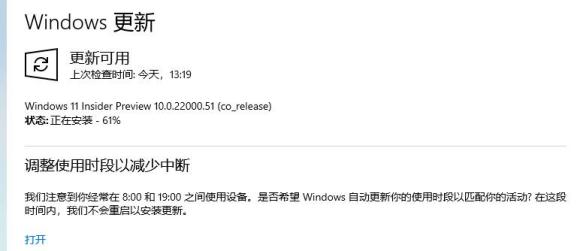
Method 1:
1. First, we right-click the lower taskbar and open " Task Manager"
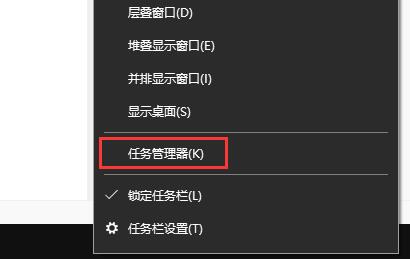
2. Then click the "Performance" tab above to see if your hardware is running normally.
3. If every item is running, then you should be able to update normally as long as you wait patiently for a while.
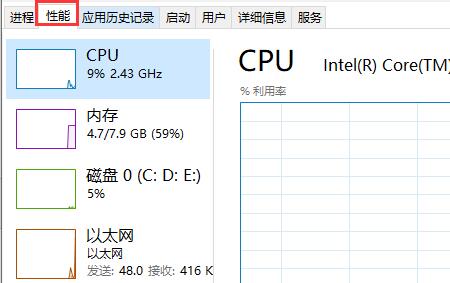
4. If there is hardware that is not running normally, it may be stuck. Restart the computer and try to update again to solve the problem.
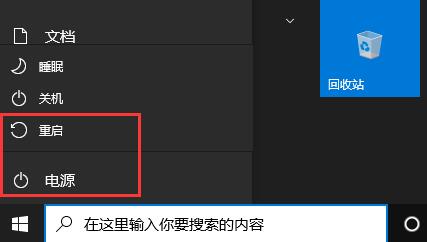
Method 2:
1. In addition, if our hardware configuration is insufficient and we forcefully update win11, it will also cause stuck problems.
2. At this time, we either choose not to use win11, or we choose to use the mirror system installation to skip hardware detection.
3. Download from this site and install win11 through the pe system. You can directly skip the detection and install the win11 system normally.
 |
##win11 pure versionclean, pure and smooth to use一Key installation tutorial | table tbody tr td button{background: #4E9FF7;border:none;border-radius: 4px;padding: 5px 16px;display: inline-block;vertical-align : text-top;}table tbody tr td button a{border:none;color: #fff;}Details |
The above is the detailed content of How to solve win11 update stuck at 65%. For more information, please follow other related articles on the PHP Chinese website!
 Vue parent component calls the method of child component
Vue parent component calls the method of child component
 What is digital currency trading
What is digital currency trading
 How to use fusioncharts.js
How to use fusioncharts.js
 length function usage
length function usage
 Cost-effectiveness analysis of learning python, java and c++
Cost-effectiveness analysis of learning python, java and c++
 Representation method of string constant
Representation method of string constant
 mysql transaction isolation level
mysql transaction isolation level
 How to open .dat files
How to open .dat files
 how to build a website
how to build a website




