
After we updated win101903, we found that the computer could not be shut down. Don’t worry at this time. The editor has prepared a solution to solve the problem that the computer cannot be shut down after the win101903 update. Hope it helps.
1. Search the control panel in the lower left corner of the computer and click to enter.
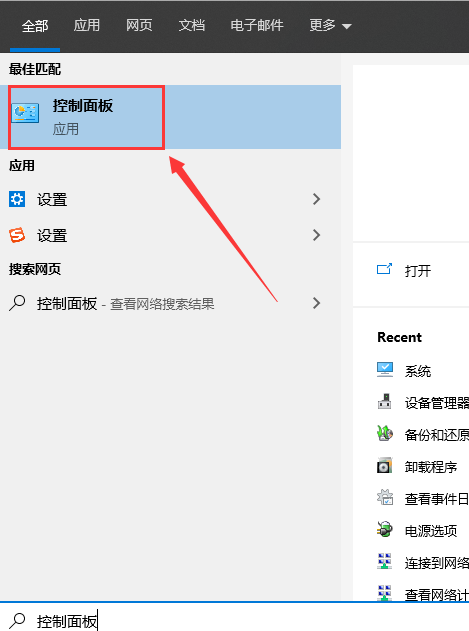
2. Then find "System Security - Power Options - Choose what the power button does" and click to open the system settings.
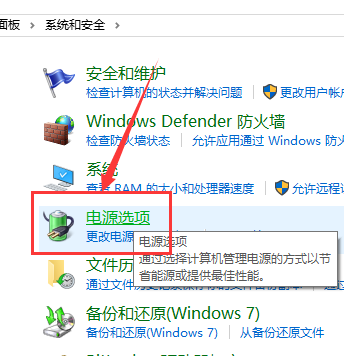
4. Then in the "System Settings" window, we left-click: Change "Change currently unavailable settings".
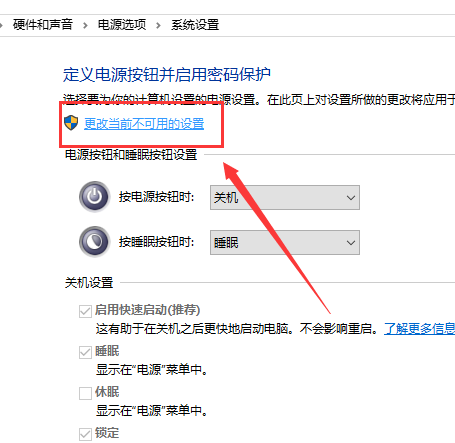
5. Pull down the right slider, find the shutdown setting, left-click: "Enable fast startup" and remove the check in the small box in front, and then click "Save changes" ".
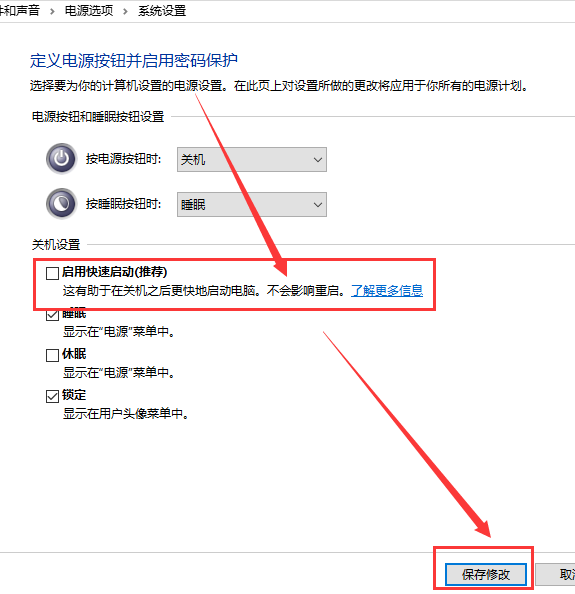
6. Click Start, left-click "Shutdown Options - Shutdown", and the computer can be shut down smoothly.
7. After setting up a smooth shutdown, we can turn it on again. In the system settings window,
left-click "Enable Quick Start" and tick the small box in front (it does not affect Shut down) and click Save changes.
The above is the detailed content of How to solve the problem that win101903 cannot shut down. For more information, please follow other related articles on the PHP Chinese website!




