
Excessive startup programs will not only slow down our boot speed, but also increase the computer's memory and slow down the operation speed. Therefore, it is particularly important to turn off unnecessary automatic startup programs at startup. In fact, you can turn them off in the application settings. Let’s take a look at the specific methods below.
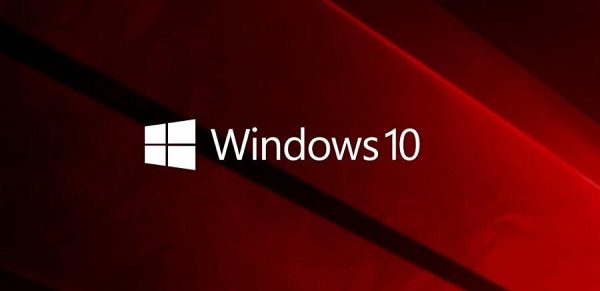
1. First, we click on the lower right corner and select "All Settings"
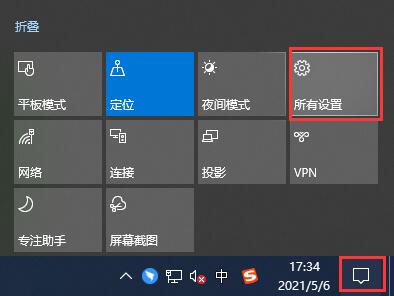
2. Select "Application" in the settings
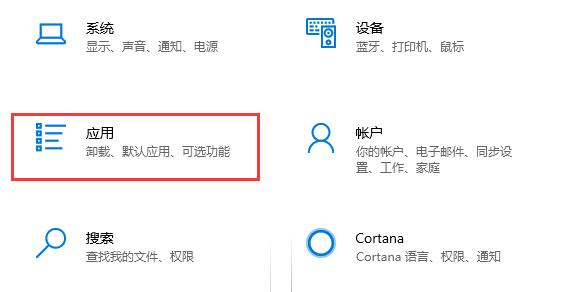
3. Click "Start" in the left column
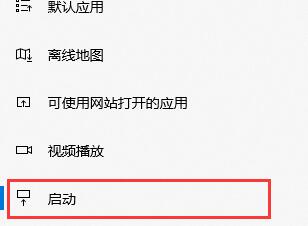
4. You can see all automatic startup programs on the right, and we can close all the ones we don’t want.
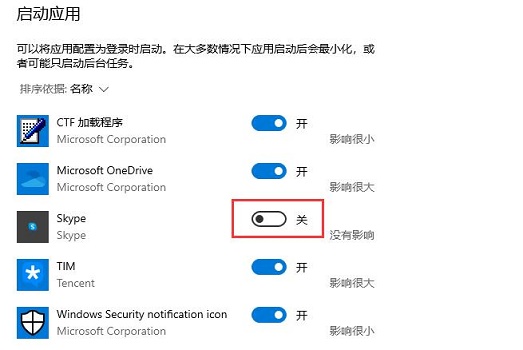
The above is the detailed content of Teach you how to disable automatic startup of programs in Windows 10. For more information, please follow other related articles on the PHP Chinese website!
 How to light up Douyin close friends moment
How to light up Douyin close friends moment
 microsoft project
microsoft project
 What is phased array radar
What is phased array radar
 How to use fusioncharts.js
How to use fusioncharts.js
 Yiou trading software download
Yiou trading software download
 The latest ranking of the top ten exchanges in the currency circle
The latest ranking of the top ten exchanges in the currency circle
 What to do if win8wifi connection is not available
What to do if win8wifi connection is not available
 How to recover files emptied from Recycle Bin
How to recover files emptied from Recycle Bin




