
win10 system is an excellent system that can automatically upgrade computers in a smart state! Powerful intelligence is the biggest feature of the win10 system! However, there are always various reasons that can lead to some minor problems in the system's journey operation. Recently, many friends have reported that their win10 system has no sound after the update is completed! Today, the editor will bring you a solution to the problem of no sound after windows update. If necessary, take a look together.
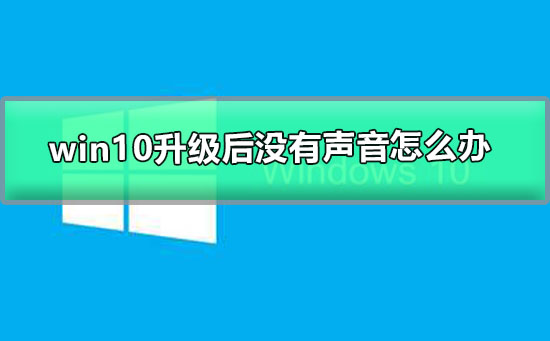
Steps:
1. Right-click Click the sound icon on the taskbar and select "Playback Devices".
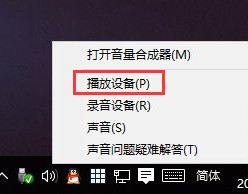
2. Select the appropriate device as the default communication device. After setting the default communication device, open the device properties
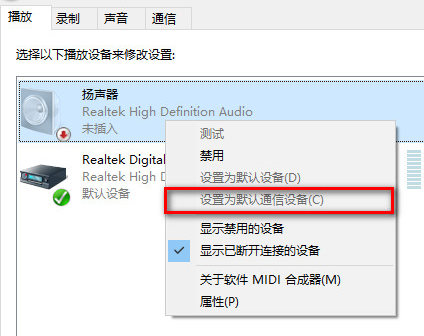
3. Switch to the Enhancement tab and remove all enhancement options.
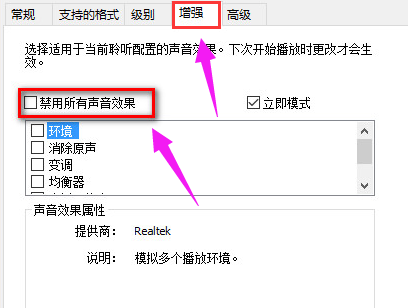
4. If you are using a Realtek audio sound card, when you encounter the 0x000005b4 error prompt, you can fix it by modifying the group policy. Click the taskbar search button, enter gpedit, and press Enter to open the Group Policy Editor.
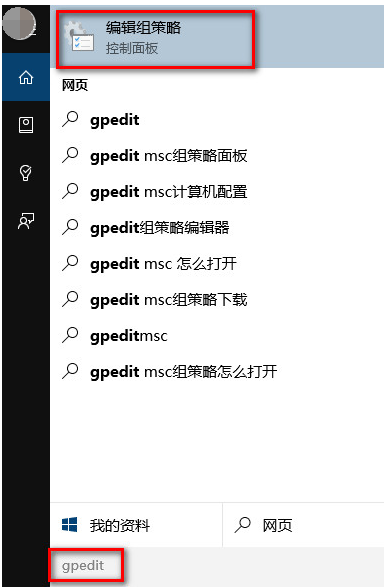
5. Open Computer Configuration, select "Administrative Templates", click "System", then click "Device Installation". Find "Configure Device Installation Timeout" on the right, double-click Open the settings window.
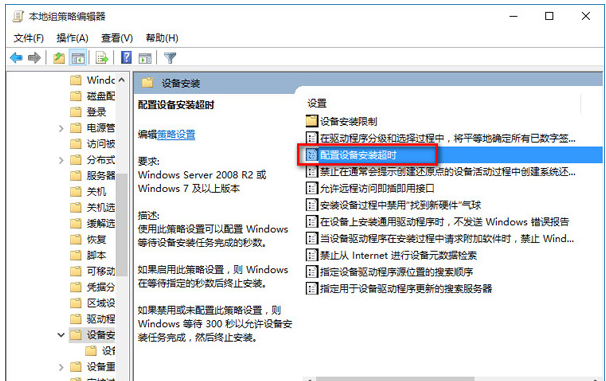
6. Select Enabled, change the default timeout from 300 seconds to 1800 seconds, and click OK.
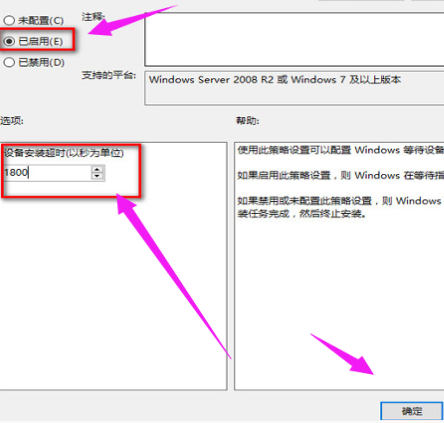
6. If the above method cannot solve the problem, you can try to roll back the driver. Right-click on the Start menu in the lower left corner and select "Device Manager."
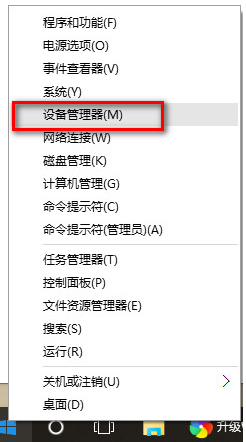
7. Find "Sound Input and Output", right-click the default sound output device, and select Properties.
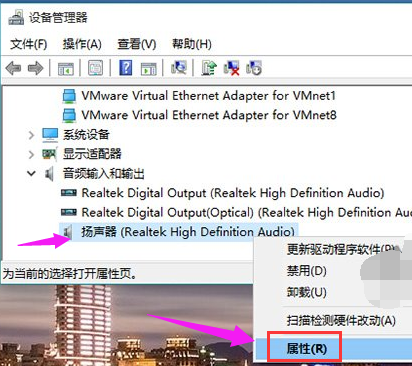
8. Switch to the "Driver" tab and click "Roll Back Driver".
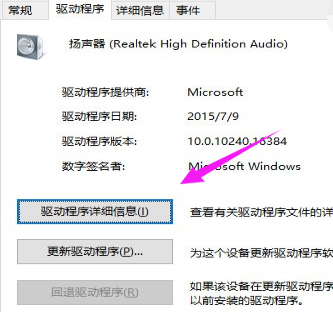
The above is the detailed content of How to solve the problem of no sound after Windows update. For more information, please follow other related articles on the PHP Chinese website!
 How to turn off win10 upgrade prompt
How to turn off win10 upgrade prompt
 The difference between lightweight application servers and cloud servers
The difference between lightweight application servers and cloud servers
 CMD close port command
CMD close port command
 The difference between external screen and internal screen broken
The difference between external screen and internal screen broken
 How to jump with parameters in vue.js
How to jump with parameters in vue.js
 Cell sum
Cell sum
 How to intercept harassing calls
How to intercept harassing calls
 virtual digital currency
virtual digital currency




