 System Tutorial
System Tutorial
 Windows Series
Windows Series
 How to solve the problem of Windows 10 version 1903 update stuck at 96%?
How to solve the problem of Windows 10 version 1903 update stuck at 96%?
How to solve the problem of Windows 10 version 1903 update stuck at 96%?
When we are using the win101903 operating system version, if we want to further update and upgrade our system version, the editor feels that the update is stuck at 96% and the progress does not respond during the process. You can try to modify and restore it in the system service or through the relevant lines of code in Windows PowerShell. For the detailed solution, let’s take a look at what the editor did~

How to solve the problem of Windows 10 version 1903 update stuck at 96%
Method 1:
1. Turn off the Windows Update service. ——Search for "Services" in the search box or Cortana
2. Or enter services.msc, press Enter, open the "Services" application,
3. Find "Windows Update", Right click and select "Stop".
4. Delete the update file. ——Delete all files under the path
C:\Windows\SoftwareDistribution\DataStore and C:\Windows\SoftwareDistribution\Download.
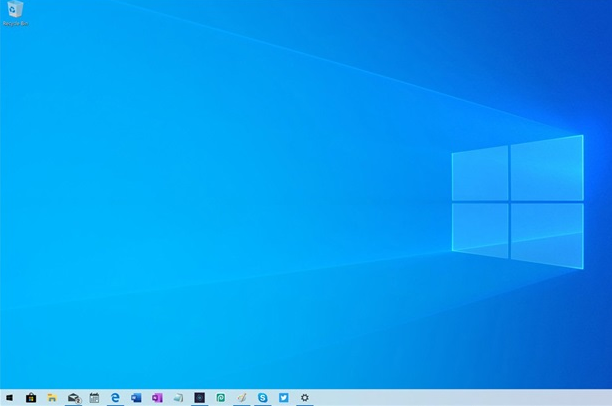
#5. Restart the Windows Update service. Open the "Services" application, right-click "Windows Update" and select "Start"
6. Try checking and installing updates again.
Method 2:
1. Press the "Windows logo key X" shortcut key to start "Windows PowerShell (Administrator)"
2. Execute the following two commands Create a new local administrator account:
net user User ****** /add
(User is the name of the new account, ****** is the password of the account, you You can adjust this command yourself)

net localgroup administrators User /add
(To give the account administrator rights, please change User to the one in the previous command Newly created account name)
3. Launch the start menu, click on the current account avatar, and log in to the newly created account.
4. Perform a clean boot under the new account through the steps below,
5. Exclude the impact of third-party applications on the device, and then try updating Windows again,
See if it still gets stuck during the update process.
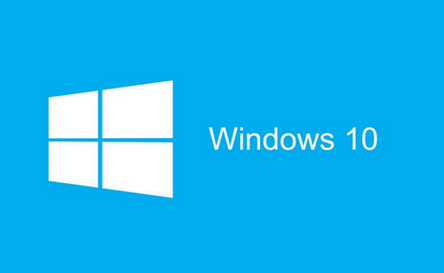
#6. Uninstall all third-party anti-virus software and system optimization software
(such as 360, Tencent Computer Manager, Master Lu, etc.) from the device.
7. Press the "Windows logo key R", enter "msconfig", and press Enter to start the system configuration page.
8. Click "Services" > "Hide All Microsoft Services" and click "Disable All".
9. Right-click the taskbar to start the Task Manager. Click the "Startup" tab to disable all startup items.
10. Restart the device through the start menu (please choose to restart the device, do not choose to shut down and then restart).
More win101903 related information:
>>>How to turn off the firewall in win10 1903
>>>win101903 to play games It will suddenly freeze##>>>What should I do if the download of win10 version 1903 is always 0%
>>> How to turn off location services in win10 version 1903The above is the detailed content of How to solve the problem of Windows 10 version 1903 update stuck at 96%?. For more information, please follow other related articles on the PHP Chinese website!

Hot AI Tools

Undresser.AI Undress
AI-powered app for creating realistic nude photos

AI Clothes Remover
Online AI tool for removing clothes from photos.

Undress AI Tool
Undress images for free

Clothoff.io
AI clothes remover

AI Hentai Generator
Generate AI Hentai for free.

Hot Article

Hot Tools

Notepad++7.3.1
Easy-to-use and free code editor

SublimeText3 Chinese version
Chinese version, very easy to use

Zend Studio 13.0.1
Powerful PHP integrated development environment

Dreamweaver CS6
Visual web development tools

SublimeText3 Mac version
God-level code editing software (SublimeText3)

Hot Topics
 PowerToys Is the Ultimate Work From Home Companion App
Mar 03, 2025 am 10:07 AM
PowerToys Is the Ultimate Work From Home Companion App
Mar 03, 2025 am 10:07 AM
PowerToys: Supercharge Your Windows Work-From-Home Experience Working from home presents unique productivity challenges. Distractions abound, demanding a focused workspace. PowerToys helps optimize your home office, whether it's a dedicated space or
 How to Find the Product Key for Windows 10
Mar 04, 2025 am 01:46 AM
How to Find the Product Key for Windows 10
Mar 04, 2025 am 01:46 AM
Retrieve lost Windows 10 product key: Two ways Have you lost your product key after installing genuine Windows 10? Don't worry, this article will introduce two ways to retrieve your keys so that you can reinstall the system in the future. Case 1: Windows 10 is installed but the key is lost Even if you get Windows 10 through a free upgrade or genuine installation, you can easily find the product key using the iSumsoft Product Key Finder as long as your computer works properly. Method 1: Use iSumsoft Product Key Finder Download and install: Download and install iSumsoft Product Key Finder to your computer. Find the product key: Start
 How to Install Windows 11 23H2 on Unsupported PC
Mar 03, 2025 pm 12:55 PM
How to Install Windows 11 23H2 on Unsupported PC
Mar 03, 2025 pm 12:55 PM
In the second half of 2023, Microsoft released the Windows 11 23H2 system. Many users can't wait to upgrade their computer to the latest version, but some users encountered the error message "This computer does not meet the minimum requirements..." when trying to install Windows 11 23H2 on an unsupported computer. don’t worry! This article will provide a step-by-step guide to how to install Windows 11 23H2 on an unsupported computer. Let's get started! Note: Microsoft said, "Installing Windows 11 on unsupported computers is not recommended. If you choose to install Windows 11 on hardware that does not qualify, you should risk compatibility issues." allow
 The Best Ergonomic Keyboards of 2025
Mar 03, 2025 am 10:02 AM
The Best Ergonomic Keyboards of 2025
Mar 03, 2025 am 10:02 AM
Recommended Best Ergonomic Keyboards in 2025 Ergonomic keyboards function the same as regular keyboards, but add support to reduce stress on wrists, hands and fingers. These keyboards are designed to keep your hands and wrists in a more natural position, helping to minimize muscle strain and prevent potential damage from prolonged typing. There are a wide variety of ergonomic keyboards available on the market, so be sure to consider which features are most important to you before purchasing. From layout to design, each type offers unique benefits based on your preferences and needs. Most ergonomic keyboards fall into two categories. The first category is the split keyboard, which, as the name suggests, divides the key layout into two parts for a more natural wrist posture. There are two types of split keyboards:
 Acer PD163Q Dual Portable Monitor Review: I Really Wanted to Love This
Mar 18, 2025 am 03:04 AM
Acer PD163Q Dual Portable Monitor Review: I Really Wanted to Love This
Mar 18, 2025 am 03:04 AM
The Acer PD163Q Dual Portable Monitor: A Connectivity Nightmare I had high hopes for the Acer PD163Q. The concept of dual portable displays, conveniently connecting via a single cable, was incredibly appealing. Unfortunately, this alluring idea quic
 How to Change the Font and Layout of PowerShell Window
Mar 03, 2025 pm 01:03 PM
How to Change the Font and Layout of PowerShell Window
Mar 03, 2025 pm 01:03 PM
Enhance your Windows 10 PowerShell experience with these simple customization steps! This guide shows you how to adjust PowerShell fonts and enable automatic text wrapping for improved readability and optimal window fitting. Let's get started: Step 1
 Top 3 Windows 11 Gaming Features That Outshine Windows 10
Mar 16, 2025 am 12:17 AM
Top 3 Windows 11 Gaming Features That Outshine Windows 10
Mar 16, 2025 am 12:17 AM
Upgrade to Windows 11: Enhance Your PC Gaming Experience Windows 11 offers exciting new gaming features that significantly improve your PC gaming experience. This upgrade is worth considering for any PC gamer moving from Windows 10. Auto HDR: Eleva
 How to Open File Explorer Option in Windows 10
Mar 03, 2025 pm 12:57 PM
How to Open File Explorer Option in Windows 10
Mar 03, 2025 pm 12:57 PM
Access File Explorer Options in Windows 10: Three Easy Ways This guide provides three simple methods to open File Explorer Options in Windows 10, allowing you to customize settings for file and folder views, opening items, and search functionality. M





