
Some friends cannot find where their fonts are installed after installing win11 fonts, so they raise the issue of the installation location of win11 fonts. In fact, we can enter the font management in personalization to find where the fonts are installed. The location is up, let’s take a look.
1. First, right-click a blank space on the desktop and open the "Personalization" settings.
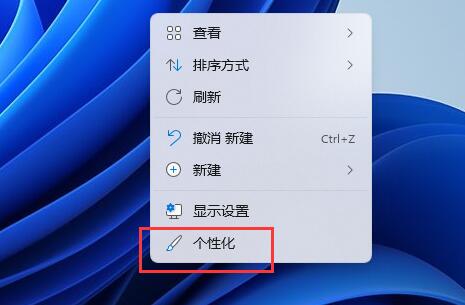
2. Then enter the "Font" installation management settings.
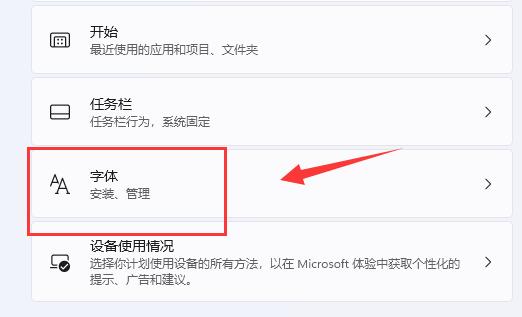
3. Find the font you want and enter it.
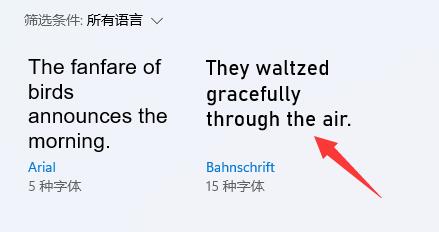
4. If you can’t find it, you can also search directly above.
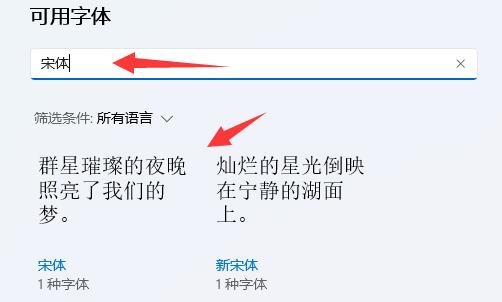
5. After entering the font, you can see the win11 font installation location in the "Font File" under metadata.
6. If we want to uninstall the font, then click Uninstall here.
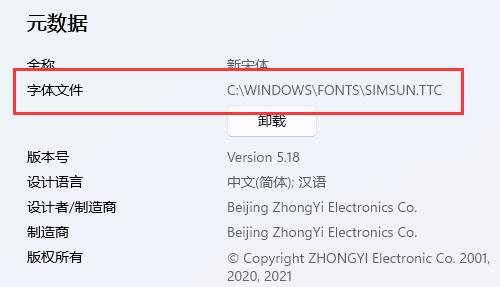
The above is the detailed content of Detailed explanation of Win11 font installation method. For more information, please follow other related articles on the PHP Chinese website!
 bytafont usage
bytafont usage
 what does js mean
what does js mean
 what is vulkan
what is vulkan
 Win10 does not support the disk layout solution of Uefi firmware
Win10 does not support the disk layout solution of Uefi firmware
 Cancel power-on password in xp
Cancel power-on password in xp
 Solution to computer black screen prompt missing operating system
Solution to computer black screen prompt missing operating system
 Port 8080 is occupied
Port 8080 is occupied
 The difference between JD.com's self-operated flagship store and its official flagship store
The difference between JD.com's self-operated flagship store and its official flagship store




