Which version of CAD is suitable for installation on Win10?
When we use the win10 operating system, some friends need to install CAD software on win10 due to work and study needs. So as to which version of cad should be installed in win10 to be smoother and smoother, the editor thinks it mainly depends on the configuration of your own computer, but all versions of cad are compatible with win10. Let’s take a look at the details with the editor~
Which version of cad should be installed in win10
Answer: win10 is compatible with all versions of cad.
Which version of cad is the smoothest to use in win10. In fact, it depends on the configuration of your own computer.
The system requirements of AutoCAD2019 are as follows:
1. Operating system requirements: Windows7 SP1 (32 bit and 64-bit), Windows 8.1 (with update KB2919355, 32-bit and 64-bit), Windows 10 (64-bit only, version 1607 or later).

2. CPU type requirements: minimum 2.5–2.9 GHz processor.
3. Memory requirements: minimum 8GB.
4. Monitor resolution requirement: minimum 1920x1080 resolution.
5. Graphics card requirements: Minimum 1GB GPU, with 29GB/s bandwidth, compatible with DirectX 11.
6. Disk space requirement: 6.0 GB available hard disk space.

7. Other requirements: .NET Framework version 4.7 or above, Adobe Flash Player v10 or above, Google Chrome (for AutoCAD Web).
When downloading, please choose the corresponding version according to whether your computer is 32-bit or 64-bit.
If the computer is 32-bit, select the 32-bit version. If the computer is 64-bit, select the 64-bit version. Right-click "Computer" on the desktop and click "Properties" to view the computer's digits.
The above is the detailed content of Which version of CAD is suitable for installation on Win10?. For more information, please follow other related articles on the PHP Chinese website!

Hot AI Tools

Undresser.AI Undress
AI-powered app for creating realistic nude photos

AI Clothes Remover
Online AI tool for removing clothes from photos.

Undress AI Tool
Undress images for free

Clothoff.io
AI clothes remover

Video Face Swap
Swap faces in any video effortlessly with our completely free AI face swap tool!

Hot Article

Hot Tools

Notepad++7.3.1
Easy-to-use and free code editor

SublimeText3 Chinese version
Chinese version, very easy to use

Zend Studio 13.0.1
Powerful PHP integrated development environment

Dreamweaver CS6
Visual web development tools

SublimeText3 Mac version
God-level code editing software (SublimeText3)

Hot Topics
 1386
1386
 52
52
 Solve the errors encountered when installing autocad in win11
Dec 30, 2023 pm 03:23 PM
Solve the errors encountered when installing autocad in win11
Dec 30, 2023 pm 03:23 PM
AutoCAD is one of the most commonly used drawing design software, but when we want to use it on win11, we may encounter an error when installing autocad on win11. At this time, we can try to modify the registry to solve it. An error occurred when installing autocad in win11: First step, press "win logo + r" on the keyboard to open the run. In the second step, enter "regedit" and press Enter to open the registry. 3. Paste "Computer\HKEY_LOCAL_MACHINE\SOFTWARE\Microsoft\Windows\CurrentVersion\Policies\System" into the path above. 4. After entering, double-click
 How to solve the error when installing autocad in win11? Details
Jan 31, 2024 pm 04:09 PM
How to solve the error when installing autocad in win11? Details
Jan 31, 2024 pm 04:09 PM
Many designer friends choose to install autocad software on their computers. However, recently some users using win11 system have encountered problems when installing autocad, and the installation fails no matter how many times they try. Many people don't know how to solve this problem. Therefore, this win11 tutorial will share some solutions with you, hoping to be helpful to everyone. Solution to the error when installing autocad in win11 1. Press the win logo + r on the keyboard to open the run. 3. Paste the computer HKEY_LOCAL_MACHINESOFTWAREMicrosoftWindowsCurrentVersionPoliciesSystem into
 What software is autocad?
Jul 20, 2022 pm 12:15 PM
What software is autocad?
Jul 20, 2022 pm 12:15 PM
AutoCAD is an automatic computer-aided design software used for two-dimensional drawing, detailed drawing, design documents and basic three-dimensional design; it can automatically draw without knowing programming, so it is widely used around the world and can be used in civil construction, Decoration, industrial drawing, engineering drawing, electronic industry, clothing processing and other fields.
 What configuration is required to run CAD smoothly?
Jan 01, 2024 pm 07:17 PM
What configuration is required to run CAD smoothly?
Jan 01, 2024 pm 07:17 PM
What configurations are needed to use CAD smoothly? To use CAD software smoothly, you need to meet the following configuration requirements: Processor requirements: In order to run "Word Play Flowers" smoothly, you need to be equipped with at least one Intel Corei5 or AMD Ryzen5 or above processor. Of course, if you choose a higher-performance processor, you'll be able to get faster processing speeds and better performance. Memory is a very important component in the computer. It has a direct impact on the performance and user experience of the computer. Generally speaking, we recommend at least 8GB of memory, which can meet the needs of most daily use. However, for better performance and smoother usage experience, it is recommended to choose a memory configuration of 16GB or above. This ensures that the
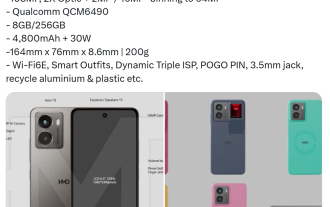 HMD Fusion modular mobile phone configuration leaked: Qualcomm QCM6490, 100 million pixels, Pogo Pin interface
Jun 22, 2024 pm 01:34 PM
HMD Fusion modular mobile phone configuration leaked: Qualcomm QCM6490, 100 million pixels, Pogo Pin interface
Jun 22, 2024 pm 01:34 PM
On June 22, blogger HMD_MEME'S released more detailed configuration information and renderings of the HMDFusion modular mobile phone. HMD Fusion configuration summary: SoC: Qualcomm QCM6490, based on 778G Screen: 6.6-inch FHD+120HzLCD Camera: 108MP+2MP, front 16MP Memory: 8GB+256GB Battery: 4800mAh, supports 30W charging Size: 164mmx76mmx8.6mm, weight 200g Others: Wi -Fi6E, 3.5mm headphone jack, power fingerprint two-in-one, PogoPin expansion interface Note that HMD will provide a variety of PogoPin interfaces for Fusion phones
 what is autocad
Aug 16, 2023 am 10:48 AM
what is autocad
Aug 16, 2023 am 10:48 AM
AutoCAD is a computer-aided design software developed by the American company Autodesk. It is one of the earliest and most popular CAD software in the world and is widely used in architecture, civil engineering, mechanical design, industrial design, electronic design and other fields. , provides users with a wealth of drawing, modeling and editing tools, and supports integration with other software and interoperability of file formats.
 What should I do if cad is not cleanly uninstalled and cannot be reinstalled in win10?
Jan 18, 2021 pm 02:34 PM
What should I do if cad is not cleanly uninstalled and cannot be reinstalled in win10?
Jan 18, 2021 pm 02:34 PM
Solution: 1. Uninstall AutoCAD and restart the computer; 2. Delete all files about Autodesk in the c drive; 3. Open the registry and delete the information about Autodesk; 4. Execute "%temp%" in the "Run" window " command to open the "time" folder and delete all files in it.
 What should I do if the solidworks installation prompts SQL failure?
Feb 27, 2023 am 11:16 AM
What should I do if the solidworks installation prompts SQL failure?
Feb 27, 2023 am 11:16 AM
Solution to the SQL failure prompt during the solidworks installation: 1. Open the SW setup.exe program as an administrator; 2. Enter the change settings interface of "Product Installation" and cancel the "SolidWorks Electrical" option; 3. Return again Set up the interface, set the installation path, and start the installation.




