Win7 hardware acceleration sliding bar activation tutorial
Users feel that the computer freezes and is not smooth, most likely because the hardware's accelerator slider function has not been turned on. How can users turn on the hardware's accelerator slider function? So let’s take a look at the tutorial on opening the win7 hardware acceleration slider.
win7 hardware acceleration slider:
1. Right-click on the desktop - Personalize - Display.
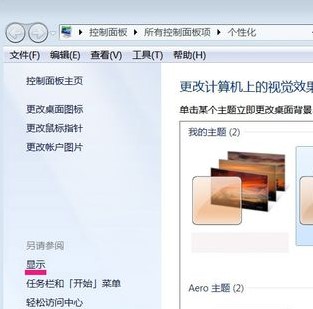
2. Turn on the adjustment resolution.
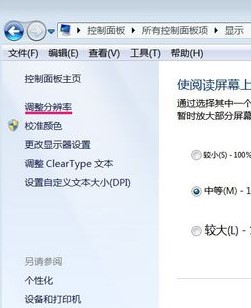
3. In the screen resolution - open the advanced settings.
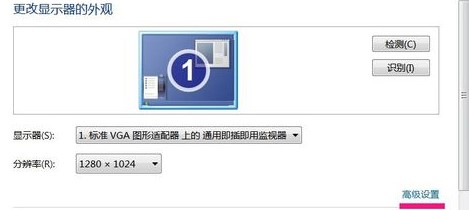
4. Jump out of the Universal Plug and Play Monitor and Standard VGA Graphics Adapter properties - select Troubleshooting - click Change Settings.
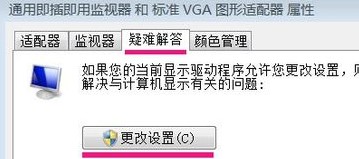
5. In the display adapter troubleshooting page - Hardware Acceleration (H) - drag the slider with the mouse to the full state.
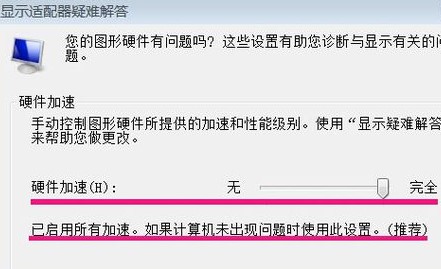
The above is the detailed content of Win7 hardware acceleration sliding bar activation tutorial. For more information, please follow other related articles on the PHP Chinese website!

Hot AI Tools

Undresser.AI Undress
AI-powered app for creating realistic nude photos

AI Clothes Remover
Online AI tool for removing clothes from photos.

Undress AI Tool
Undress images for free

Clothoff.io
AI clothes remover

AI Hentai Generator
Generate AI Hentai for free.

Hot Article

Hot Tools

Notepad++7.3.1
Easy-to-use and free code editor

SublimeText3 Chinese version
Chinese version, very easy to use

Zend Studio 13.0.1
Powerful PHP integrated development environment

Dreamweaver CS6
Visual web development tools

SublimeText3 Mac version
God-level code editing software (SublimeText3)

Hot Topics
 1376
1376
 52
52
 How to solve pycharm crash
Apr 25, 2024 am 05:09 AM
How to solve pycharm crash
Apr 25, 2024 am 05:09 AM
Solutions to PyCharm crashes include: check memory usage and increase PyCharm's memory limit; update PyCharm to the latest version; check plug-ins and disable or uninstall unnecessary plug-ins; reset PyCharm settings; disable hardware acceleration; reinstall PyCharm; contact Support staff asked for help.
 Recommended Android emulator that is smoother (choose the Android emulator you want to use)
Apr 21, 2024 pm 06:01 PM
Recommended Android emulator that is smoother (choose the Android emulator you want to use)
Apr 21, 2024 pm 06:01 PM
It can provide users with a better gaming experience and usage experience. An Android emulator is a software that can simulate the running of the Android system on a computer. There are many kinds of Android emulators on the market, and their quality varies, however. To help readers choose the emulator that suits them best, this article will focus on some smooth and easy-to-use Android emulators. 1. BlueStacks: Fast running speed. With excellent running speed and smooth user experience, BlueStacks is a popular Android emulator. Allowing users to play a variety of mobile games and applications, it can simulate Android systems on computers with extremely high performance. 2. NoxPlayer: Supports multiple openings, making it more enjoyable to play games. You can run different games in multiple emulators at the same time. It supports
 How to use shortcut keys to take screenshots in Win8?
Mar 28, 2024 am 08:33 AM
How to use shortcut keys to take screenshots in Win8?
Mar 28, 2024 am 08:33 AM
How to use shortcut keys to take screenshots in Win8? In our daily use of computers, we often need to take screenshots of the content on the screen. For users of Windows 8 system, taking screenshots through shortcut keys is a convenient and efficient operation method. In this article, we will introduce several commonly used shortcut keys to take screenshots in Windows 8 system to help you take screenshots more quickly. The first method is to use the "Win key + PrintScreen key" key combination to perform full
 In summer, you must try shooting a rainbow
Jul 21, 2024 pm 05:16 PM
In summer, you must try shooting a rainbow
Jul 21, 2024 pm 05:16 PM
After rain in summer, you can often see a beautiful and magical special weather scene - rainbow. This is also a rare scene that can be encountered in photography, and it is very photogenic. There are several conditions for a rainbow to appear: first, there are enough water droplets in the air, and second, the sun shines at a low angle. Therefore, it is easiest to see a rainbow in the afternoon after the rain has cleared up. However, the formation of a rainbow is greatly affected by weather, light and other conditions, so it generally only lasts for a short period of time, and the best viewing and shooting time is even shorter. So when you encounter a rainbow, how can you properly record it and photograph it with quality? 1. Look for rainbows. In addition to the conditions mentioned above, rainbows usually appear in the direction of sunlight, that is, if the sun shines from west to east, rainbows are more likely to appear in the east.
 How to solve the problem that win10 cannot run silverlight
Apr 08, 2024 am 05:45 AM
How to solve the problem that win10 cannot run silverlight
Apr 08, 2024 am 05:45 AM
Since Silverlight is no longer natively supported in Windows 10, it won't work out of the box. Solutions include: install the Silverlight browser plug-in, enable the plug-in, allow the plug-in to run, check browser compatibility, update graphics drivers, disable hardware acceleration, and reset browser settings.
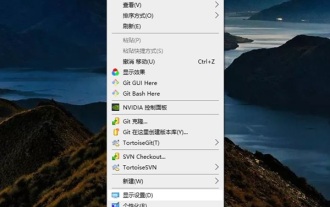 How to make Google Chrome use independent graphics? Tutorial on using independent graphics card in chrome browser
Apr 07, 2024 pm 06:01 PM
How to make Google Chrome use independent graphics? Tutorial on using independent graphics card in chrome browser
Apr 07, 2024 pm 06:01 PM
How to make Google Chrome use independent display? Some friends often use the browser to watch high-definition videos, or even 4k ultra-clear videos, so they think it would be better if they use an independent graphics card to run it. Here I will share with my friends a tutorial on using an independent graphics card for the Chrome browser. Computers with independent graphics cards can do this After setting it up, the playback will feel much smoother. I hope it will be helpful to you. Tutorial on using a discrete graphics card with the Chrome browser 1. The first step is to go to the computer desktop, right-click on a blank space and select Display Settings. 2. In the second step, select and click Graphic Settings. 3. The third step is to click Browse. 4. The fourth step is to find the startup file in the chrome installation folder, select it and add it. 5. The fifth step, choose
 Must read before purchasing a system: Analysis of the advantages and disadvantages of Win11 and Win10
Mar 28, 2024 pm 01:33 PM
Must read before purchasing a system: Analysis of the advantages and disadvantages of Win11 and Win10
Mar 28, 2024 pm 01:33 PM
In today's information age, personal computers play an important role as an indispensable tool in our daily lives. As one of the core software of computers, the operating system affects our usage experience and work efficiency. In the market, Microsoft's Windows operating system has always occupied a dominant position, and now people face the choice between the latest Windows 11 and the old Windows 10. For ordinary consumers, when choosing an operating system, they do not just look at the version number, but also understand its advantages and disadvantages.
 Does win11 support PS?
Apr 18, 2024 am 01:06 AM
Does win11 support PS?
Apr 18, 2024 am 01:06 AM
Yes, Windows 11 fully supports Adobe Photoshop, including Photoshop 2020, 2021, and 2022 versions. Installation requires Windows 11, a 64-bit processor, 8GB of RAM, a DirectX 12-capable graphics card, and 3.1GB of hard drive space. Tips for optimizing performance include updating graphics drivers, using an SSD, allocating enough RAM, enabling hardware acceleration, and optimizing Photoshop preferences.




