Optimize dual graphics card settings to improve game smoothness
Graphics card is a very important function of every computer. The graphics card calculates the color display of each pixel on the screen by doing a series of mathematical operations. Many friends’ computers have dual graphics cards. When playing games, It seems uncomfortable, so how do you set up the graphics card so that you can play online games smoothly? Today I will teach you how to enter the control panel to set up the independent graphics card. Let’s take a look at the specific tutorial below.

How to play the game smoothly under dual graphics cards
Recently, when I play Call of Duty, I always feel that there are more lags than before, so I right-click on the game and use When the graphics processor is running, it is found that the default is the integrated graphics card. Okay, no wonder. At this time, you only need to click on the high-performance n processor above and it will be very smooth, but this is a temporary solution, not the root cause. After shutting down and restarting, it will default to the integrated graphics card.
At this time, you need to use the control panel of the n card. Right-click on the desktop and it will appear.
Setting steps
The first method
1. Click on Manage 3D Settings. The first method is to click on Global Settings and select the high-performance N card on the preferred graphics processor. Then the N card will be the first priority when running games and programs, and click Apply. (But I don’t recommend this method, so that the computer with dual graphics cards becomes a single graphics card. The purpose of the integrated graphics card is for computer activities other than games, such as office work, watching movies, QQ, etc., which not only saves power but also can Reduce computer heat dissipation)
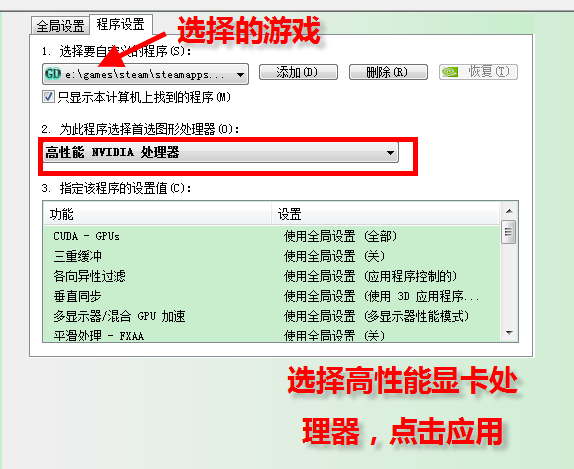
Second method
Click on the program settings and select the program you want to customize. If it cannot be found in the drop-down menu, add it , then select High Performance N Processor on Select preferred graphics processor for this program and click Apply.
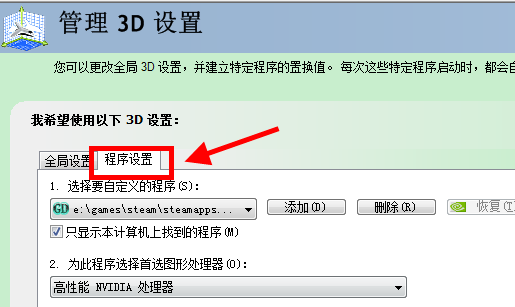
Issues related to graphics card settings
Game settings independent graphics card running>>>
How to set up the graphics card>>> ;
Graphics Card Price/Performance Ranking 2019>>>
The above is the detailed content of Optimize dual graphics card settings to improve game smoothness. For more information, please follow other related articles on the PHP Chinese website!

Hot AI Tools

Undresser.AI Undress
AI-powered app for creating realistic nude photos

AI Clothes Remover
Online AI tool for removing clothes from photos.

Undress AI Tool
Undress images for free

Clothoff.io
AI clothes remover

AI Hentai Generator
Generate AI Hentai for free.

Hot Article

Hot Tools

Notepad++7.3.1
Easy-to-use and free code editor

SublimeText3 Chinese version
Chinese version, very easy to use

Zend Studio 13.0.1
Powerful PHP integrated development environment

Dreamweaver CS6
Visual web development tools

SublimeText3 Mac version
God-level code editing software (SublimeText3)

Hot Topics
 1378
1378
 52
52
 Which one has better performance, win10 workstation version or professional version?
Dec 31, 2023 pm 08:38 PM
Which one has better performance, win10 workstation version or professional version?
Dec 31, 2023 pm 08:38 PM
After Microsoft launched the win10 system, in addition to repeated updates, there are also many versions of win10 that make people wonder, which one is better, the workstation version or the professional version, in terms of smoothness, which we are most concerned about when using the system. Which one is smoother, Win10 Workstation Edition or Professional Edition? Answer: Win10 Professional Workstation Edition is smoother 1. The hard drive score soared by 180%. "Excellent Performance Mode" is a newly added mode in Win10 Professional Workstation Edition. In layman's terms, "Excellent Performance Mode" It allows the system to dynamically optimize performance and quickly achieve the highest performance by identifying the workload of the CPU and GPU. The workstation version comes with "Excellent Performance" mode. These are on the same computer, and Win10PRO Professional Edition is installed separately (
 Vue3 asynchronous function processing: make your code smoother
Jun 18, 2023 am 10:49 AM
Vue3 asynchronous function processing: make your code smoother
Jun 18, 2023 am 10:49 AM
As JavaScript applications increase in complexity and size, handling asynchronous operations becomes increasingly important. In Vue3, we can use the async and await keywords to handle asynchronous functions, making our code smoother and easier to maintain. This article will introduce the asynchronous function processing method in Vue3 to make your code smoother. async and await keywords In Vue3, we can use the async and await keywords to handle asynchronous operations. async function returns
 Optimize dual graphics card settings to improve game smoothness
Dec 27, 2023 pm 06:59 PM
Optimize dual graphics card settings to improve game smoothness
Dec 27, 2023 pm 06:59 PM
The graphics card is a very important function of every computer. The graphics card calculates the color display of each pixel on the screen by doing a series of mathematical operations. Many friends’ computers have dual graphics cards, which makes it uncomfortable when playing games. So how to set up the graphics card so that you can play online games smoothly? Today I will teach you how to enter the control panel to set up the independent graphics card. Let’s take a look at the specific tutorial below. How to Play the Game Smoothly with Dual Graphics Cards Recently, when I was playing Call of Duty, I always felt that there was a lot more lag than before, so I right-clicked on the game to run it with the graphics processor, and found that the integrated graphics card was the default. Okay, no wonder. At this time, you only need to click on the high-performance n processor above and it will be very smooth, but this is a temporary solution rather than a permanent solution. After shutting down and restarting, it will default to the integrated graphics card. At this moment
 Detailed introduction to the reasons why the computer suddenly freezes when playing games
Jan 08, 2024 am 08:05 AM
Detailed introduction to the reasons why the computer suddenly freezes when playing games
Jan 08, 2024 am 08:05 AM
Many friends always play games and the game suddenly freezes and becomes unsmooth. The experience is extremely uncomfortable. Therefore, today I bring you a detailed introduction to the reasons why the computer suddenly freezes and becomes unsmooth when playing games. Come and take a look. What is the reason why the computer suddenly freezes when playing games? Cause 1: The computer is infected with a Trojan virus. Solution: Upgrade the anti-virus software and use anti-virus. Reason 2: The hard drive has been used for too long and has bad sectors. Solution: Use the disk detection function of the security software to detect whether the hard drive has bad sectors. If there are too many bad sectors, it is recommended to replace a mechanical hard drive or buy a solid-state drive as the system disk. Reason 3: Too many software and insufficient memory. Solution: Replace the memory stick with a larger capacity to reduce the number of software open at the same time and reduce the memory usage. reason
 Computer freezes while playing games on Windows 11
Feb 19, 2024 pm 12:12 PM
Computer freezes while playing games on Windows 11
Feb 19, 2024 pm 12:12 PM
When a Windows PC is matched with the appropriate hardware specifications, it becomes an ideal gaming platform. While the gaming experience is generally smoother, sometimes you may experience game crashes, especially on devices running Windows 11. In this article, we will share how to fix the computer freezing issue while playing games on Windows 11. What causes the computer to freeze when playing games on Windows 11? One of the most frustrating experiences as a gamer is losing all your progress during a game because your computer crashed before saving. Many users frequently encounter this problem when using Windows 11 computers. This may be due to system compatibility, software issues, or hardware failure
 Which version of win10 is the smoothest for playing games?
Dec 30, 2023 pm 04:41 PM
Which version of win10 is the smoothest for playing games?
Dec 30, 2023 pm 04:41 PM
Many users use the win10 system to play games, and different system versions have different focuses for users. If you like to play games, then the following versions of the system are very suitable. Which version of win10 plays games the smoothest? 1. The pure version of win10ghost deletes the built-in software for users, and does not even retain the IE browser. Users can pre-select whether to install the driver or not if not required. 2. Win10, a dedicated system for game studios, provides fully automatic backup and recovery functions to save important files on your computer. After connecting the hardware, the system can automatically detect our equipment and install it. 3. The startup speed of win10 Russian Madman Lite version has been greatly optimized, which is faster than other versions.
 Newcomers, do you know which one is smoother between win7 and win10?
Jul 10, 2023 am 11:25 AM
Newcomers, do you know which one is smoother between win7 and win10?
Jul 10, 2023 am 11:25 AM
It's best to compare the performance of Windows 7 and Windows 10 under the exact same conditions. In games using Game Mode or supporting DirectX12, the advantages of updating the operating system are immediately noticeable. This article will help determine what's best for Windows 7 or Windows 10 gaming. For new gaming computers, it's obviously better to use Windows 10. But what about low-power or weaker PCs? Here you already need to watch each device individually. Windows 7 or Windows 10 for Weak PC Users are often more interested in which operating system to choose for their weaker laptop or PC. Of course, they run on the well-proven Windows 7 or Wind
 What is the difference in fluency between Win11 and Win10? Detailed comparative analysis
Jan 09, 2024 am 09:14 AM
What is the difference in fluency between Win11 and Win10? Detailed comparative analysis
Jan 09, 2024 am 09:14 AM
The win11 system has caused an uproar since it came out, and many users like it very much. However, users who use the win10 system are curious whether this system is smoother than their own win10. Here is how to compare win11 to win10. Smooth and detailed introduction, come and take a look. Is win11 smoother than win10: 1. GeekBench5 Win11 has a 5.8% advantage over Win10 in multi-threading and a 2% advantage in single-threading. The performance of Win11 is better than that of Win10, but the improvement is not particularly high. The performance of later versions should be better. 2. The browser benchmark test also shows that the performance of Win11 is better, using the same




