How to enter monitoring mode in win10
Nowadays, many primary school students also play computers all the time. Many parents are worried about affecting their children’s learning, so they want to set up guardian mode but don’t know how to do it. Today I will bring you how to enter the guardian mode of win10. Come and take a look. .
How to enter the guardian mode in win10:
1. First, click on the lower left corner to find the "Control Panel", click to enter, and open the "User Account"

2. Then click "Add User" in the settings.
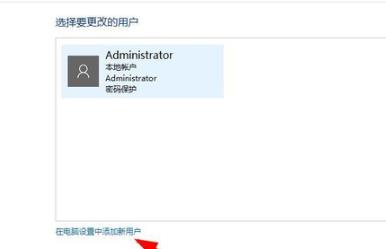
3. Then click "Add others to this computer".
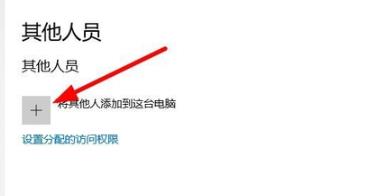
4. Then click "New User".
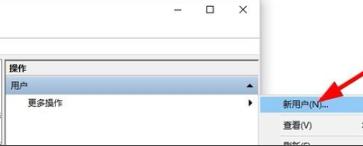
5. Enter the customized password and user name.
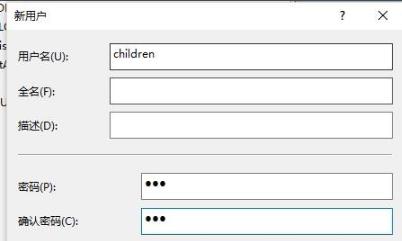
6. After completion, click on the lower left corner to start opening settings and select "Other People".
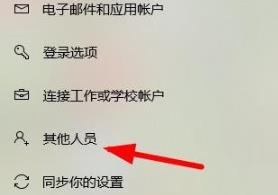
7. Click "Set Assign Access Permissions" inside.
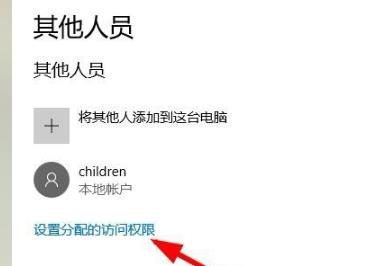
8. Select the created user to enter the guardian mode to restrict login.
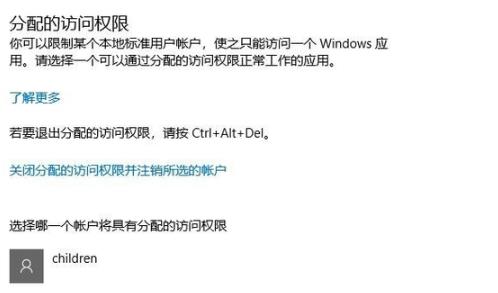
The above is the detailed content of How to enter monitoring mode in win10. For more information, please follow other related articles on the PHP Chinese website!

Hot AI Tools

Undresser.AI Undress
AI-powered app for creating realistic nude photos

AI Clothes Remover
Online AI tool for removing clothes from photos.

Undress AI Tool
Undress images for free

Clothoff.io
AI clothes remover

AI Hentai Generator
Generate AI Hentai for free.

Hot Article

Hot Tools

Notepad++7.3.1
Easy-to-use and free code editor

SublimeText3 Chinese version
Chinese version, very easy to use

Zend Studio 13.0.1
Powerful PHP integrated development environment

Dreamweaver CS6
Visual web development tools

SublimeText3 Mac version
God-level code editing software (SublimeText3)

Hot Topics
 1371
1371
 52
52
 How to solve the problem of third-party interface returning 403 in Node.js environment?
Mar 31, 2025 pm 11:27 PM
How to solve the problem of third-party interface returning 403 in Node.js environment?
Mar 31, 2025 pm 11:27 PM
Solve the problem of third-party interface returning 403 in Node.js environment. When we use Node.js to call third-party interfaces, we sometimes encounter an error of 403 from the interface returning 403...
 How to download okx trading platform
Mar 26, 2025 pm 05:18 PM
How to download okx trading platform
Mar 26, 2025 pm 05:18 PM
The OKX trading platform can be downloaded through mobile devices (Android and iOS) and computers (Windows and macOS). 1. Android users can download it from the official website or Google Play, and they need to pay attention to security settings. 2. iOS users can download it through the App Store or follow the official announcement to obtain other methods. 3. Computer users can download the client of the corresponding system from the official website. Always make sure to use official channels when downloading, and register, log in and security settings after installation.
 What should I do if Beyond Compare fails to case sensitivity when synchronizing Windows and Linux files?
Apr 01, 2025 am 08:06 AM
What should I do if Beyond Compare fails to case sensitivity when synchronizing Windows and Linux files?
Apr 01, 2025 am 08:06 AM
The problem of comparing and synchronizing BeyondCompare files: Case sensitivity failure when using Beyond...
 How to avoid third-party interfaces returning 403 errors in Node environment?
Apr 01, 2025 pm 02:03 PM
How to avoid third-party interfaces returning 403 errors in Node environment?
Apr 01, 2025 pm 02:03 PM
How to avoid the third-party interface returning 403 error in the Node environment. When calling the third-party website interface using Node.js, you sometimes encounter the problem of returning 403 error. �...
 Why can't my code get the data returned by the API? How to solve this problem?
Apr 01, 2025 pm 08:09 PM
Why can't my code get the data returned by the API? How to solve this problem?
Apr 01, 2025 pm 08:09 PM
Why can't my code get the data returned by the API? In programming, we often encounter the problem of returning null values when API calls, which is not only confusing...
 How to monitor system performance through Debian logs
Apr 02, 2025 am 08:00 AM
How to monitor system performance through Debian logs
Apr 02, 2025 am 08:00 AM
Mastering Debian system log monitoring is the key to efficient operation and maintenance. It can help you understand the system's operating conditions in a timely manner, quickly locate faults, and optimize system performance. This article will introduce several commonly used monitoring methods and tools. Monitoring system resources with the sysstat toolkit The sysstat toolkit provides a series of powerful command line tools for collecting, analyzing and reporting various system resource metrics, including CPU load, memory usage, disk I/O, network throughput, etc. The main tools include: sar: a comprehensive system resource statistics tool, covering CPU, memory, disk, network, etc. iostat: disk and CPU statistics. mpstat: Statistics of multi-core CPUs. pidsta
 Four ways to implement multithreading in C language
Apr 03, 2025 pm 03:00 PM
Four ways to implement multithreading in C language
Apr 03, 2025 pm 03:00 PM
Multithreading in the language can greatly improve program efficiency. There are four main ways to implement multithreading in C language: Create independent processes: Create multiple independently running processes, each process has its own memory space. Pseudo-multithreading: Create multiple execution streams in a process that share the same memory space and execute alternately. Multi-threaded library: Use multi-threaded libraries such as pthreads to create and manage threads, providing rich thread operation functions. Coroutine: A lightweight multi-threaded implementation that divides tasks into small subtasks and executes them in turn.
 How to efficiently read Windows system logs and get only information from the last few days?
Apr 01, 2025 pm 11:21 PM
How to efficiently read Windows system logs and get only information from the last few days?
Apr 01, 2025 pm 11:21 PM
Efficient reading of Windows system logs: Reversely traverse Evtx files When using Python to process Windows system log files (.evtx), direct reading will be from the earliest...




