Steps to disable win101903 automatic updates
The computer will automatically update the latest version. If you want to turn off this automatic update function, I think we can try to find updates and security in the computer settings, and then make the corresponding modification settings in the pop-up page. Let’s learn together. Just give it a try.
How to turn off automatic updates in win101903:
1. First, right-click "This PC", select "Manage", and select "Services and Applications" in the "Computer Management" window.
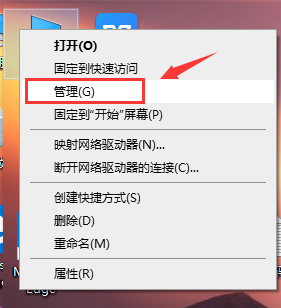
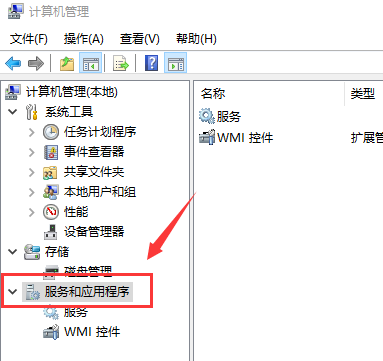
2. Then click to open "Services", pull down to find "Windows Update", right-click and select "Properties".
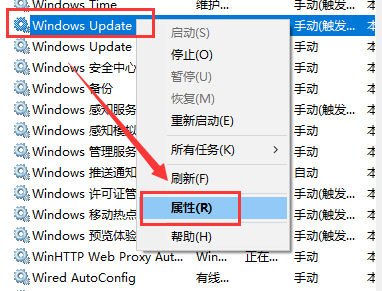
3. Then select "Disable" after "Startup Type", and then click "OK". Windows will disable updates after restarting.
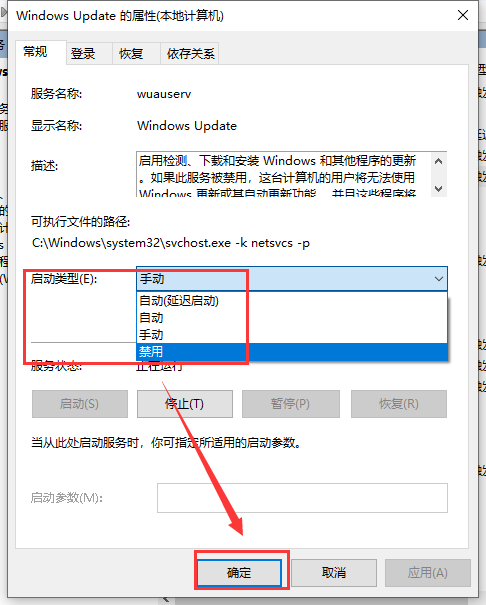
The above is the detailed content of Steps to disable win101903 automatic updates. For more information, please follow other related articles on the PHP Chinese website!

Hot AI Tools

Undresser.AI Undress
AI-powered app for creating realistic nude photos

AI Clothes Remover
Online AI tool for removing clothes from photos.

Undress AI Tool
Undress images for free

Clothoff.io
AI clothes remover

Video Face Swap
Swap faces in any video effortlessly with our completely free AI face swap tool!

Hot Article

Hot Tools

Notepad++7.3.1
Easy-to-use and free code editor

SublimeText3 Chinese version
Chinese version, very easy to use

Zend Studio 13.0.1
Powerful PHP integrated development environment

Dreamweaver CS6
Visual web development tools

SublimeText3 Mac version
God-level code editing software (SublimeText3)

Hot Topics
 1386
1386
 52
52
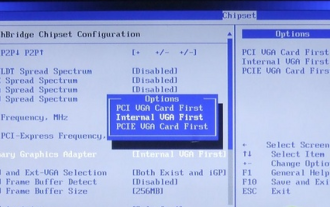 How to turn off win10gpu shared memory
Jan 12, 2024 am 09:45 AM
How to turn off win10gpu shared memory
Jan 12, 2024 am 09:45 AM
Friends who know something about computers must know that GPUs have shared memory, and many friends are worried that shared memory will reduce the number of memory and affect the computer, so they want to turn it off. Here is how to turn it off. Let's see. Turn off win10gpu shared memory: Note: The shared memory of the GPU cannot be turned off, but its value can be set to the minimum value. 1. Press DEL to enter the BIOS when booting. Some motherboards need to press F2/F9/F12 to enter. There are many tabs at the top of the BIOS interface, including "Main, Advanced" and other settings. Find the "Chipset" option. Find the SouthBridge setting option in the interface below and click Enter to enter.
 How to disable Windows Update from automatically updating drivers in win11?
Jun 26, 2024 am 12:18 AM
How to disable Windows Update from automatically updating drivers in win11?
Jun 26, 2024 am 12:18 AM
When you connect any new hardware device to the system, Windows will automatically try to install the driver for it. When the system's built-in driver package cannot be recognized, it will automatically try to connect to Windows Update to search and install the driver. Windows can also automatically update device drivers through Windows Update without user interaction. Although this function seems convenient, under certain circumstances, the feature of automatically updating drivers can cause trouble for users. For example, users' video workflows such as DaVinciResolve, Adobe Premiere, etc. need to use a specific old version of Nvidia Studio driver. As a result, Windows
 How to disable automatic updates in Win11
Dec 27, 2023 pm 12:53 PM
How to disable automatic updates in Win11
Dec 27, 2023 pm 12:53 PM
Many users always receive automatic updates from the system when using their computers on a daily basis, which not only slows down the computer but also causes it to become stuck. For this reason, today we bring you how to operate Win11 if you don’t want to automatically update. If automatic updates keep affecting you, Let’s see how to close it. How to prevent Windows 11 system from automatically updating 1. First, right-click "This PC" on the desktop and select "Manage". 2. In the opened "Computer Management", click "Services" → "Applications" → "Services" → "Windows update". 3. Next, double-click "Windows update", set the "Startup type" to "Disabled", click "Stop" service and confirm. 4. Click the "Recover" tab to restore the first lost
 How to turn off 360 hot information? How to turn off hot information in 360 browser
Mar 13, 2024 pm 04:04 PM
How to turn off 360 hot information? How to turn off hot information in 360 browser
Mar 13, 2024 pm 04:04 PM
How to turn off 360 hot information? 360 hot information always appears after our computer is turned on, which makes many users very annoyed. Let this site carefully introduce to users how to turn off hot information in 360 Browser. How to close 360 Browser Hot News Method 1: 1. Click the ↓ in the upper right corner of the 360 Hot News window, and click "Not in the pop-up" in the pop-up prompt box. Method Two: 1. If you close the 360 News window and then open the 360 Safe Browser, enter: se://settings/ in the address bar and press the Enter key to open the laboratory. 2. Click "Lab&" on the left
 Guide to disabling hardware acceleration in Windows 10
Dec 26, 2023 pm 01:35 PM
Guide to disabling hardware acceleration in Windows 10
Dec 26, 2023 pm 01:35 PM
When users use the hardware acceleration function, they want to turn off this function due to poor performance. So how do they turn off hardware acceleration in win10? It’s actually very simple. Next, let’s take a look at how to turn off hardware acceleration in win10! How to turn off hardware acceleration in win10: 1. Open any browser - click the three horizontal lines in the upper right corner. 2. Open the three horizontal lines in the upper right corner - select Tools - select Internet. 3. Select Advanced Options. 4. Find accelerated graphics - check Use software rendering instead of GPU rendering - click Apply - OK. This will turn off win10 hardware acceleration~
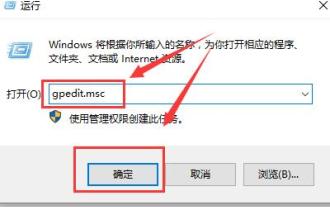 Group policy method to turn off automatic updates in win10
Dec 23, 2023 pm 05:07 PM
Group policy method to turn off automatic updates in win10
Dec 23, 2023 pm 05:07 PM
When using win10 system, we all often encounter update problems. This update is sometimes very annoying, so how can we solve this problem? This requires us to enter the local group policy to set it. How to turn off automatic updates in Win10 Group Policy: 1. Press "win+R" on the keyboard to open Run, enter "gpedit.msc" and click OK. 2. Select "Administrative Templates" - "Windows Components" and double-click to enter. 3. Then find "Windows Update" and double-click to enter. 4. Find "Configure automatic updates" on the right and double-click to open it. 5. Then check "Disabled" and click "Apply".
 How to develop a feature that automatically updates a WordPress plugin
Sep 05, 2023 am 10:40 AM
How to develop a feature that automatically updates a WordPress plugin
Sep 05, 2023 am 10:40 AM
How to Develop an Auto-Updating WordPress Plugin WordPress is a very popular open source content management system (CMS) with a rich plugin market to extend its functionality. To ensure that plugins are always up to date and secure, developers need to implement automatic updates. In this article, we’ll walk you through how to develop an auto-updating WordPress plugin and provide code examples to help you get started quickly. Preparation Before starting development, you need to prepare the following key steps: Create
 How to turn off automatic updates on Redmi 13c?
Mar 04, 2024 pm 09:49 PM
How to turn off automatic updates on Redmi 13c?
Mar 04, 2024 pm 09:49 PM
Today’s mobile phones are becoming more and more powerful, with more and more comprehensive functions, and also provide users with a more comfortable experience. As the latest new model released, Redmi13C also has many functions and also provides users with There are many new designs coming, so how to turn off automatic updates on Redmi 13c? Let the editor of this website briefly introduce the functions to you. If you need it, you can come and take a look. How to turn off automatic updates on Redmi 13c? 1. Open the phone settings and click My Device. 2. Click MIUI version. 3. Click on the three dots in the upper right corner. 4. Click System Update Settings. 5. Turn off the switches behind automatic downloads and smart updates. It is necessary to know about turning off automatic updates. The above is the Redmi 13




