How to solve win10 remote connection problem
When using Win10 Remote Desktop for remote connection, many users said that when they connected, the prompt failed and the connection could not be successful. In fact, this may be because the system settings did not open the relevant permissions. You only need to turn it on. Just open it and it will be solved.

What to do if win10 remote connection fails:
Method 1:
1. On the desktop, right-click the mouse and select.
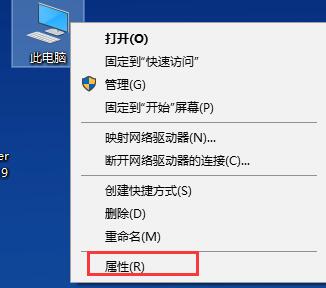
#2. Then click on the left column.
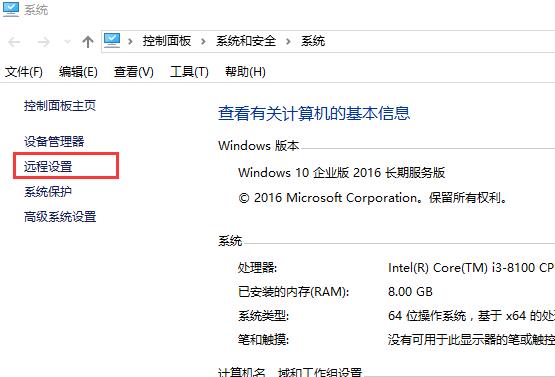
3. Then check. Enough.
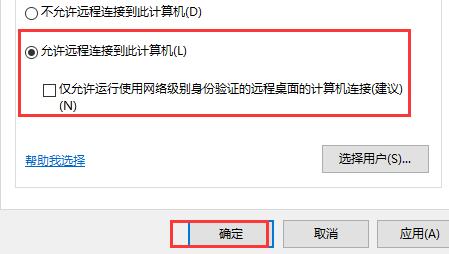
Method 2:
1. First open the control panel of win10, change the upper right corner to a small icon, and open "Windows Firewall"
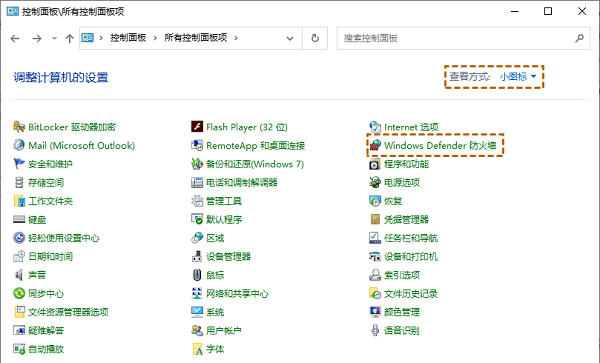
2. After opening it, enter the "Allow an application or feature through Windows Defender Firewall" settings, where make sure "Remote Assistance" and "Remote Desktop" are checked.
(If not checked, check it, and then confirm to save)
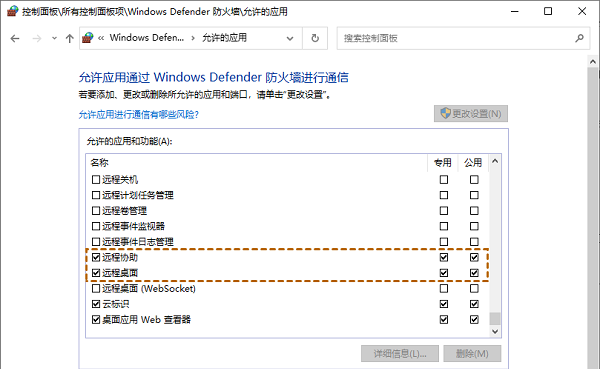
Method 3:
1. If it still doesn’t work, try pressing Press the "win r" key combination to open run, and enter "regedit" and press Enter to open the registry.
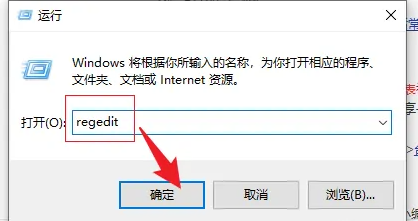
2. After opening it, enter "HKEY_LOCAL_MACHINE\SYSTEM\CurrentControlSet\Control\Remote Assistance"
and change the two "fAllowFullControl" and "fAllowToGetHelp" Double-click each item to open it, change their numerical data to "1" and save it.
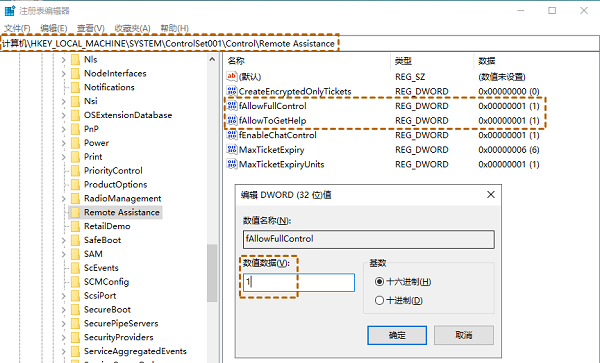
The above is the detailed content of How to solve win10 remote connection problem. For more information, please follow other related articles on the PHP Chinese website!

Hot AI Tools

Undresser.AI Undress
AI-powered app for creating realistic nude photos

AI Clothes Remover
Online AI tool for removing clothes from photos.

Undress AI Tool
Undress images for free

Clothoff.io
AI clothes remover

Video Face Swap
Swap faces in any video effortlessly with our completely free AI face swap tool!

Hot Article

Hot Tools

Notepad++7.3.1
Easy-to-use and free code editor

SublimeText3 Chinese version
Chinese version, very easy to use

Zend Studio 13.0.1
Powerful PHP integrated development environment

Dreamweaver CS6
Visual web development tools

SublimeText3 Mac version
God-level code editing software (SublimeText3)

Hot Topics
 Reasons why tables are locked in Oracle and how to deal with them
Mar 03, 2024 am 09:36 AM
Reasons why tables are locked in Oracle and how to deal with them
Mar 03, 2024 am 09:36 AM
Reasons for table locking in Oracle and how to deal with it In Oracle database, table locking is a common phenomenon, and there are many reasons for table locking. This article will explore some common reasons why tables are locked, and provide some processing methods and related code examples. 1. Types of locks In the Oracle database, locks are mainly divided into shared locks (SharedLock) and exclusive locks (ExclusiveLock). Shared locks are used for read operations, allowing multiple sessions to read the same resource at the same time.
 How to create a win10 remote connection shortcut on the desktop
Jan 02, 2024 pm 02:47 PM
How to create a win10 remote connection shortcut on the desktop
Jan 02, 2024 pm 02:47 PM
When using the remote connection function of win10, many users said that it is too slow to open using commands or other methods. Why is this remote connection function placed on the desktop? Come and take a look at the detailed tutorial ~ How to place win10 remote connection on the desktop: 1. In the start menu, expand the folder and find it. 2. Then we hold down the mouse, drag it to a blank space on the desktop, and let go. 3. Then connect the remote desktop and it will be on the computer desktop. Related articles: win10 remote connection win7 cannot connect >>> win10 remote connection prompts function error >>>
 How to solve problems encountered in Win11 23H2 update?
Dec 25, 2023 pm 12:18 PM
How to solve problems encountered in Win11 23H2 update?
Dec 25, 2023 pm 12:18 PM
Users usually upgrade the computer system version to fix some problems. If the user fails to update to the latest version of 23H2 using win11 system, there are three methods to solve your problem. What to do if Win11 update 23H2 fails. Method 1: Bypass TPM1, click "File Explorer - View", and check the "Hidden Items" option in the drop-down menu. 2. Go to and delete "C:\$WINDOWS.~BT\Sources\Panther-Appraiser_Data.ini". 3. Then re-create a folder with the same name in this location, and then click to cancel the "Hide Items" option. 4. Re-update the system and finally click on “Wind
 Why can't localstorage successfully save data?
Jan 03, 2024 pm 01:41 PM
Why can't localstorage successfully save data?
Jan 03, 2024 pm 01:41 PM
Why does storing data to localstorage always fail? Need specific code examples In front-end development, we often need to store data on the browser side to improve user experience and facilitate subsequent data access. Localstorage is a technology provided by HTML5 for client-side data storage. It provides a simple way to store data and maintain data persistence after the page is refreshed or closed. However, when we use localstorage for data storage, sometimes
 JSON processing methods and implementation in C++
Aug 21, 2023 pm 11:58 PM
JSON processing methods and implementation in C++
Aug 21, 2023 pm 11:58 PM
JSON is a lightweight data exchange format that is easy to read and write, as well as easy for machines to parse and generate. Using JSON format makes it easy to transfer data between various systems. In C++, there are many open source JSON libraries for JSON processing. This article will introduce some commonly used JSON processing methods and implementations in C++. JSON processing methods in C++ RapidJSON RapidJSON is a fast C++ JSON parser/generator that provides DOM, SAX and
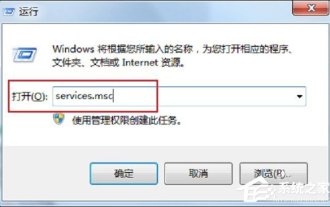 How to handle the unavailable rpc server in Win7 system
Jul 19, 2023 pm 04:57 PM
How to handle the unavailable rpc server in Win7 system
Jul 19, 2023 pm 04:57 PM
In the process of using computers, we often encounter some problems, some of which can make people overwhelmed. Some users encounter this problem. When they turn on the computer and use the printer, a message that the RPC server is unavailable pops up. What happened? what do I do? In response to this problem, let us share the solution to Win7rpc server being unavailable. 1. Press the Win+R keys to open Run, and enter services.msc in the Run input box. 2. After entering the service list, find the RemoteProcedureCall(RPC)Locator service. 3. Select the service and double-click. The default state is as shown below: 4. Change the startup type of the RPCLoader service to automatic
 How to deal with array out-of-bounds problems in C++ development
Aug 21, 2023 pm 10:04 PM
How to deal with array out-of-bounds problems in C++ development
Aug 21, 2023 pm 10:04 PM
How to deal with the array out-of-bounds problem in C++ development In C++ development, array out-of-bounds is a common error, which can lead to program crashes, data corruption and even security vulnerabilities. Therefore, correctly handling array out-of-bounds problems is an important part of ensuring program quality. This article will introduce some common processing methods and suggestions to help developers avoid array out-of-bounds problems. First, it is key to understand the cause of the array out-of-bounds problem. Array out-of-bounds refers to an index that exceeds its definition range when accessing an array. This usually happens in the following scenario: Negative numbers are used when accessing the array
 How to solve the problem after the upgrade from win7 to win10 fails?
Dec 26, 2023 pm 07:49 PM
How to solve the problem after the upgrade from win7 to win10 fails?
Dec 26, 2023 pm 07:49 PM
If the operating system we use is win7, some friends may fail to upgrade from win7 to win10 when upgrading. The editor thinks we can try upgrading again to see if it can solve the problem. Let’s take a look at what the editor did for details~ What to do if win7 fails to upgrade to win10. Method 1: 1. It is recommended to download a driver first to evaluate whether your computer can be upgraded to Win10. 2. Then use the driver test after upgrading. Check if there are any driver abnormalities, and then fix them with one click. Method 2: 1. Delete all files under C:\Windows\SoftwareDistribution\Download. 2.win+R run "wuauclt.e






