
The win7 system is an excellent system that can easily help users. With continuous use, some users will make various settings on their computers to meet their needs. Recently, some friends have been asking how to shut down the win7 system quickly? Today, the editor will bring you a solution to speed up the shutdown of your win7 computer. Let’s take a look.
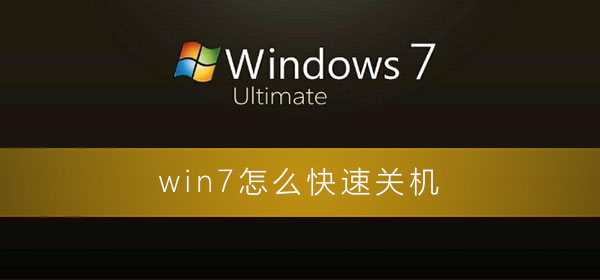
1. Shortcut key win R and enter "regedit" in the pop-up run window.
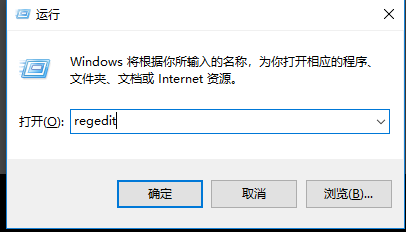
2. After pressing the OK key, the registry editor will pop up. Expand by directory to HKEY_LOCAL_MECHINE\SYSTEM\CurrentControlSet\Control
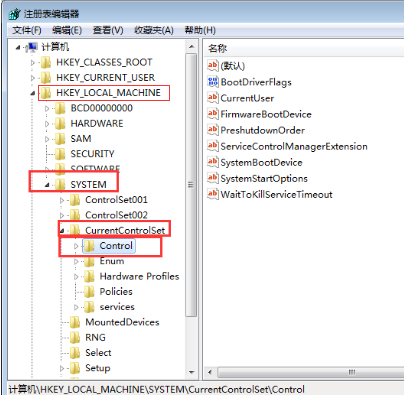
3. Find the files in the list on the right, which are arranged in alphabetical order by default.
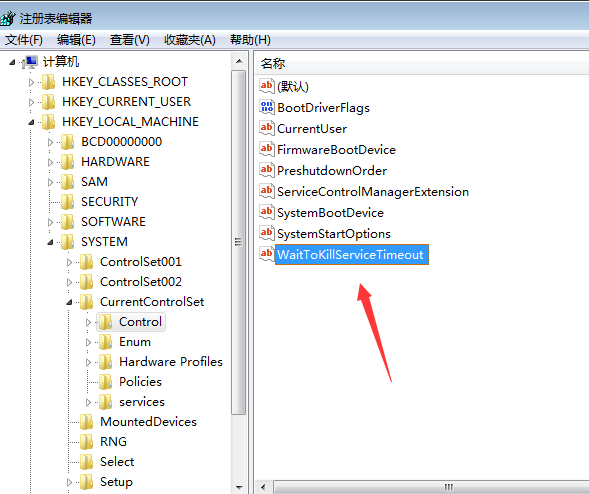
4. After selecting the file, right-click or double-click to enter the editing page.
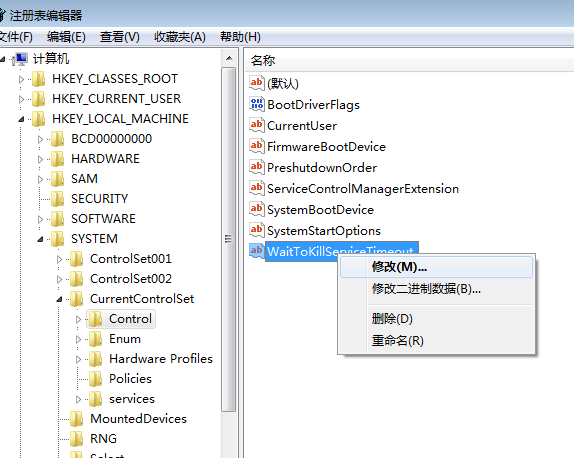
5. The default data value of the file is 12000. You can reduce this value appropriately, such as changing it to 5000
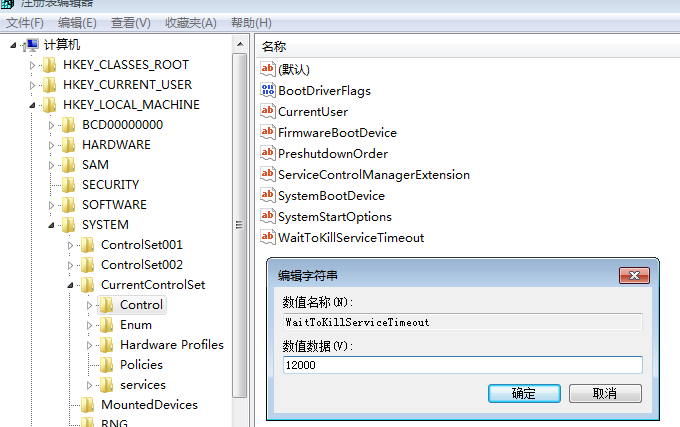
6. The value of WaitToKillServiceTimeout is used to wait for the time to terminate the service. If a service does not stop automatically after the specified time, it will be forced to close. However, it is not recommended to set it too short, otherwise it will cause the loss of data. !

The above is the detailed content of How to quickly shut down the computer in win7. For more information, please follow other related articles on the PHP Chinese website!