
If our computer is updated and installed with the win102004 system version, then some friends may experience a slow startup after win10 is updated to the 2004 version. If we want to make our system boot faster, I think we can modify it in our system configuration or set it in the system advanced properties. Let’s take a look at how the editor did it for detailed steps~

Method 1:
1. Press the shortcut key "win R" to open the run window
2. After entering "msconfig", click "OK" or press the "ENTER" key
3. At this time, a window named "System Configuration" will open. Under the "General" option box,
check "Load system services" and "Load startup" under "Selective startup". Item"
4. Then click "Boot - Advanced Options" in the "Boot Advanced Options" window and check the number under "Number of Processors"
"Number of Processors" Choose the largest number, here is "4", click "OK"
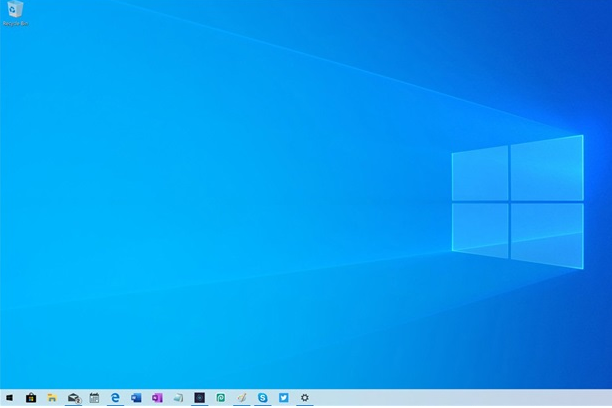
5. Next, enter "3" in the "Timeout" dialog box, and finally click "OK"
Method 2:
1. Right-click "This Computer" (computer) and click "Properties"
2. At this time, a system window will open. Click "Advanced System Settings"
3. A "System Properties" window will pop up. Click "Settings" under "Startup and Recovery Failures"
4. Under "Startup and Recovery Failures" " window, change the time in the following two columns to be shorter. I changed it to "0" here. You can change it to "3", and then "OK"
5. Return to the "System Properties" window , click "Settings" under "Performance", click "Advanced - Change" in the "Performance Options Window"
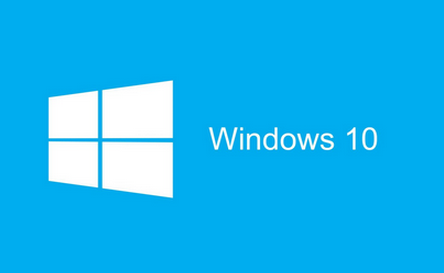
6. After clicking "Change", come to "Virtual Memory" window, uncheck "Automatically manage paging file size for all drives",
check "No paging file", after checking, click "Settings", after clicking "Settings" a " System Properties" window,
Click "Yes", after clicking "Yes", click "OK" under the "Virtual Memory" window
7, "Performance Options Window" and "System Properties "After clicking OK in the window, be sure to restart the computer. After restarting the computer, there will be operations
8. After restarting, open the interface shown below, and then check "Automatically manage paging file size for all drives" , finally save
Method 3:
1. Right-click the start icon to open the "Control Panel"
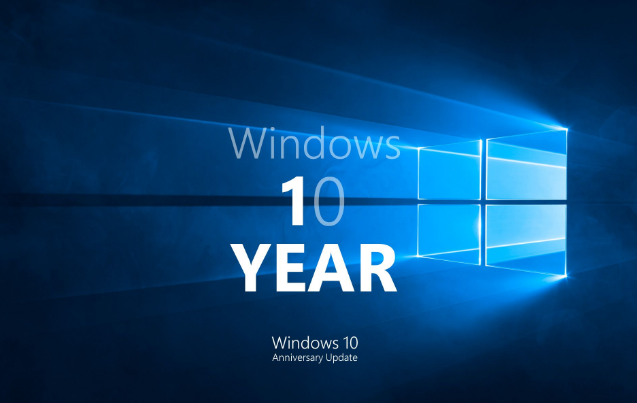
2. In the Control Panel (view as small icon). Click "Power Options"
3. In the "Power Options" window, click "Choose what the power buttons do"
4. Click "Choose what the power buttons do" and regret that the "System Settings window will pop up" ", in this window, first click
"Change currently unavailable settings", then check "Enable fast startup", and finally "Save changes"
Method 4:
1. Press the shortcut key "WIN R". Enter "gpedit.msc" OK
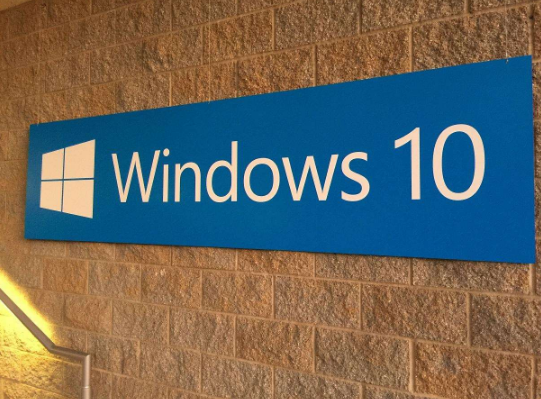
2. Click "Administrative Templates - System - Shutdown", and then double-click "Require to use fast startup"
3. In the pop-up "Require Quick Start" window, check "Started", and finally click "OK"
The above is the detailed content of Significantly slow boot speed is a problem after win10 is updated to the 2004 version. For more information, please follow other related articles on the PHP Chinese website!
 How to solve the problem of access denied when booting up Windows 10
How to solve the problem of access denied when booting up Windows 10
 How to set startup items at startup
How to set startup items at startup
 shib coin latest news
shib coin latest news
 How to solve the problem of slow server domain name transfer
How to solve the problem of slow server domain name transfer
 How to set a scheduled shutdown in UOS
How to set a scheduled shutdown in UOS
 What can TikTok friends do?
What can TikTok friends do?
 Usage of qsort function
Usage of qsort function
 Introduction to python higher-order functions
Introduction to python higher-order functions
 How to find the greatest common divisor in C language
How to find the greatest common divisor in C language




