
When we use the win10 operating system, if we want to upgrade our own operating system, the editor thinks that we can try to fix the black screen in the command prompt for the win101903 update. Please see below for details~
1. First, you need to press and hold the power button to shut down.
2. Press the power button to turn on the computer.
3. Repeat steps 1~2 three times.
4. Confirm whether the "Repair" interface appears on the screen. If so, click "Advanced Repair Options".
5. Click "Troubleshoot", click "Advanced Options", click "Startup Settings", click "Restart".
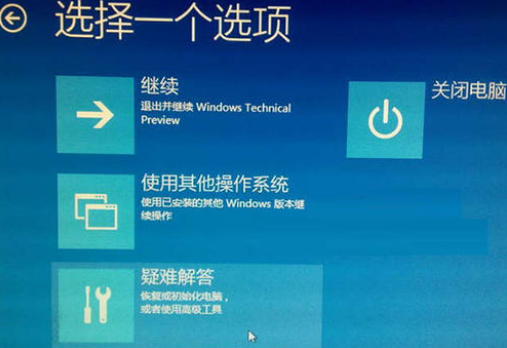
6. After the system restarts, press the number 4 corresponding to "Safe Mode" to enter safe mode.
7. After entering safe mode, press the Win logo key X and click "Device Manager".
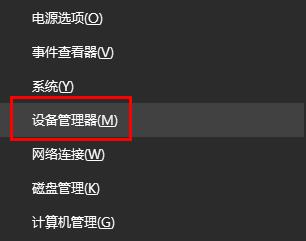
8. Expand "Display Adapters", right-click on the independent graphics card AMD or NVIDIA and select disable.
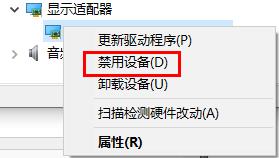
9. Restart the computer.
The above is the detailed content of How to solve the black screen problem after win101903 update. For more information, please follow other related articles on the PHP Chinese website!
 Ubuntu startup black screen solution
Ubuntu startup black screen solution
 How to solve the problem of black screen after turning on the computer and unable to enter the desktop
How to solve the problem of black screen after turning on the computer and unable to enter the desktop
 What should I do if my computer starts up and the screen shows a black screen with no signal?
What should I do if my computer starts up and the screen shows a black screen with no signal?
 Commonly used techniques for web crawlers
Commonly used techniques for web crawlers
 Three major characteristics of java
Three major characteristics of java
 How to solve the problem that Ethernet cannot connect to the internet
How to solve the problem that Ethernet cannot connect to the internet
 windows10 installation failed
windows10 installation failed
 Introduction to the meaning of += in C language
Introduction to the meaning of += in C language




