
The win10 system has the function of automatically updating the latest version. This is a very convenient thing. Users do not have to update themselves and everything will be completed automatically. However, due to the various programs loaded in the computer, sometimes the win10 system may cause problems. It is very distressing to be unable to use automatic updates. Today, the editor will bring you a graphic tutorial on how to disable Windows automatic update settings.

Method 1:
1. First, we click the mouse on the search window in the lower left corner and enter "gpedit. msc" and then press Enter to open Group Policy
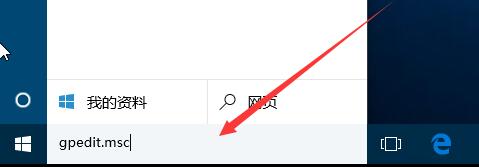
2. Open the left menu "Computer Configuration", "Administrative Templates", "Windows Components", and "Windows Update" in order. Right-click "Configure automatic updates" and select "Edit".
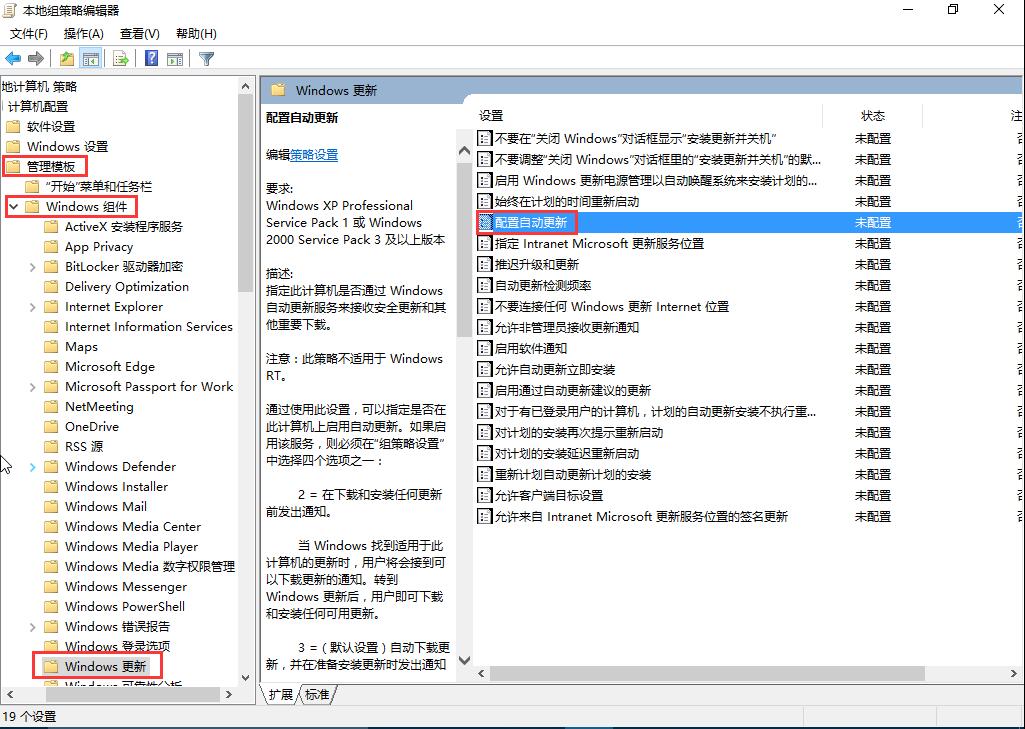
3. Select "Disabled" and click OK to exit.
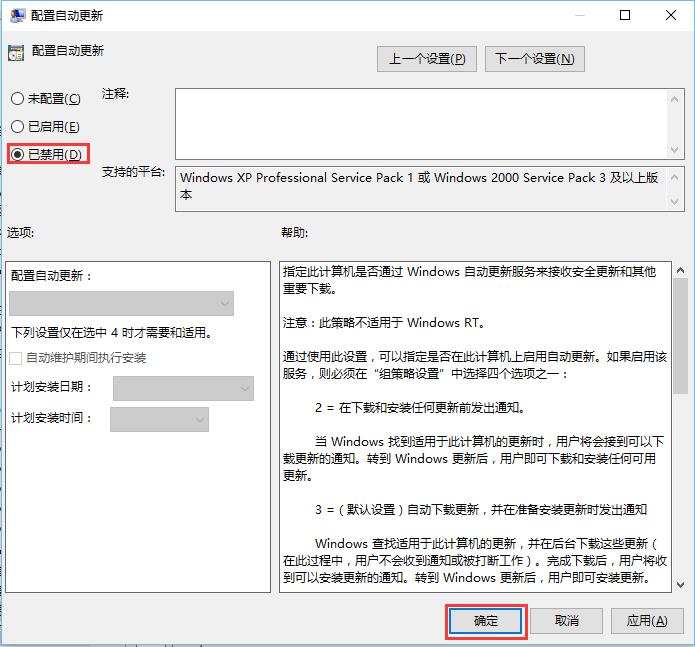
Method 2:
1. First, we find the "This PC" icon on the desktop and right-click the mouse to select the "Manage" option.
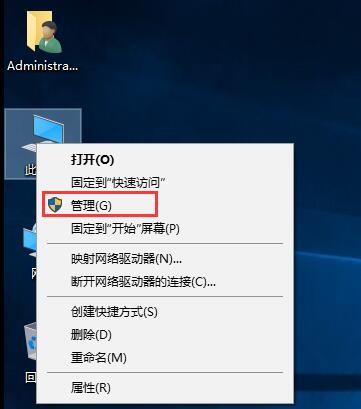
2. Open "Services" in "Services and Applications" in the left menu, find the "Windows updata" service and double-click it.
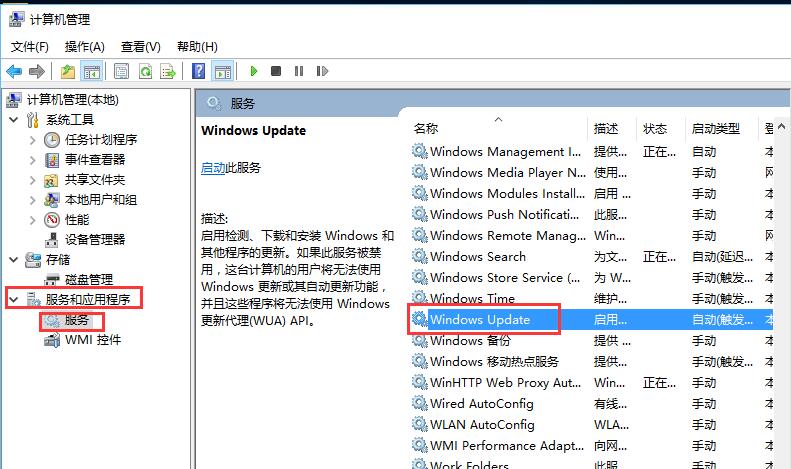
3. Just set the "Startup Type" to Disable Application.
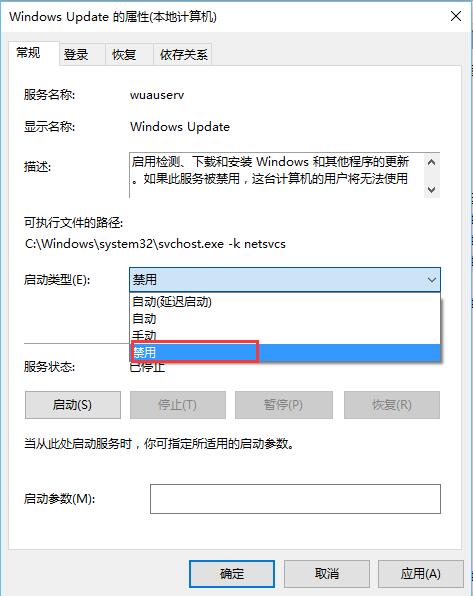
The above is the detailed content of How to disable automatic updates in win10. For more information, please follow other related articles on the PHP Chinese website!
 How to turn off automatic updates in win10
How to turn off automatic updates in win10
 Why disabling automatic updates in Windows 11 is invalid
Why disabling automatic updates in Windows 11 is invalid
 amd catalyst
amd catalyst
 How to buy and sell Bitcoin in China
How to buy and sell Bitcoin in China
 Solution to no sound in win7 system
Solution to no sound in win7 system
 How to use php sleep
How to use php sleep
 How to use the print function in python
How to use the print function in python
 403forbidden solution
403forbidden solution
 Why does my phone keep restarting?
Why does my phone keep restarting?




