When we are preparing to install the operating system on our computers, some friends want to download the win10 professional version system from YuLinMuFeng on this site, but they don’t know where the address is and how to download it. For this kind of problem, the editor thinks that after we find the address and download it, we can use relevant auxiliary software to install the system and make some settings during the installation process. Let’s take a look at the specific steps to see how the editor did it~


##Yulinmufeng win10 professional version download image address
1. Preparation before installation
1. Before installing a new Windows operating system, the first problem we need to solve is how to make an installation USB flash drive (the USB flash drive capacity is at least 8GB) .
2. Friends who want to install the Windows 10 operating system from scratch, download the installation disk creation tool (Microsoft official original image) directly from the official website and follow the prompts.

3. For other operating systems, download the corresponding system version, and then follow the instructions in the "Xiaobai U Disk Startup Disk Production and Use Tutorial" to create and install the U disk.
>>>Yulinmufeng win10 professional version image 32-bit download>>>Yulinmufeng win10 professional version image 64-bit download 4. Plug the installation disk into the USB interface of the computer (if it is a desktop computer, try to plug it directly into the interface of the motherboard.
The USB port drawn from the chassis panel Sometimes there will be power supply problems), turn on the computer, press the boot shortcut key of the brand machine/brand motherboard/laptop, and select the USB disk to start.
2. Windows 10 installation process

1. After selecting "Install Now" Windows, a prompt will appear asking whether to enter the installation key (according to Windows Depending on the version and the method of making the boot disk, this item may not be available), ignore or enter the prepared key and go to the next step
2. As for Microsoft's terms of service, just check the box and go to the next step. Select "Customize: Install Windows Only (Advanced)" below


3. The next step is to select the installation location and perform the disk The partition operation is done. You can divide the hard disk into multiple partitions here (it is recommended to divide at least 60GB of space for the C drive).

4. See the system It shows that the disk partition is an integer. Click "New" to get the accurate value of the data.
5. Now is the waiting time. Windows will decompress the installation files to the disk. We do not need to intervene here.
After the end, the computer will automatically restart and enter the process before the Windows installation is completed. Set up the process.

6. After waiting for Microsoft to draw a circle on the black screen and load some hardware drivers for the computer hardware, the next step is to complete the last step, the basic settings of Windows.
Don’t feel troublesome when you see the picture below. Click “Use Quick Settings” directly. This is equivalent to handing over all your personal privacy to Microsoft.

7. If you are not in a special hurry, use "Customize" to set the corresponding options one by one according to your own needs.
It will also save money From now on, I will have no idea how to turn off the corresponding privacy items in Windows settings.
The editor will not take screenshots of the simple personalization settings one by one, so that the mirroring settings are completed.
More information about Yulin Mufeng win10:
>>>How to solve the problem of Yulin Mufeng win10 installation failure>> ;>How to solve the black screen during the installation of YuLinMuFeng win10>>>Where to download the YuLinMuFeng win10 enterprise version
The above is the detailed content of YuLinMuFeng win10 professional version download image address. For more information, please follow other related articles on the PHP Chinese website!



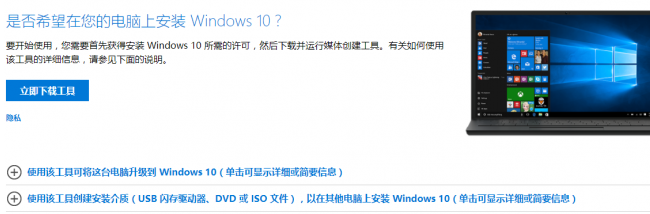
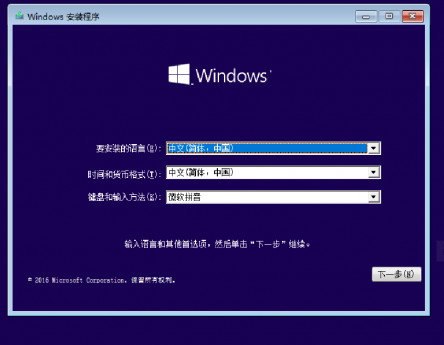
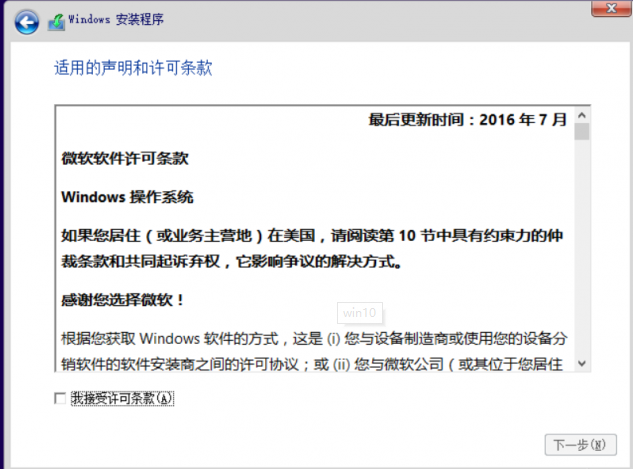
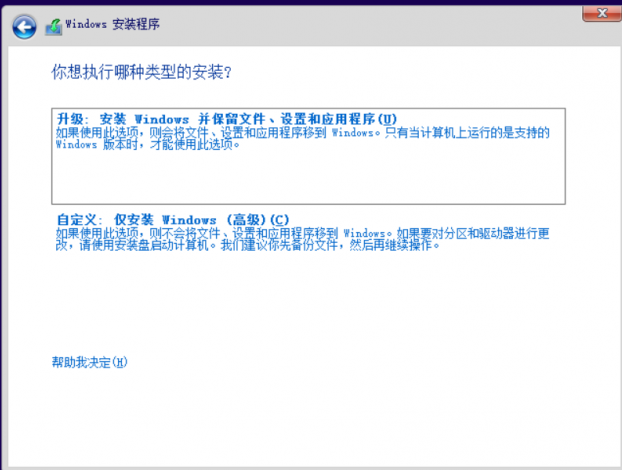
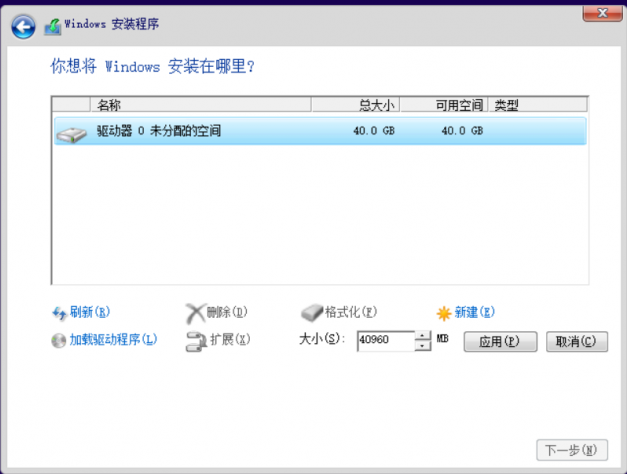

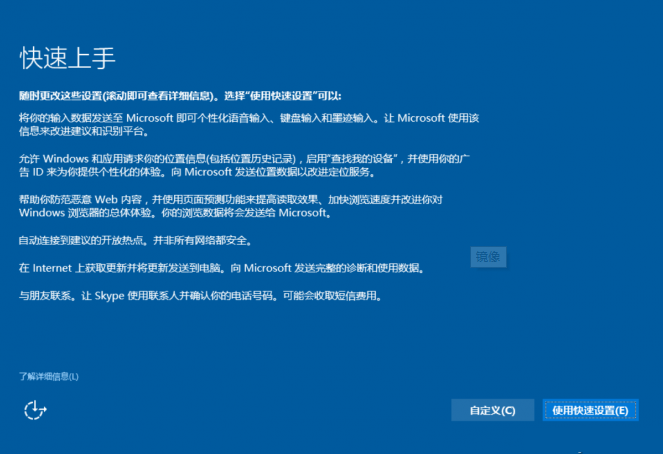
 How to solve the problem that Apple cannot download more than 200 files
How to solve the problem that Apple cannot download more than 200 files
 c language printf function usage
c language printf function usage
 How to set up web page automatic refresh
How to set up web page automatic refresh
 lightning interface introduction
lightning interface introduction
 The difference between shingled disks and vertical disks
The difference between shingled disks and vertical disks
 How to refund Douyin recharged Doucoin
How to refund Douyin recharged Doucoin
 Will Sols inscription coins return to zero?
Will Sols inscription coins return to zero?
 Why is there no response when headphones are plugged into the computer?
Why is there no response when headphones are plugged into the computer?




