
Whether we have upgraded the win10 operating system, the windows operating system has many hidden and convenient usage techniques. For example, you can use the key combination Win TAB to open the hidden desktop of our system, and you can also set the system to automatically defragment garbage and so on.
1. Virtual desktop
1. There is too much work to do and there is no second monitor, so " "Virtual Desktop" has become the best choice.
2. The virtual desktop of Microsoft Windows 10 is hidden in Win TAB.
3. It is also the so-called Time-Line view. After entering the view, click the "New Desktop" button at the top,
4, to create the second, third... or even the Nth "virtual desktop".
5. Virtual desktops are isolated from each other by default. That is to say, when you open a web page on desktop A,
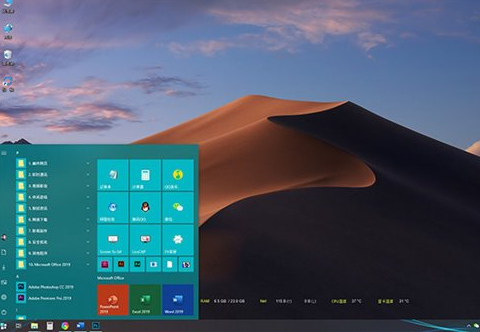
6. On desktop B This page cannot be seen anyway.
7. This design separates the tasks on different "desktops" well so that they will not affect each other.
8. Of course, after analyzing the specific environment, if you really need programs to "interoperate" between different desktops,
9, there is a way. Just open "Settings" > "System" > "Multitasking",
10. Change "On the taskbar, show open windows" under "Virtual Desktops" to "All Desktops" That’s it.
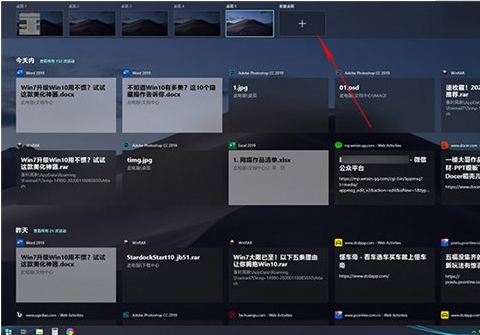
2. Automatically clean up hard disk junk
1. Many friends who came from Windows 7 have the habit of regularly cleaning up disk junk.
2. Since Windows 7 itself does not support this function, in most cases it is accomplished with the help of third-party software.
3. This feature of Microsoft Windows 10 is called "Storage Sense", and its function is to regularly clean up hard drive junk.
4. However, storage awareness is not turned on by default. We need to enter the settings panel to turn it on manually.
5. The specific location is: "Settings" > "System" > "Storage", and then adjust the startup time of temporary files and storage awareness.
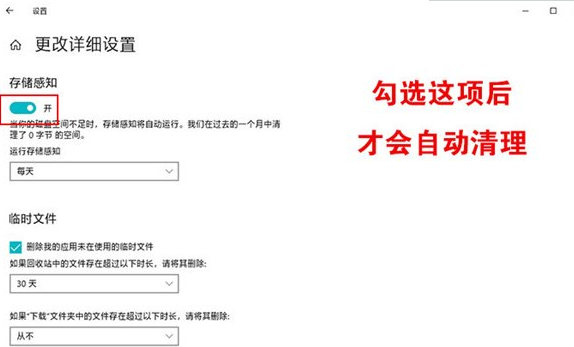
3. Cloud Clipboard
1. Ctrl C/Ctrl V are used every day, but few people notice "Settings" > "Sync across devices" under Clipboard.
2. In fact, its function is to let you paste the content copied on device A directly on device B using Ctrl V.
3. Like Storage Sense, the Cloud Clipboard is not enabled by default, so many people have never used it.
4. But it is really a very black technology in Windows 10 A feature that I recommend everyone to try.
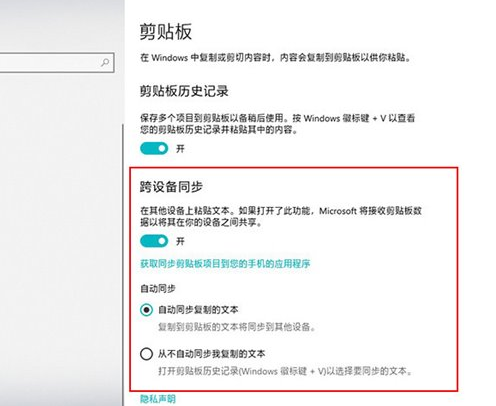
4. Multiple Clipboards
1. In addition to using Ctrl C/Ctrl V to copy and paste a single piece of content, Microsoft Windows 10
2. You can also use Ctrl C/Win V to paste multiple items. This paste supports both text and pictures.
3. You can understand it better with the help of animations.
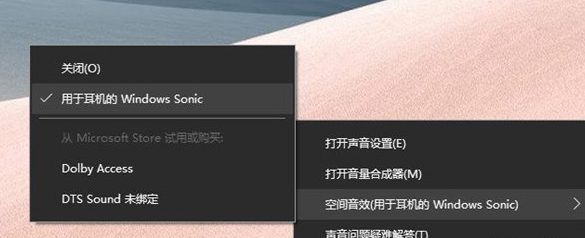
5. One-click screenshot
1. The screenshot function is used a lot in daily work. Many friends only know PrtSCR,
2. But I didn’t know that there is a more convenient Win PrtSCR function in Windows 10.
3. Compared with PrtSCR, "Win PrtSCR" is more like its upgraded version. In the past, after pressing PrtSCR to take a screenshot,
4, you had to open an image processing tool to save the screenshot in the clipboard as an independent picture.
5. Win PrtSCR automates all these steps. After pressing the shortcut key, the entire screen will dim instantly.
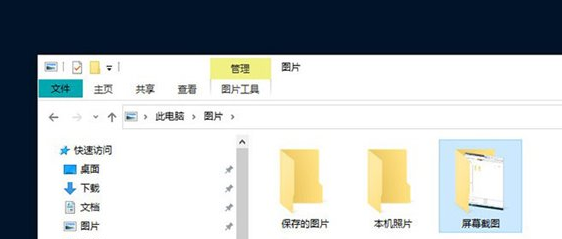
6. Accompanied by a crisp "click" sound. After completing the screenshot, open "This PC" > "Pictures" > "Screenshot",
7. You can see the screenshot, which saves a lot of steps compared to Windows 7.
8. In addition, Windows 10 also adds a screenshot of any shape in the operation center in the lower right corner, and also supports one-click picture creation function.
6. Mobile Hotspot
1. Everyone has used mobile hotspots on mobile phones, and there is a similar design in Windows 10.
2. There is a "Mobile Hotspot" function hidden in the operation center of Windows 10. The biggest function of this function is to share the current computer's Internet connection as a hotspot. Use it with nearby tablets or mobile phones.
4. Before using, you can first go to "Settings" > "Network and Internet" > "Mobile Hotspot",
5. Set the SSID and password of the hotspot, and then you can quickly open the connection through this button.
7. Project pictures and videos to the TV for playback
1. Project videos or pictures to the TV for playback, usually using a video cable (VGA or HDMI).
2. In fact, many people don’t know that if your computer is equipped with a wireless network card, you can just right-click on the video or picture,
3. Then select “Play to Device”. achieve similar purposes.
4. This function does not require high network cards, as long as your TV or smart set-top box
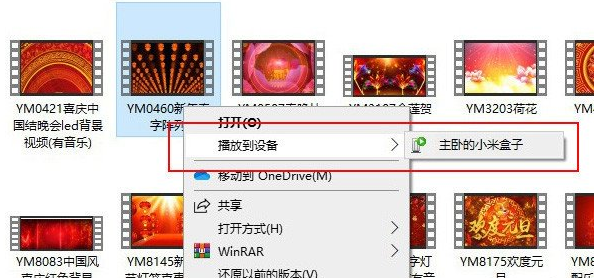
5. Supports DLNA (almost all set-top boxes Support), it is a unique feature of Win10 and is very convenient.
8. Virtual Surround Sound
1. Windows Sonic is a virtual surround sound function built into Win10.
2. Hidden in "Taskbar" > "Volume" Icon">"right-click">under the "Spatial Sound Effects" label.
3. If you feel that the sound of your computer is not ideal, try it. It will instantly improve your sound card to a higher level.
9. Synchronize your personalized settings
1. One of the most powerful things about Windows 10 compared to Windows 7 is that it can automatically synchronize your personal information.
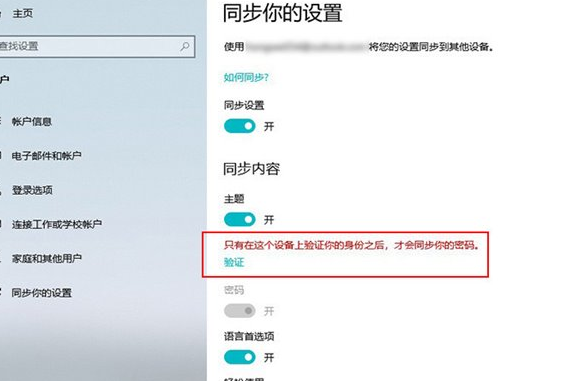
2. For example, the webpage you browse on computer A can be opened directly on computer B.
3. The wallpaper set on computer A is directly synchronized on computer B.
4. The password saved on computer A can be directly called on computer B (similar to the browser's automatic form filling).
5. However, some functions are not turned on by default. You need to go to "Settings" > "Account" > "Synchronize your settings" to turn it on manually.
6. If you frequently switch between different devices, this feature will greatly improve your work efficiency.
10. Enhanced search comparable to Everything
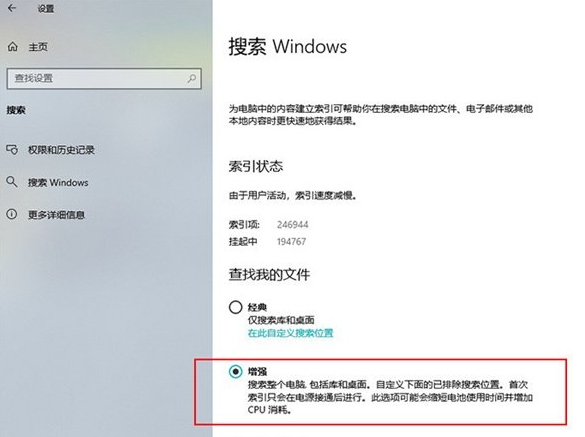
1. Under Windows 7, many friends will use Everything to replace the built-in search,
2. However, many people don’t know that the enhanced search under Windows 10 can already perfectly replace everything.
3. For performance reasons, Windows 10 only turns on “classic search” by default. If you have higher search requirements,
4. I hope to experience something similar to everything. The search will appear, just go to
5, "Settings" > "Search" > "Search Windows" and check "Enhanced".
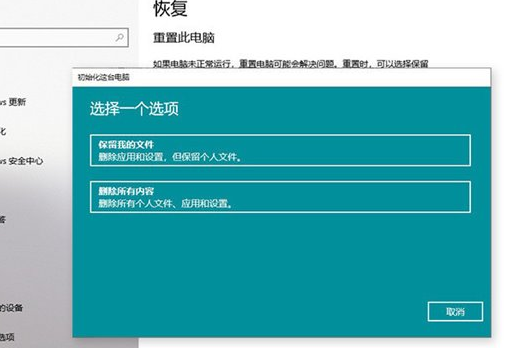
11. Reset this computer
1. In the past, when your computer needed to be sold or given away, you had to manually format the hard drive.
2. This is a big threshold for many novice users.
3. The newly added “Reset this PC” function in Windows 10 can greatly simplify this operation.
4. This function can erase files and drives, making the data irrecoverable.
5. And all can be operated visually under the "Settings" panel of Windows 10.
6. In addition, you can also use this function to solve most system problems, which are not available in the Windows 7 era.
The above is the detailed content of What are the hidden tricks of win10 system?. For more information, please follow other related articles on the PHP Chinese website!
 pr shortcut key
pr shortcut key
 ps exit full screen shortcut key
ps exit full screen shortcut key
 wps replacement shortcut keys
wps replacement shortcut keys
 ps curve shortcut key
ps curve shortcut key
 Window switching shortcut keys
Window switching shortcut keys
 Introduction to shortcut keys for minimizing windows windows
Introduction to shortcut keys for minimizing windows windows
 What is the shortcut key for copying and pasting ctrl?
What is the shortcut key for copying and pasting ctrl?
 What should I do if the copy shortcut key doesn't work?
What should I do if the copy shortcut key doesn't work?




