Using keyboard shortcuts in Windows 7
When we use win7 system, we always use various keyboard shortcuts. Today we bring you the most comprehensive method of using win7 shortcut keys. Let’s take a look at the specific usage methods.

How to use win7 system keyboard shortcut keys
1. Ctrl shortcut key

Computer demonstration of commonly used shortcut keys in win7
Ctrl S Save
Ctrl W Close the program
Ctrl N Create a new folder
Ctrl O Open
Ctrl Z Undo
Ctrl F Find
Ctrl X Cut
Ctrl C Copy
Ctrl V Paste
Ctrl A Select all
Ctrl [Reduce text
Ctrl ] Enlarge text
Ctrl B Bold
Ctrl I Italic
Ctrl U Underline
Ctrl Shift Switch input method
Ctrl Space switch between Chinese and English
Ctrl Enter to send message in QQ number
Ctrl Home cursor Quickly move to the beginning of the file
Ctrl End Quickly move the cursor to the end of the file
Ctrl Esc Display the start menu (equivalent to win)
Ctrl Shift
Ctrl Shift > Quickly enlarge text
Ctrl F5 Force refresh (any interface)
Ctrl Drag files to copy files
Ctrl Backspace Start and close the input method
Hold down the Ctrl shift key when dragging files to create shortcuts
Second, shortcut keys for win
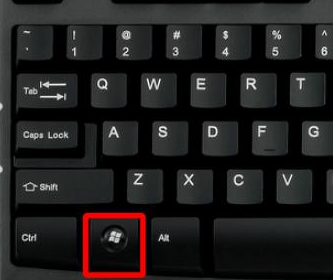
Win Tab quick switch Open programs (same effect as Alt tab)
Win Home minimizes all windows except the window in use
Win Space Space bar makes all windows on the desktop transparent
Win ↑ The up arrow key maximizes the active window
Win ↓ The down arrow key minimizes the window/restores the previously maximized active window
Win The left/right arrow keys will Move the window to the left and right sides of the screen
Win 1~9 Open the corresponding program on the taskbar
Win (/-)Open the Windows zoom in and out function
Win G Switch between Gadgets on the screen
Win ##Win F Open the explorer search function
Win L Lock the computer, switch users, and return to the login window
Win M Minimize the current window
Win P Projector Output settings (screen only, synchronous display, extension, projector only)
Win R Open the run window
Win T Alt Tab on the taskbar
Win U Open the control Panel Easy Access Center
Win Break Open Control Panel System Properties
3. Other Skills
F1 displays help for the current program or window content. "Rename" when selecting a file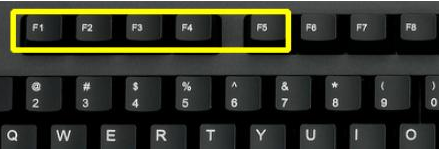 F3 Browser's search function
F3 Browser's search function
F4 displays items in the current list
F5 Refresh and refresh are commonly used function, very convenient. Not only F5 for desktop refresh, but F5 for browser web page refresh, very convenient
win7 3 3 computer demonstration of commonly used shortcut keys
Prtscreen (PrintScreen) quick screenshot (can be pasted into QQ, drawing , word and other software)
Return to the backspace resource manager and browser
Ctrl shift Esc Task Manager
Delete Delete (put in the recycle bin)
shift delete permanent deletion (not put into the recycle bin)
ctrl alt Esc Task Manager, open the Windows Task Manager, this key combination is very practical. Many times the computer freezes and does not respond, so we open the task manager and close the unresponsive processes. This is when the task manager is used. Shortcut ctrl alt delete or ctrl alt Esc to call the task manager.
Alt F4 Close the current window When we need to close an application, we sometimes don't use it, but click the mouse to see if it reacts. This is where we can use the shortcut Alt F4 to force close it. Close the current window. If the current window is the desktop, close it.The above is the detailed content of Using keyboard shortcuts in Windows 7. For more information, please follow other related articles on the PHP Chinese website!

Hot AI Tools

Undresser.AI Undress
AI-powered app for creating realistic nude photos

AI Clothes Remover
Online AI tool for removing clothes from photos.

Undress AI Tool
Undress images for free

Clothoff.io
AI clothes remover

AI Hentai Generator
Generate AI Hentai for free.

Hot Article

Hot Tools

Notepad++7.3.1
Easy-to-use and free code editor

SublimeText3 Chinese version
Chinese version, very easy to use

Zend Studio 13.0.1
Powerful PHP integrated development environment

Dreamweaver CS6
Visual web development tools

SublimeText3 Mac version
God-level code editing software (SublimeText3)

Hot Topics
 Windows 11 easy keyboard shortcuts for restarting and shutting down
Apr 14, 2023 pm 01:10 PM
Windows 11 easy keyboard shortcuts for restarting and shutting down
Apr 14, 2023 pm 01:10 PM
Most users can save time using the system by using keyboard shortcuts. These shortcuts can be used to open the Run Command box, open File Explorer, activate Setup, lock the screen, and more. There are several ways to quickly restart or shut down your Windows operating system. Sometimes a mouse breaks and using the touchpad on your laptop can make tasks that can be done quickly using shortcuts feel unpleasant. If you're wondering how to shut down or restart your computer using keyboard shortcuts, this article will show you how to do it in three different ways. Restart and shutdown keyboard shortcuts using the Start button context menu Step 1: To open the context menu of the Start button on the taskbar, simultaneously press Windo on your keyboard
 What should I do if the win shortcut keys cannot be used? Two solutions to the invalid win key
Feb 11, 2024 pm 01:54 PM
What should I do if the win shortcut keys cannot be used? Two solutions to the invalid win key
Feb 11, 2024 pm 01:54 PM
Win shortcut keys can help us quickly open the applications we want. Recently, many users have asked what to do if the win shortcut keys cannot be used? Users can directly press the Fn+windows key to turn off/enable the windows key or press Fn+F12 to enable it or enter the task manager to set it. Let this website carefully introduce to users two solutions to the problem that the win key is invalid. Two solutions to the invalid win key: 1. 1. Some computer keyboards have an Fn key. You can try this solution: press Fn+windows to turn off/enable the windows key or press Fn+F12 to turn on/off the windows key. Method 2. 1. Right-click the mouse
 Solution: Fix keyboard shortcuts not working in Photoshop
Sep 22, 2023 pm 03:17 PM
Solution: Fix keyboard shortcuts not working in Photoshop
Sep 22, 2023 pm 03:17 PM
Adobe Photoshop is the industry standard for digital design, loved and used every day by the online community. However, when keyboard shortcuts stutter or fail entirely, it can significantly slow down any project or your overall productivity on Windows 11. Whether you're an experienced designer or just dabbling in photo editing, these glitches are more than just minor annoyances in Photoshop and Photoshop CC. First, let's look at the common reasons why custom or default shortcuts stop working. Why don't my shortcuts work in Photoshop? Customize workspace settings: Sometimes, adjusting or switching between workspace settings can reset keyboard shortcuts. Sticky Keys: This accessibility feature
 Where is the shortcut key for projection in Windows 10?
Jan 06, 2024 pm 08:01 PM
Where is the shortcut key for projection in Windows 10?
Jan 06, 2024 pm 08:01 PM
When we use the win10 projector, many people find that operating it on the computer is very complicated, so how do we use shortcut keys to operate it? Next, the editor will take you to see it together. Detailed tutorial on how to press the projection shortcut key in Windows 10. Step 1: Press and hold the Win+P keys at the same time. Step 2: Just select the options that appear on the right side of the computer. Questions related to win10 projector Where to set up win10 projector >>> How to fill the full screen with win10 projector >>> How to project to this computer with win10 projector >>>
 What is the shortcut key for alt+a?
Jun 30, 2023 pm 12:00 PM
What is the shortcut key for alt+a?
Jun 30, 2023 pm 12:00 PM
alt+a is a shortcut key used to access and trigger different functions and options. Common functions in different scenarios: 1. Use in browsers, used to access and use the browser's menu bar options; 2. In Windows Used in operating systems, usually appearing on buttons in dialog boxes or windows, used to trigger the command or operation represented by the button; 3. Used in text editing and processing software, often used as shortcut keys for text operations; 4. When used in applications, it is usually used to access menu bar options, execute common commands, or initiate specific operations.
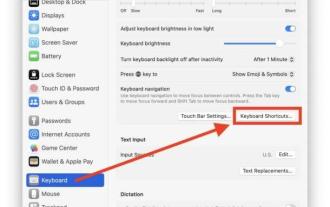 How to view keyboard shortcuts in MacOS Ventura
Apr 14, 2023 am 08:43 AM
How to view keyboard shortcuts in MacOS Ventura
Apr 14, 2023 am 08:43 AM
How to view keyboard shortcuts in MacOS Ventura Open the Apple menu and select System Settings Select "Keyboard" from the list on the left Click "Keyboard Shortcuts" to view keyboard shortcuts System Settings panel Now to view all keyboard shortcuts or applications Shortcuts, select "App Shortcuts" from the sidebar list. Click the tiny light gray > symbol next to "All Apps" to expand the list of key combinations and make them all visible at once. Now you can see what you might Any keyboard shortcuts that have been added, such as the Save as PDF shortcut or other custom keyboard shortcuts. The animated GIF in this article demonstrates how to actively show and hide App Shor
 Keyboard shortcut to cancel previous operation in win7
Jan 13, 2024 pm 07:00 PM
Keyboard shortcut to cancel previous operation in win7
Jan 13, 2024 pm 07:00 PM
Sometimes we encounter typos or operation errors and need to go back to the previous step. The computer also has a shortcut key to quickly undo. Do you know what it is? If you don’t know, you can read this article to tell you how to cancel win7. What is the shortcut key for one step operation? The shortcut key for canceling the previous operation in win7 is: ctrl+z. The computer undo shortcut key is ctrl+z, no matter what operations were performed before. You can quickly return to the previous step. If you overrecover, you can press "ctrl+y" to move forward; win7 shortcut keys for extended reading: Ctrl+A: select all items Ctrl+C: copy text, pictures, files, folders, etc. Ctrl+V: paste text, pictures , files, folders, etc. Ctrl
 Using keyboard shortcuts in Windows 7
Dec 28, 2023 pm 02:13 PM
Using keyboard shortcuts in Windows 7
Dec 28, 2023 pm 02:13 PM
When we use win7 system, we always use various keyboard shortcuts. Today we bring you the most comprehensive method of using win7 shortcut keys. Let’s take a look at the specific usage methods. How to use win7 system keyboard shortcuts 1. Ctrl shortcut key Computer demonstration of common shortcut keys in win7 Ctrl+S Save Ctrl+W Close program Ctrl+N Create a new folder Ctrl+O Open Ctrl+Z Undo Ctrl+F Find Ctrl+X Cut Ctrl+C Copy Ctrl+V Paste Ctrl+A Select all Ctrl+[Reduce text Ctrl+] Enlarge text Ctrl+B Bold Ctrl+I Italic Ctrl+U Underline Ctrl+Shift






