
If we turn on uac, when modifying the system settings, a prompt box will pop up every time, which is very annoying. So how to turn off uac in win11? In fact, we only need to turn it on and pull the notification to the bottom.
1. First, I click the start menu or search button at the bottom.
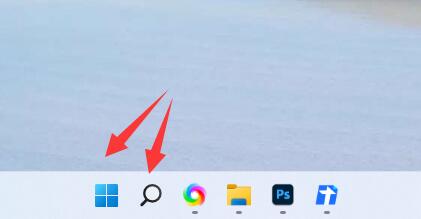
2. After opening, click the "Search box" at the top
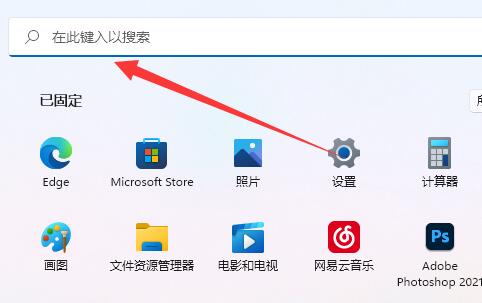
3. Then enter "uac ” and open “Change User Account Control Settings”
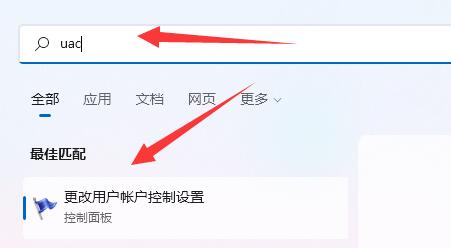
4. After opening, pull the slider on the left to “Never notify”
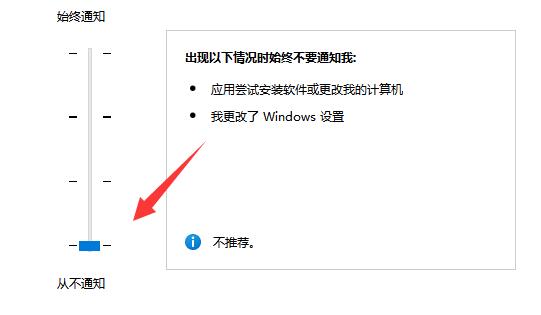
5. Finally, click "OK" in the lower right corner to save and close uac.
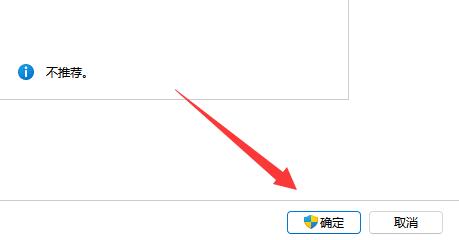
The above is the detailed content of Teach you how to disable UAC in Win11 system. For more information, please follow other related articles on the PHP Chinese website!
 How to light up Douyin close friends moment
How to light up Douyin close friends moment
 microsoft project
microsoft project
 What is phased array radar
What is phased array radar
 How to use fusioncharts.js
How to use fusioncharts.js
 Yiou trading software download
Yiou trading software download
 The latest ranking of the top ten exchanges in the currency circle
The latest ranking of the top ten exchanges in the currency circle
 What to do if win8wifi connection is not available
What to do if win8wifi connection is not available
 How to recover files emptied from Recycle Bin
How to recover files emptied from Recycle Bin




