
The latest version of Windows 10 system provides an experience sharing function, which can facilitate and quickly exchange data with nearby computers through sharing. So how to enable the experience sharing function of Windows 10 system? Let’s take a look with the editor.

In Win10 system, right-click the "Start" button on the desktop and select the "Settings" menu item.
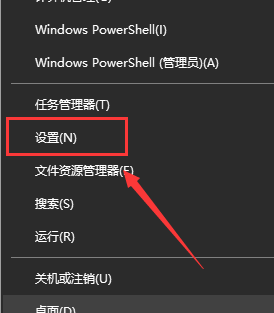
Then, in the system settings window, click the "Experience Sharing" menu option in the left sidebar.
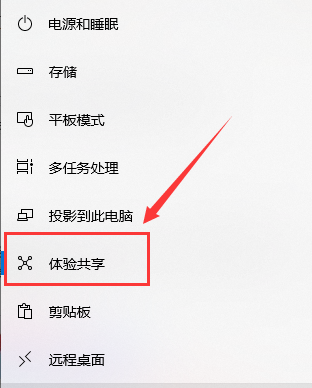
Click and find the "Cross-device sharing" setting item in the right window and turn on "Allow apps on other devices".
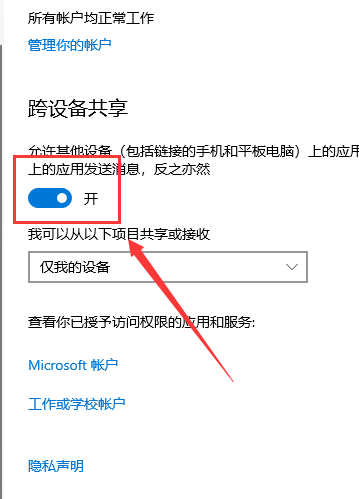
Finally we select the "Anyone Nearby" menu item so that we can share files with nearby devices.
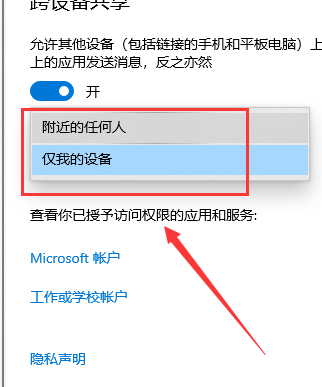
The above is the detailed content of Steps to enable experience sharing function - How to operate in Win10?. For more information, please follow other related articles on the PHP Chinese website!




