How to beautify win10 theme with detailed steps
Dec 28, 2023 pm 02:41 PMMany friends think that the theme background of win10 is too monotonous and want to beautify the theme, so how to do it? Editor 1 has compiled the detailed steps, and I will take you to take a look below.
How to beautify the win10 theme:
Step one: Right-click on the desktop and select Personalize.
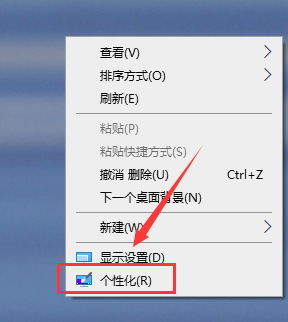
Step 2: Click and open the theme settings on the left.
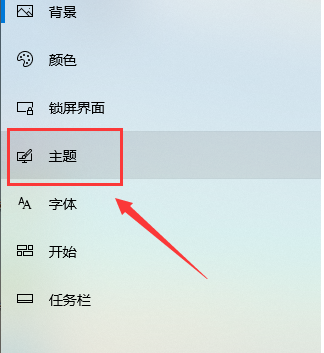
Step 3: Then click "Get more themes in Microsoft store" to select the theme you like to download.
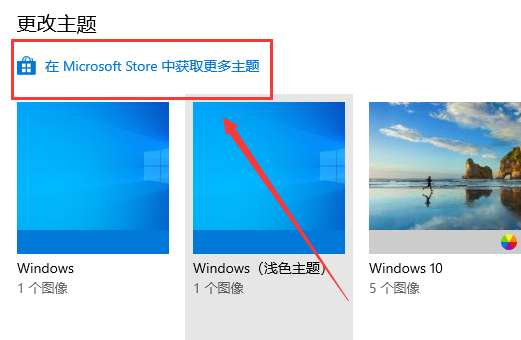
Step 4: After installing the theme, return to the personalized settings and select "Slide Show" mode in the "Background" column.
You can press Change the frequency of pictures according to your preferences. If you want to save battery power, turn off the switch that allows slide shows when using battery.
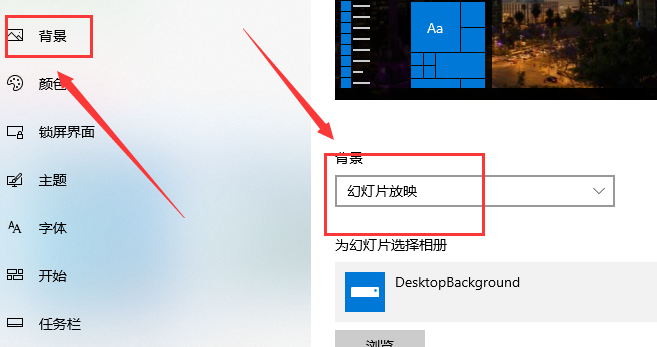
Step 5: In the color column, it is recommended to turn on all three switches, which will make the desktop color contrast softer.
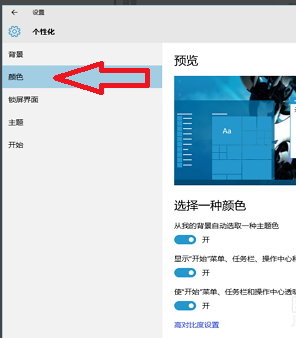
Step 6: In the "Start" column, you can set the start menu to open in full screen.
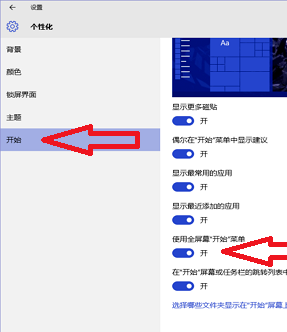
Step 7: Right-click on a blank space on the desktop to open the taskbar, and click "Next Desktop Background" to manually switch the background image.
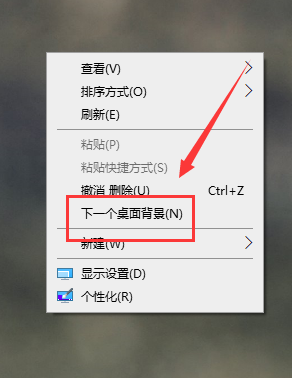
The above is the detailed content of How to beautify win10 theme with detailed steps. For more information, please follow other related articles on the PHP Chinese website!

Hot Article

Hot tools Tags

Hot Article

Hot Article Tags

Notepad++7.3.1
Easy-to-use and free code editor

SublimeText3 Chinese version
Chinese version, very easy to use

Zend Studio 13.0.1
Powerful PHP integrated development environment

Dreamweaver CS6
Visual web development tools

SublimeText3 Mac version
God-level code editing software (SublimeText3)

Hot Topics
 Tutorial on changing username in win11
Dec 27, 2023 pm 06:41 PM
Tutorial on changing username in win11
Dec 27, 2023 pm 06:41 PM
Tutorial on changing username in win11
 Detailed explanation of the operation steps of WeChat clone on Huawei mobile phone
Mar 24, 2024 pm 10:30 PM
Detailed explanation of the operation steps of WeChat clone on Huawei mobile phone
Mar 24, 2024 pm 10:30 PM
Detailed explanation of the operation steps of WeChat clone on Huawei mobile phone
 How to reinstall computer system tutorial
Jul 09, 2023 pm 05:45 PM
How to reinstall computer system tutorial
Jul 09, 2023 pm 05:45 PM
How to reinstall computer system tutorial
 How to install Hongmeng OS on Honor phone
Mar 23, 2024 pm 07:12 PM
How to install Hongmeng OS on Honor phone
Mar 23, 2024 pm 07:12 PM
How to install Hongmeng OS on Honor phone
 Detailed guide on how to downgrade win10 to win8
Jan 04, 2024 pm 12:11 PM
Detailed guide on how to downgrade win10 to win8
Jan 04, 2024 pm 12:11 PM
Detailed guide on how to downgrade win10 to win8
 How to transfer data from old computer to new computer
Dec 27, 2023 am 09:11 AM
How to transfer data from old computer to new computer
Dec 27, 2023 am 09:11 AM
How to transfer data from old computer to new computer
 How to operate Windows 7 system repair mode
Dec 23, 2023 pm 09:53 PM
How to operate Windows 7 system repair mode
Dec 23, 2023 pm 09:53 PM
How to operate Windows 7 system repair mode
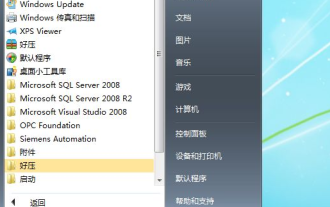 How to upgrade Windows 7 Home Basic Edition to Ultimate Edition
Jul 14, 2023 am 11:33 AM
How to upgrade Windows 7 Home Basic Edition to Ultimate Edition
Jul 14, 2023 am 11:33 AM
How to upgrade Windows 7 Home Basic Edition to Ultimate Edition







