 System Tutorial
System Tutorial
 Windows Series
Windows Series
 How to use the Win10PE installation tool: How to install the Win10 operating system
How to use the Win10PE installation tool: How to install the Win10 operating system
How to use the Win10PE installation tool: How to install the Win10 operating system
Many users do not know how to use the U-boot win10pe installation tool. This tool can help users install the win10pe system safely and stably for use. As long as you can start the U disk and use the U disk to enter the system, you can install it. .
uHow to install win10 by starting the win10pe installation tool:
The first step of preparation:
1. First prepare the U disk boot disk
2. Then download the image file of the win10 system and copy it to the USB boot disk.
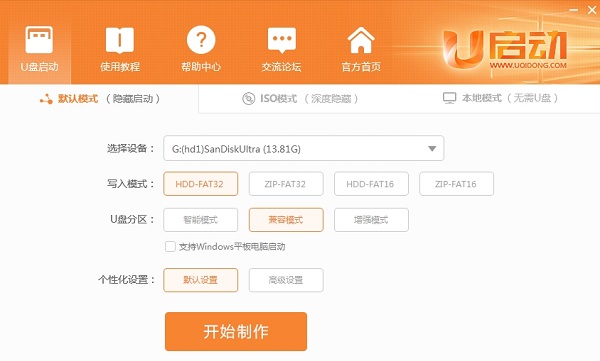
The second step is to start the installation
1. When ready, insert the U disk into the computer. On the desktop, insert the U disk into the back of the host box. In the interface, restart the computer and press the U disk startup shortcut key when the startup screen appears to enter the U startup interface.
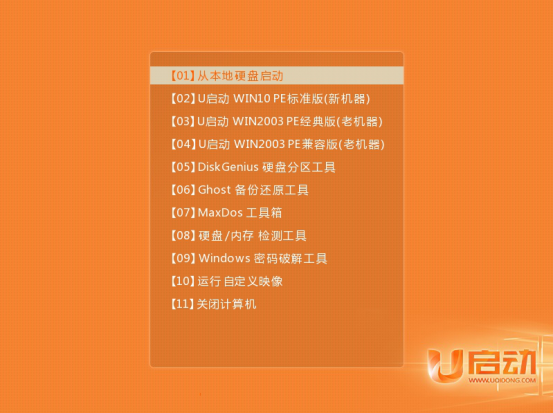
2. Enter the tool interface, select your current system in the impression file path, and install the C drive by default, click below.
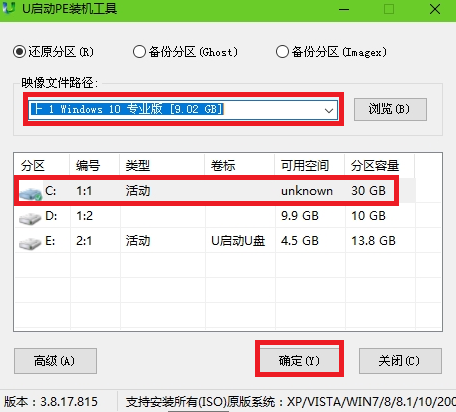
3. Then the restore operation interface pops up, check it, and then click.
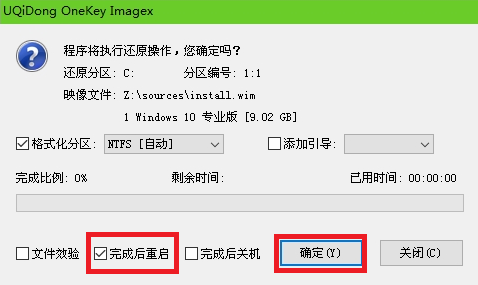
4. Then the C drive will be restored automatically, just wait for a while.
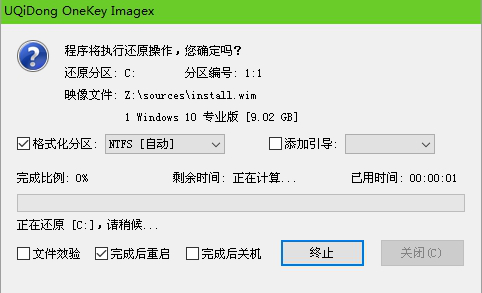
5. After the restoration is successful, a prompt box will pop up. Click to restart. If you do not click, it will automatically restart after the countdown is completed.
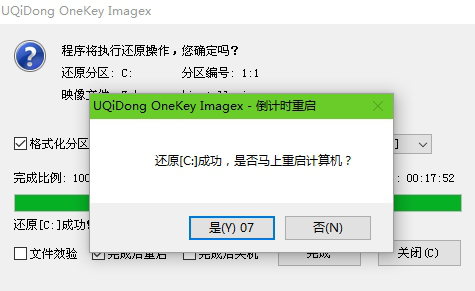
6. Then the U startup tool will automatically install the win10 system, please wait patiently.
ps: Please pull out the USB flash drive as soon as you restart, otherwise you may use the USB flash drive to boot again.
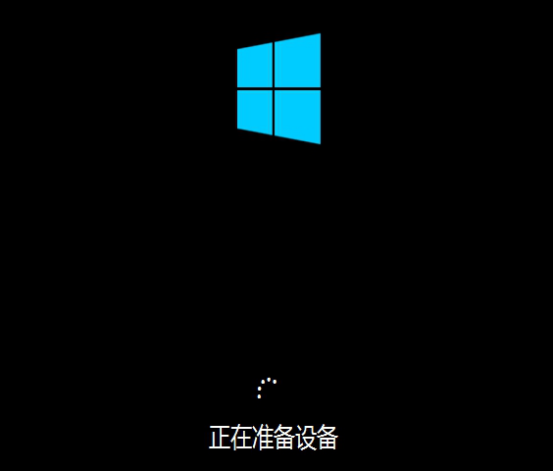
7. The installation is successful and can be used normally.

The above is the detailed content of How to use the Win10PE installation tool: How to install the Win10 operating system. For more information, please follow other related articles on the PHP Chinese website!

Hot AI Tools

Undresser.AI Undress
AI-powered app for creating realistic nude photos

AI Clothes Remover
Online AI tool for removing clothes from photos.

Undress AI Tool
Undress images for free

Clothoff.io
AI clothes remover

AI Hentai Generator
Generate AI Hentai for free.

Hot Article

Hot Tools

Notepad++7.3.1
Easy-to-use and free code editor

SublimeText3 Chinese version
Chinese version, very easy to use

Zend Studio 13.0.1
Powerful PHP integrated development environment

Dreamweaver CS6
Visual web development tools

SublimeText3 Mac version
God-level code editing software (SublimeText3)

Hot Topics
 Detailed explanation of WinPE installation depth of Linux and PE installation depth of Linux system
Feb 09, 2024 pm 05:33 PM
Detailed explanation of WinPE installation depth of Linux and PE installation depth of Linux system
Feb 09, 2024 pm 05:33 PM
Deepin Linux is an operating system based on the open source Linux kernel. It is stable, safe, and easy to use. This article will introduce how to install Deepin Linux using WinPE and PE systems. WinPE installs Deepin Linux. WinPE is a lightweight Windows pre-installation environment that can be used for system maintenance and repair. Using WinPE to install Deepin Linux requires the following steps: 1. Download the ISO image file of Deepin Linux and extract it to a FAT32 format. USB flash drive or mobile hard disk. 2. Download and create a WinPE bootable USB disk or CD. 3. Insert the prepared WinPE boot USB disk or CD into the computer, restart the computer and enter WinPE
 Tutorial on using the Dabaicai one-click installation tool
Jul 17, 2023 pm 08:49 PM
Tutorial on using the Dabaicai one-click installation tool
Jul 17, 2023 pm 08:49 PM
I believe that friends who are familiar with computer systems must be familiar with the Dabaicai one-click installation tool. Many people have used this software because it is fast and convenient to operate with one click. The system installation files are automatically recognized, automatically mounted, automatically extracted, and automatically detected. After the installation is completed, it automatically performs startup boot repair for the Windows version. The editor below will teach you how to use the Dabaicai one-click installation tool. Let’s take a look below! Tutorial on using the Dabaicai one-click installation tool: 1. Open the software, we can click More to search for images. 2. Select the system image and disk partition location that needs to be restored or installed. Just click the OK button. 3. After the installation is completed, select Restart to continue the subsequent installation. 4. Select the image path
 Nothing happens when the winpe tool starts
Feb 13, 2024 pm 11:21 PM
Nothing happens when the winpe tool starts
Feb 13, 2024 pm 11:21 PM
As soon as the computer is turned on, it is prompted to repair the system, but it cannot be repaired. What should I do? First, try pressing the F8 key or pressing the Fn and F8 keys simultaneously to start the computer. Select the last correct configuration to enter the system. If this doesn't work, consider other solutions. When I started my computer today, I encountered a system repair prompt. I followed the prompts step by step to fix it, but it didn't work. So I tried to enter safe mode again and considered using 360 Security Guard to repair the system. However, I found that I could not enter safe mode and still could only enter the automatic repair interface. I tried again and used the repair system startup tool in the PE environment to repair it, but it still didn't work. Although I didn't want to reinstall the system, I still searched online to find out
 Local registry pointing tool under winpe
Feb 09, 2024 pm 03:20 PM
Local registry pointing tool under winpe
Feb 09, 2024 pm 03:20 PM
Most software basically records its name and installation path information in the registry. The location where this information is recorded in the registry is: HKEY_LOCAL_MACHINE\SOFTWARE\Microsoft\Windows\CurrentVersion\AppPaths. Therefore, as long as we can access this location in the registry, we can obtain the name and installation path information of certain software. This blog post uses C# to access the registry to obtain the software installation path and display it. 1 Description of the main screen of the sample program The main screen of the sample program is shown in the figure below. Enter the name of the executable program in the text box on the screen and click the "Get Path" button. Next, the next part of the screen
 Apple winpe install win7
Feb 11, 2024 pm 06:39 PM
Apple winpe install win7
Feb 11, 2024 pm 06:39 PM
I like using Apple Mac computers, but after I started using them, I found that I was not used to Apple's operating system, and I am still used to using Windows systems. We can install Windows systems on Apple Mac computers, enjoy the Apple appearance, and operate Windows systems. Here I will introduce to you how to install dual systems, which is to install the Windows system without affecting the built-in Apple system. After installation, the Windows system will automatically run on boot. Before starting the operation, we need to do some preparations. First, make sure you have prepared a 64-bit pure version of win7 ghsot system image. Secondly, you also need a bootable USB disk with a PE system created. If you don’t have these yet, you can download wi online
 Graphical demonstration of winpewin7 system installation tutorial
Jul 18, 2023 pm 06:41 PM
Graphical demonstration of winpewin7 system installation tutorial
Jul 18, 2023 pm 06:41 PM
When the win7 system has a blue screen, black screen, system crash, etc. and cannot enter the system, we can use a USB flash drive to make a winpe boot disk and reinstall the system to repair it. So how to install win7 system on USB flash drive? The editor below will teach you the installation tutorial of winpewin7 system. The specific installation steps are as follows: 1. We first find an available computer, download and install Xiaobai's one-click system reinstallation tool on the computer and open it, insert a blank USB disk of more than 8g, select the USB disk reinstallation system mode and click start Make. (Note that important data in the USB flash drive must be backed up first) 2. Select the win7 operating system that needs to be installed and click to start production. 3. The software starts to automatically download system images, drivers and other files, and waits for the USB boot disk to be produced.
 What are the permanent free installation tools?
Feb 10, 2024 pm 05:03 PM
What are the permanent free installation tools?
Feb 10, 2024 pm 05:03 PM
Some of the installation tools we download from the Internet may require payment to purchase systems or services, but paying for this is not worth it, because there are actually many permanent free installation tools that can be used, and you can install the system normally without spending any money. . What are the permanent free installation tools: 1. Berry one-click reinstallation software. This software is permanently free. You don’t need to spend a penny. All operating systems, win7, win10, and win11 are free and genuine. Installation It can be used directly after completion, and no additional activation is required. Moreover, it has extremely simple operation and installation methods. You can complete the installation in 3-4 steps according to the prompts, which is very suitable for novices and newbies to use. 2. Black Shark Installation Master is a one-click installation software with a simple interface. The content is clean and tidy, and the installation is
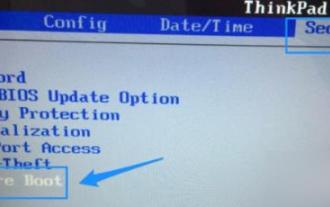 How to start win10pe system
Dec 26, 2023 pm 05:27 PM
How to start win10pe system
Dec 26, 2023 pm 05:27 PM
Many friends who use the win10 system will be exposed to the pe system, but many do not know how to enter the system. Today I will bring you the method of entering the win10pe system. If you want to know, come and take a look. How to enter the win10pe system: 1. First turn on the computer and then press the F12 and DEL keys continuously to try to enter the bios interface. 2. After entering, use the direction keys to select "security", then select "secureboot" and press Enter to enter. 3. Next select "secureboot" and press Enter to open the option. 4. After opening, select "disabled" and press Enter to confirm. 5. After turning off the secureboot function, select the "star" at the top





