 Mobile Tutorial
Mobile Tutorial
 iPhone
iPhone
 Personalized lock screen interface-iOS16 brings a customized iPhone lock screen experience!
Personalized lock screen interface-iOS16 brings a customized iPhone lock screen experience!
Personalized lock screen interface-iOS16 brings a customized iPhone lock screen experience!
After the release of iOS16, iOS lock screen editing has undergone great changes. Apple has made a major revision to the lock screen interface of iOS 16. Users can now customize the lock screen interface of iPhone according to their own preferences
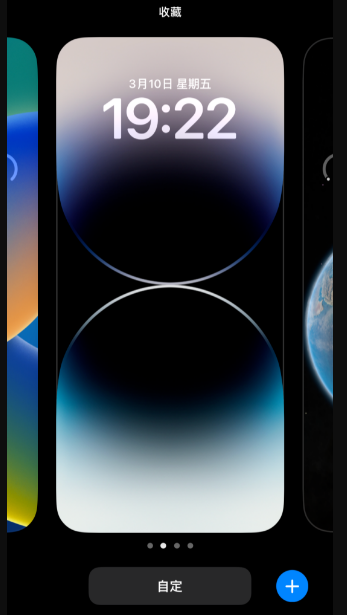
If you are not familiar enough with the lock screen editing operation of iOS 16, no If you don’t know how to customize or don’t understand the full features included in the iOS16 lock screen, we’ve sorted it out!
1. Customize the iPhone lock screen wallpaper
When the iPhone is upgraded to the iOS16 system, or a new iPhone (iOS16 system) is purchased, the lock screen wallpaper will be included
There are two ways to customize the lock screen wallpaper:
You can choose to change the new lock screen wallpaper in the [Settings] of the Apple device. This is a common method that is applicable to iOS16
Open iPhone settings and click "Wallpaper". On the wallpaper page, you can swipe left or right to choose different wallpapers. If you want to add a new wallpaper, click the blue "Add New Wallpaper" button. Here, you can choose to add wallpapers such as photos, emojis, weather and astronomy, and colors from the album, and then change them
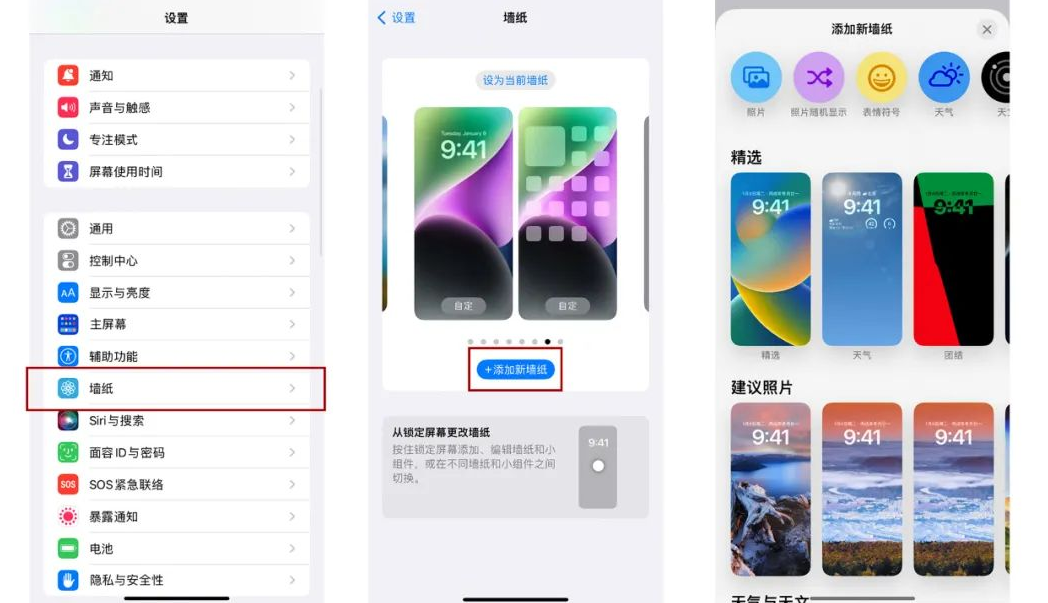
Second: iOS16’s new custom lock screen editing function . Just long press the lock screen interface, slide left and right to see the historical wallpapers, directly click the blue " " button in the lower right corner, or slide left to the last page, click the right blue " " button, and you will also jump to Apple wallpaper gallery.
According to personal needs, you can choose a suitable wallpaper and set the wallpaper color by sliding left and right.
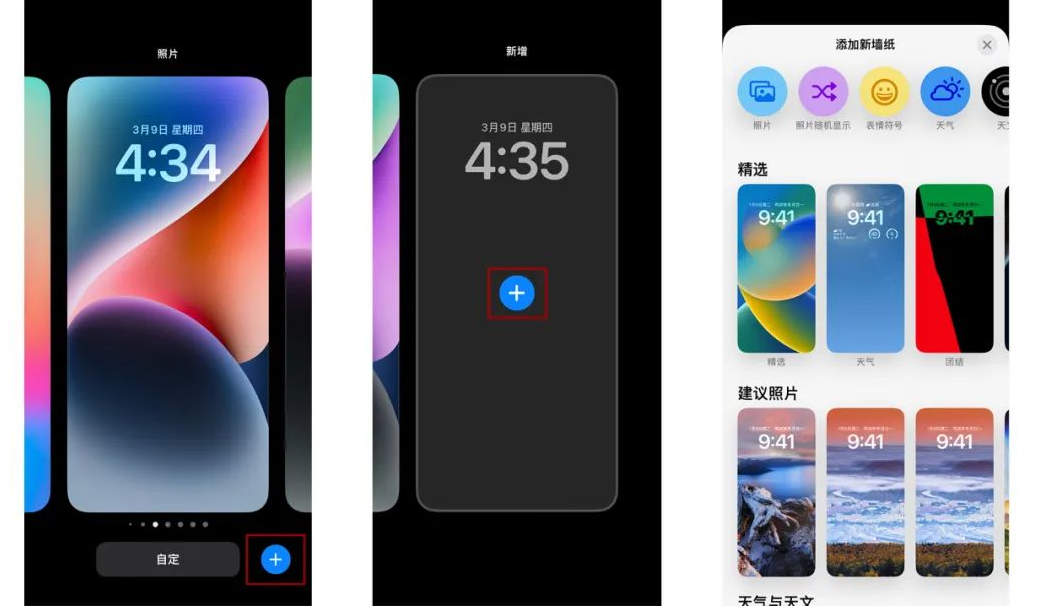
2. Edit the lock screen in iOS 16
When we lock the After changing the screen to the wallpaper you want, iOS16 also supports unique font and color settings for date and time, and you can also add widgets for further personalization.
There will be a prompt for lock screen editing on the initial setting screen. If you miss it, you can continue to set it up. Similarly, long press the lock screen interface. When "Customize" appears at the bottom of the screen, click "Customize" and select "Lock screen" and then you can personalize it.
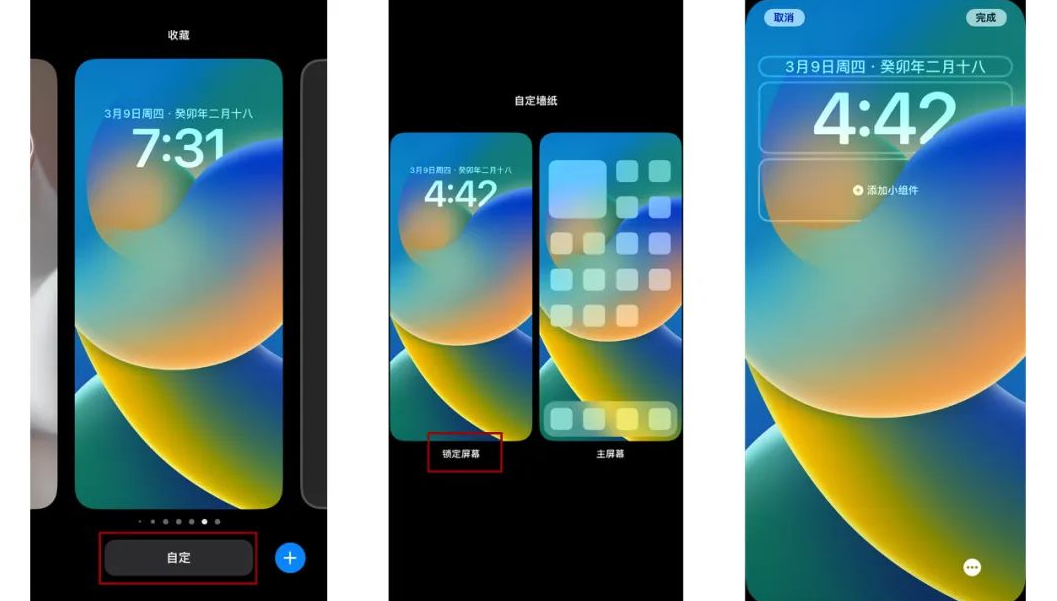
First, you can click on the date column, and then select the appropriate display component according to your daily needs
After clicking on the time module, the user can freely adjust the font and color of the time, Achieve personalized settings by sliding left and right
(3) Then click "Add Widget" to not only add component information such as weather and schedule, but also to add various APP components.
After completing the above settings, click "Finish" and return to the desktop to find that the customization is complete.

3. iOS 16 Depth of Field Mode
Updated to the iPhone of iOS 16, Apple has added artificial intelligence (AI) to process images and distinguish the subject from the background. , in order to set it as the lock screen wallpaper
That is to say, the entire lock screen interface is divided into three layers. The first layer is the image background, the second layer is the lock screen clock, and the third layer is the image body, forming The 3D visual effect is called "depth of field effect".
When selecting the lock screen wallpaper, you can use two fingers to zoom in or out of the wallpaper. Click "..." in the lower right corner of the screen and you will be able to see the "Depth of Field Effect" enabled. Finally, set it as your wallpaper
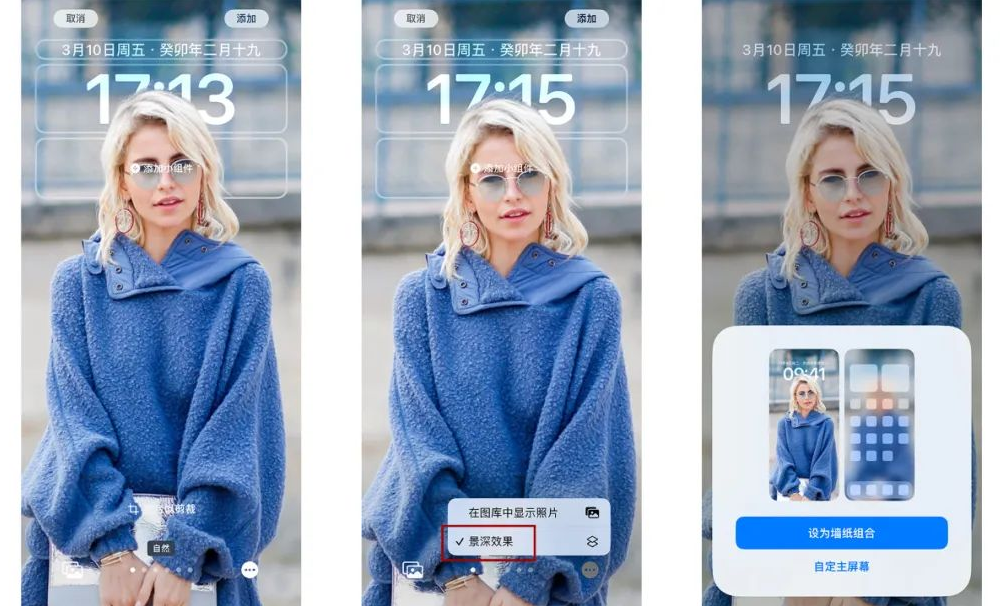
The premise is that you need to choose a wallpaper with a prominent subject, whether it is a person, animal, or plant, etc., as long as the object is prominent and can be recognized by AI , you can set the depth of field effect.
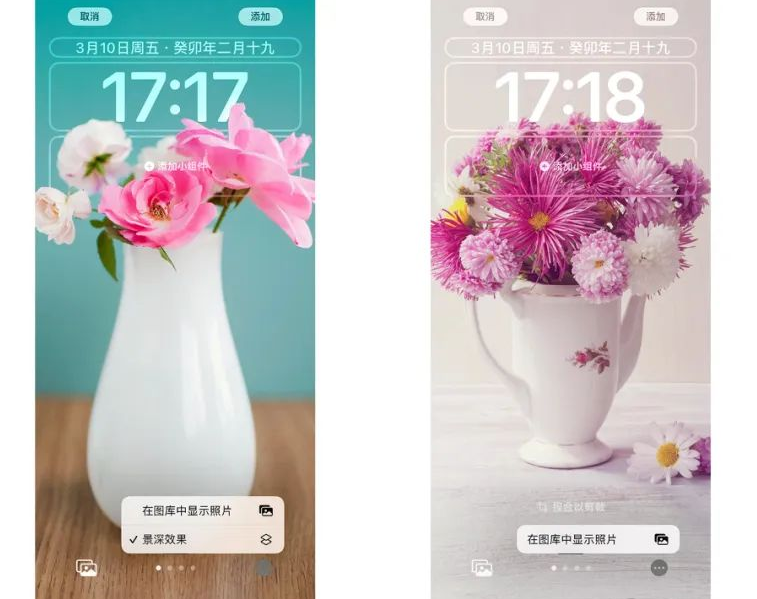
4. Delete custom lock screen in iOS16
Press and hold on the lock screen interface, find the custom lock screen interface you don’t want, and swipe up to remove it. When the delete key appears, you can quickly delete the lock screen wallpapers you don’t want
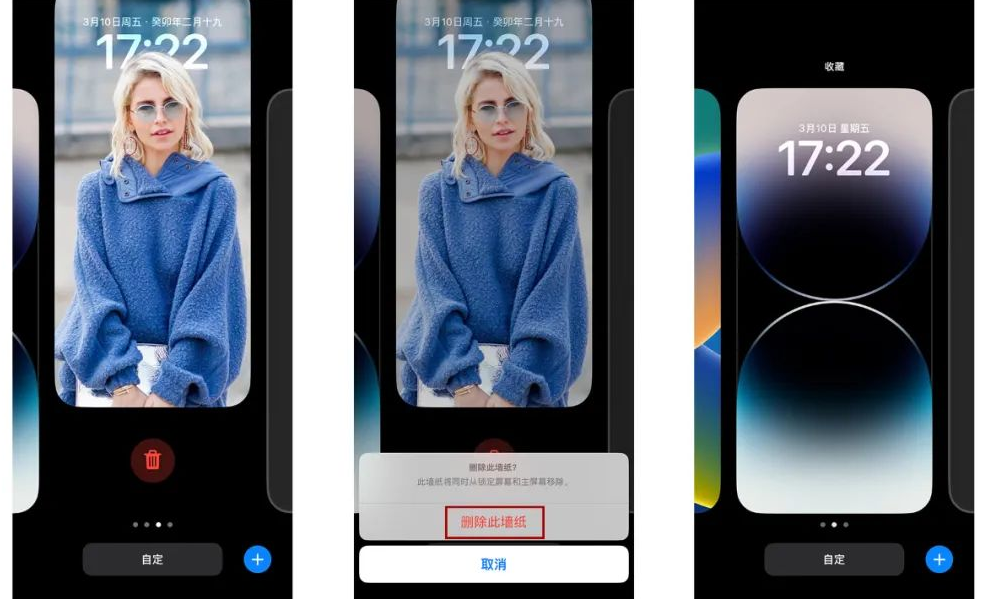
Warm Tips:
Currently, you can add up to 4 small (1×1) wallpapers to the lock screen ) widget, 2 small and medium (2×1) widgets, or 2 medium-sized widgets
B. The green dot on the iOS 16 lock screen astronomy wallpaper shows your current location.
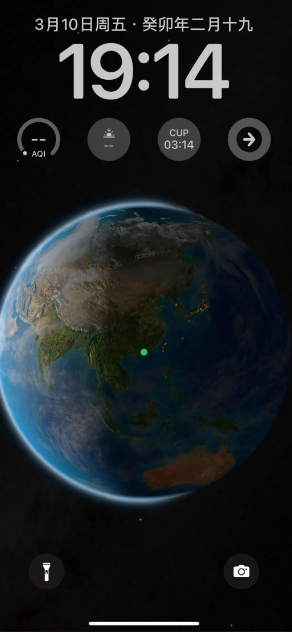
5. Turn off all-weather display
Regarding the personalized settings of the iOS16 lock screen interface, some users think it consumes too much power and they do not need this feature. So, how to turn off this feature?
In fact, the iPhone lock screen displays around the clock and can be turned off. Open iPhone [Settings] - [Display & Brightness], you can directly turn off the all-weather display, or you can choose to turn off the wallpaper or notifications.
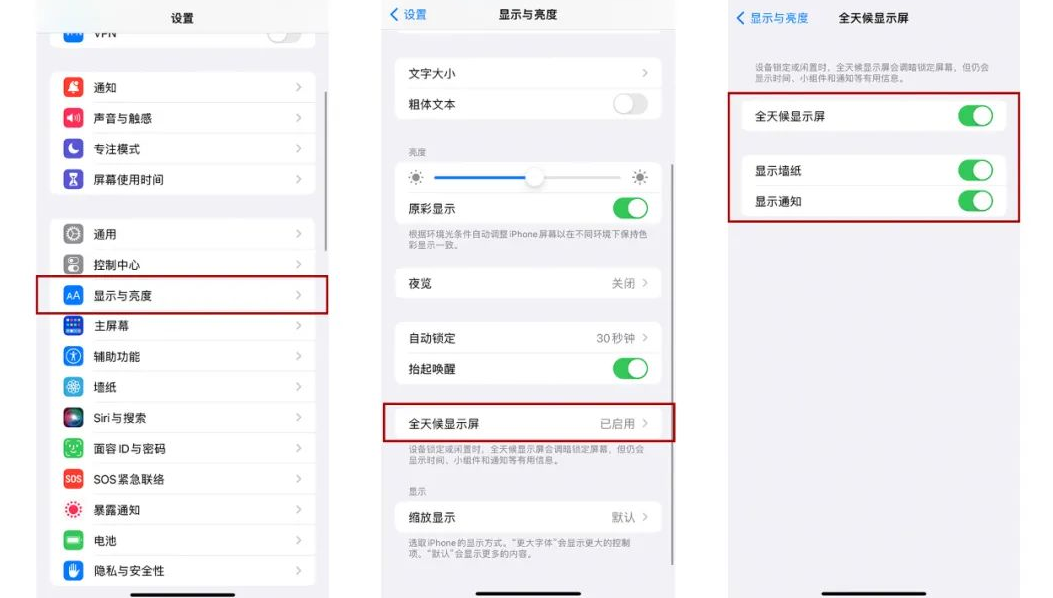
The above is the detailed content of Personalized lock screen interface-iOS16 brings a customized iPhone lock screen experience!. For more information, please follow other related articles on the PHP Chinese website!

Hot AI Tools

Undresser.AI Undress
AI-powered app for creating realistic nude photos

AI Clothes Remover
Online AI tool for removing clothes from photos.

Undress AI Tool
Undress images for free

Clothoff.io
AI clothes remover

AI Hentai Generator
Generate AI Hentai for free.

Hot Article

Hot Tools

Notepad++7.3.1
Easy-to-use and free code editor

SublimeText3 Chinese version
Chinese version, very easy to use

Zend Studio 13.0.1
Powerful PHP integrated development environment

Dreamweaver CS6
Visual web development tools

SublimeText3 Mac version
God-level code editing software (SublimeText3)

Hot Topics
 M3 iPad Air vs. M2 iPad Air: Spot the Difference (If You Can)
Mar 11, 2025 am 03:08 AM
M3 iPad Air vs. M2 iPad Air: Spot the Difference (If You Can)
Mar 11, 2025 am 03:08 AM
In-depth comparison between the 2025 iPad Air (M3) and the 2024 iPad Air (M2): Is the upgrade worth it? Apple has released a new iPad Air equipped with an M3 chip. The new tablet balances ease of use and economy and brings performance improvements to veteran users. But how is it different from the previous generation M2 iPad Air? Let's find out. Appearance design: Completely consistent The appearance of the new iPad Air is almost exactly the same as the M2 iPad Air released in 2024, and it is also exactly the same as the M1 iPad Air in 2022. 11-inch and 13-inch screen sizes (symmetrical bezels), size, weight and even color
 iOS 18.4 Finally Brings RCS Messaging to Google Fi and Other T-Mobile Carriers
Mar 07, 2025 am 06:01 AM
iOS 18.4 Finally Brings RCS Messaging to Google Fi and Other T-Mobile Carriers
Mar 07, 2025 am 06:01 AM
summary iOS 18 eventually added support for RCS messaging, benefiting many users, but initially excluded T-Mobile-based carriers. The second iOS 18.4 beta now brings RCS messaging capabilities to Google Fi on iPhone and other T-Mobile-based carriers. The update also includes new features such as priority application notifications, visual smart shortcuts, new emojis, and Apple app shortcuts. Apple released iOS 18 in September 2024, and with it comes the long-awaited RCS messaging feature – at least for some
 Some Carriers Are Still Missing RCS on iPhone: Who's to Blame?
Mar 05, 2025 am 12:48 AM
Some Carriers Are Still Missing RCS on iPhone: Who's to Blame?
Mar 05, 2025 am 12:48 AM
RCS message: Missing links for iPhone users iOS 18 has been released for more than five months, which means Android and iPhone users can finally experience the RCS messaging feature. However, not all users can enjoy this convenience. Some small carriers still don’t support RCS, and Apple seems to be responsible for that. The importance of RCS Before discussing the attribution of responsibility, let’s first understand what exactly RCS is and why its broad support is so important. RCS is actually an upgraded version of the old SMS standard, which makes the traditional SMS experience closer to modern instant messaging applications. RCS functions include viewing the input status of the other party and reading receipts (if the other party has enabled it
 Apple Intelligence Keeps Turning on After iPhone Updates
Mar 14, 2025 am 03:01 AM
Apple Intelligence Keeps Turning on After iPhone Updates
Mar 14, 2025 am 03:01 AM
New iPhone iOS updates are automatically reactivating Apple Intelligence, even for users who previously disabled it. This unexpected behavior, whether a bug or intentional, is causing frustration among users. The recent iOS 18.3.2 update, primarily a
 8 iPhone Apps I'm Using to Try and Live Forever
Mar 16, 2025 am 12:19 AM
8 iPhone Apps I'm Using to Try and Live Forever
Mar 16, 2025 am 12:19 AM
Maximize Your Lifespan: iPhone Apps for a Healthier, Longer Life Groucho Marx famously aspired to live forever, or die trying. While immortality remains elusive, we can significantly extend both our lifespan and healthspan (the length of time we enj
 Apple's Base iPad Now Has Double the Storage
Mar 06, 2025 am 03:03 AM
Apple's Base iPad Now Has Double the Storage
Mar 06, 2025 am 03:03 AM
Apple's new iPad (11th generation) review: performance upgrade, but lacks AI capabilities Apple finally updated its entry-level iPad after more than two years. While the entire iPad product line is still a bit confusing, the latest 11th-generation iPad doubles storage space while maintaining its original price, but it also lacks an important feature set. Apple today released the new iPad Air equipped with a powerful M3 chip and a new Magic Control keyboard, and focused on its AI capabilities. However, the company also quietly updated its entry-level iPad. If you're looking for an affordable iPad, the 11th-generation model that will be available next week may be exactly what you're looking for. Interestingly, the new entry-level iPad has made a good upgrade
 The Best 11-inch iPad Air Cases of 2025
Mar 19, 2025 am 06:03 AM
The Best 11-inch iPad Air Cases of 2025
Mar 19, 2025 am 06:03 AM
Top iPad Air 11-inch Cases: A Comprehensive Guide (Updated 03/14/2025) This updated guide showcases the best iPad Air 11-inch cases available, catering to various needs and budgets. Whether you own the new M3 or the M2 model, protecting your investm
 7 Reasons I'm Ditching My AirPods (And You Might Too)
Mar 05, 2025 am 03:03 AM
7 Reasons I'm Ditching My AirPods (And You Might Too)
Mar 05, 2025 am 03:03 AM
AirPods: The Hype Fades, Reality Sets In Remember the excitement of unboxing those pristine AirPods in 2016? Apple's groundbreaking wireless earbuds promised a revolution in audio. While initially captivated by their sleek design and seamless wirel





