
When we delete 360, we often find that there are still some residual files in the computer after deletion, which are completely useless. So how to completely delete all 360 files in win10? It is recommended that you delete them through software.
1. If you don’t know how to delete, you can use third-party software.
2. It is recommended to use geek uninstall, which is clean and easy to use.
3. After the download and installation is completed, open it and find the 360 software in the list.
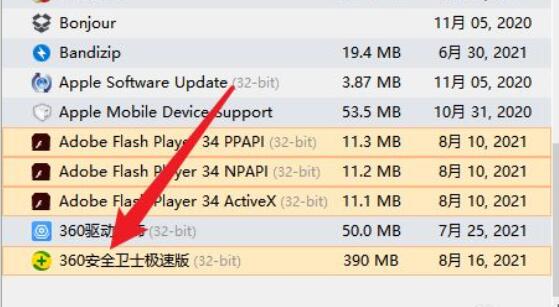
4. Then right-click the software and click "Force Delete"
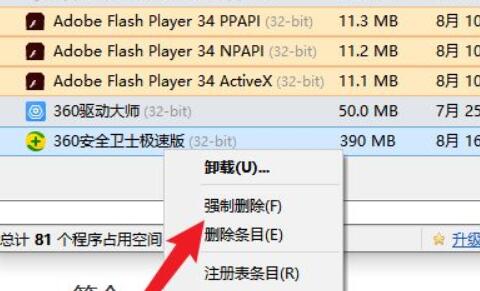
5. Then click in the pop-up window "Yes"
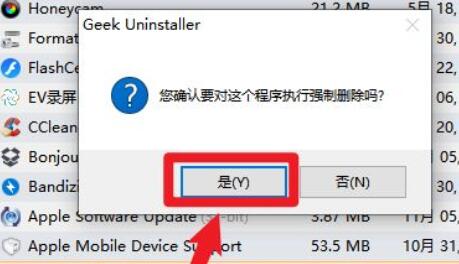
6. After deletion, the detected residue will pop up. After checking all, click "Finish" to completely delete all 360 files.
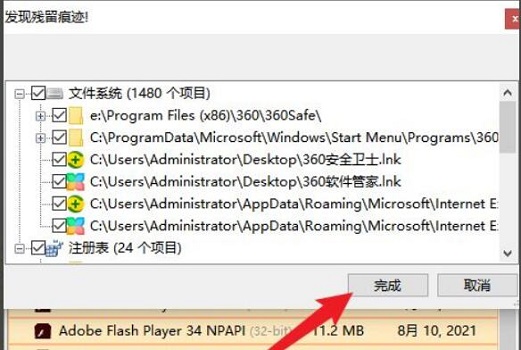
The above is the detailed content of How to completely uninstall and delete all files of 360 on win10. For more information, please follow other related articles on the PHP Chinese website!
 Why is my phone not turned off but when someone calls me it prompts me to turn it off?
Why is my phone not turned off but when someone calls me it prompts me to turn it off?
 How to set up hibernation in Win7 system
How to set up hibernation in Win7 system
 What does Jingdong plus mean?
What does Jingdong plus mean?
 The difference between cellpadding and cellspacing
The difference between cellpadding and cellspacing
 Sublime input Chinese method
Sublime input Chinese method
 How to solve garbled characters in PHP
How to solve garbled characters in PHP
 What currency is USDT?
What currency is USDT?
 rtmp server
rtmp server
 What is digital currency
What is digital currency




