
There are many users using the win10 system on their laptops, but many of them don’t know how to keep the screen on when closing the lid, so today I will bring you how to set up the win10 lid to keep the screen on. If you want to know, come and learn. Just give it a try.
1. Click "All Settings" in the function menu in the lower right corner of the desktop win10 system.
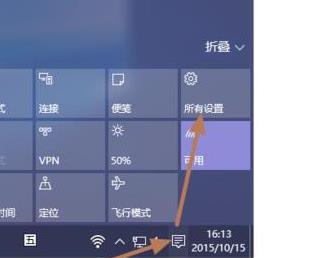
2. After entering the setting interface, you can see the system settings, click to enter.

3. Click "Power and Sleep" in the left taskbar.
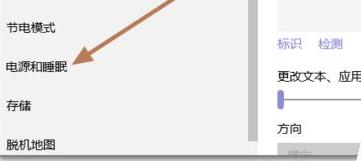
4. Change both settings at the bottom of the screen to "Never".
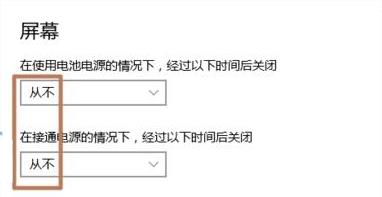
5. Set both sleep settings to "Never".
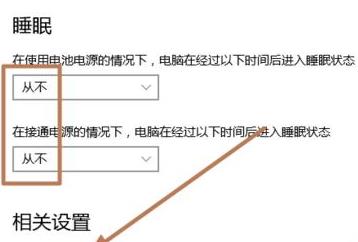
6. In the power options, click "Choose what to do with the lid closed."
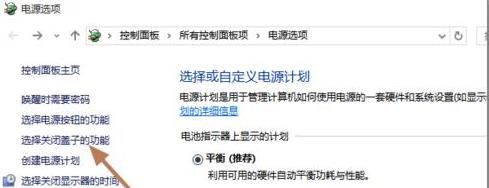
7. Select "Take no action" for the last two options when closing the lid.
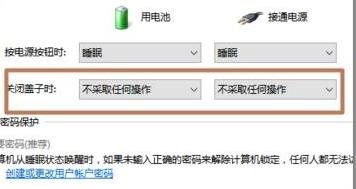
The above is the detailed content of How to set the screen not to turn off after closing the box in win10. For more information, please follow other related articles on the PHP Chinese website!




