How to use the translation plug-in for Google Chrome
How to use the translation plug-in for Google Chrome? Google Chrome is a feature-rich web browsing tool that provides users with a variety of practical functions to improve the efficiency of surfing the Internet. Some users need to browse some English webpages for work or study. At this time, the translation function of Google Chrome can play a big role. However, before using the translation function, users need to add a translation plug-in first. Today, the editor has brought a tutorial on how to use the Google Chrome translation plug-in. Come and learn the specific steps together.
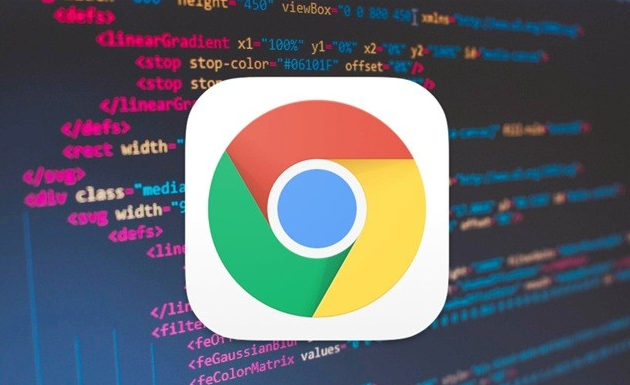
Tutorial introduction to using the Google Chrome Translate plug-in
1. Open Google Chrome, find the menu in the upper right corner, and click on More Tools Options (as shown in the picture) shown).
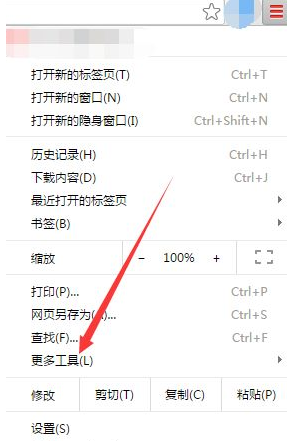
#2. Find the extension menu under the more tool options and click on the extension (as shown in the picture).
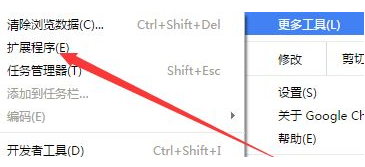
#3. In the extension interface, click to enter the app store (as shown in the picture).
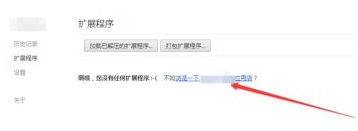
#4. Find the translation plug-in you need in the search box in the upper left corner of the app store (as shown in the picture).
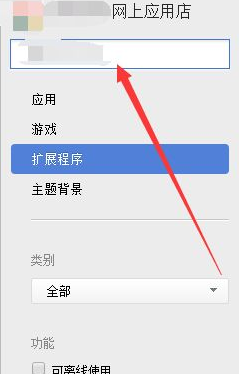
5. Next, you can see a series of search results, select the one you need, and click the Add button (as shown in the picture).
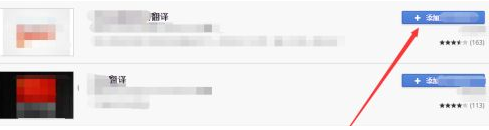
#6. A dialog box will pop up at this time. Select the Add button and confirm to add the application. At this time, adding the translation plug-in to Google Chrome is successfully completed (as shown in the picture) .
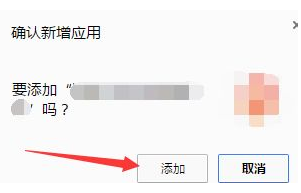
7. When you encounter an unknown word in the Chrome browser, just use the mouse to swipe to select the word and you can quickly use the Google Translate plug-in to translate it ( as the picture shows).
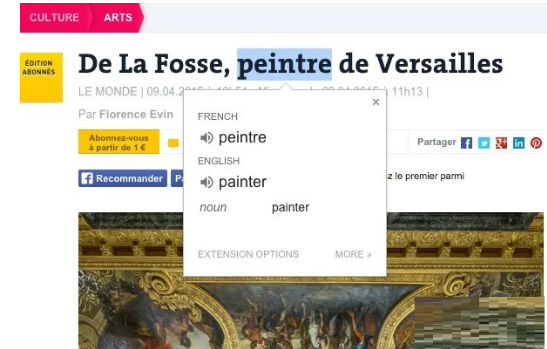
8. Users can also select a large section of web text in the web page, then right-click the menu and choose to use the Google Translate plug-in for translation. If the translation is successful, it will be displayed. The meaning of this large paragraph of text (as shown in the picture).
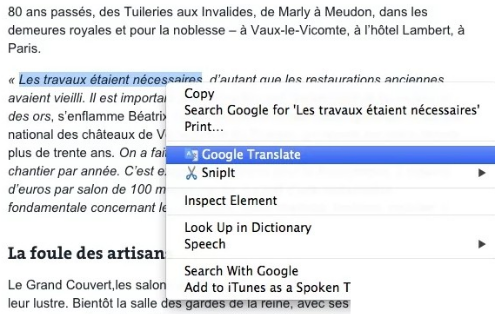
9. If the user wants to translate the words in the entire web page to the specified language, they can directly click the Google Translate plug-in button in the upper right corner of Chrome and click in the pop-up window Click the Translate this page button to quickly start the full-page translation function (as shown in the picture).
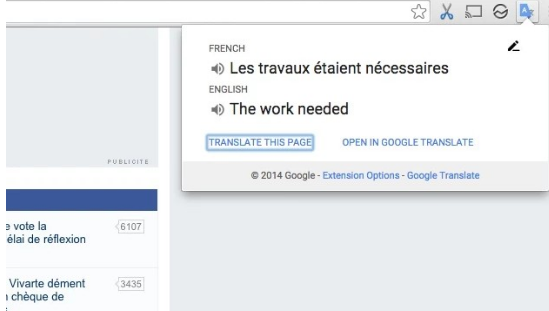
The above is the detailed content of How to use the translation plug-in for Google Chrome. For more information, please follow other related articles on the PHP Chinese website!

Hot AI Tools

Undresser.AI Undress
AI-powered app for creating realistic nude photos

AI Clothes Remover
Online AI tool for removing clothes from photos.

Undress AI Tool
Undress images for free

Clothoff.io
AI clothes remover

Video Face Swap
Swap faces in any video effortlessly with our completely free AI face swap tool!

Hot Article

Hot Tools

Notepad++7.3.1
Easy-to-use and free code editor

SublimeText3 Chinese version
Chinese version, very easy to use

Zend Studio 13.0.1
Powerful PHP integrated development environment

Dreamweaver CS6
Visual web development tools

SublimeText3 Mac version
God-level code editing software (SublimeText3)

Hot Topics
 1392
1392
 52
52
 Who actually owns Google?
Apr 02, 2025 pm 04:01 PM
Who actually owns Google?
Apr 02, 2025 pm 04:01 PM
Google is owned by Alphabet Inc., which is controlled by Larry Page and Sergey Bring: 1) The founder ensures control of the company by holding Class B shares (10 votes per share); 2) Alphabet's Class A and Class C shares are circulated in the open market and employee stock ownership plans, respectively, but do not affect the founder's control.
 What is Google lady's name?
Apr 06, 2025 am 12:01 AM
What is Google lady's name?
Apr 06, 2025 am 12:01 AM
Googlelady's name is Google Assistant. 1. Google Assistant is an intelligent virtual assistant developed by Google, using NLP, ML and voice recognition technologies to interact with users. 2. Its working principle includes speech recognition, natural language processing, response generation and task execution. 3. Users can interact with basic and advanced through APIs, such as querying weather or controlling smart home devices.
 What Google searches are monitored?
Apr 08, 2025 am 12:01 AM
What Google searches are monitored?
Apr 08, 2025 am 12:01 AM
Google monitors users' search keywords, times, devices, cookies and IP addresses to optimize search and advertising. Users can protect privacy through privacy mode, VPN or proxy server.
 What is Google Console used for?
Apr 03, 2025 am 12:13 AM
What is Google Console used for?
Apr 03, 2025 am 12:13 AM
The main function of GoogleConsole is to help website administrators monitor, maintain and optimize the Google search performance of their websites. 1) It provides reports on page indexing, search queries, click-through rates and rankings to help optimize SEO strategies. 2) By verifying website ownership, users can use their features such as viewing search analysis reports and submitting site maps. 3) Advanced users can automate tasks through APIs to process data to improve SEO results.
 What is Google's old name?
Apr 05, 2025 am 12:12 AM
What is Google's old name?
Apr 05, 2025 am 12:12 AM
Google'soldnamewas"Backrub,"reflectingitsinitialfocusonanalyzingbacklinks.1)StartedasBackrubatStanfordin1996,itusedabasicbacklinkalgorithm.2)RebrandedtoGooglein1997,symbolizingabroaderambitiontoorganizeinternetinformation.3)EvolvedwithPageR
 Is Google Cloud free?
Apr 04, 2025 am 12:13 AM
Is Google Cloud free?
Apr 04, 2025 am 12:13 AM
GoogleCloud is not completely free, but offers some free services. 1) The computing engine provides free f1-micro instances, up to 720 hours per month. 2) Cloud storage provides free 5GB of standard storage space. 3) Other services such as BigQuery also have free quotas, but you need to pay attention to usage restrictions.
 What does the Google stand for?
Apr 07, 2025 am 12:13 AM
What does the Google stand for?
Apr 07, 2025 am 12:13 AM
Google's name comes from the mathematical term "googol", which represents a huge number followed by 100 0s, symbolizing its ambitions. Google has developed into a huge technology ecosystem, including search engine technology, cloud computing and artificial intelligence, with influence covering multiple fields of culture, business and society.
 Who owns 51% of Google?
Apr 09, 2025 am 12:03 AM
Who owns 51% of Google?
Apr 09, 2025 am 12:03 AM
Google's 51% stake is controlled by founders Larry Page and Sergey Brin through Class B shares. 1) Alphabet's stocks are divided into Class A, Class B and Class C. Class B shares have 10 votes per share. 2) Page and Bryn hold most of the Class B shares to ensure they have the dominance of the company's decisions.




