How to choose a disk to download win11 files
For many new users, downloaded files are always saved according to the system's default settings, but if they are always downloaded in the system disk, your computer will become more and more stuck, but in fact, the disk can be changed. For saving, here is the method to select the disk for downloading files in Win11. Come and learn how to select the save.
How to select the disk for downloading files in Windows 11
1. First enter this computer on the desktop, and then find "Download" on the left.

2. Right-click the download option and click "Properties" below.
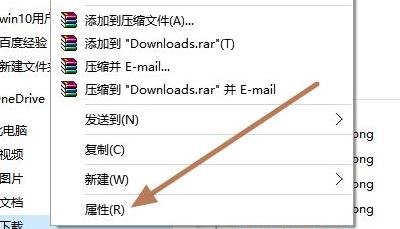
3. At this time, you can enter the properties interface and click the "Position" option bar.
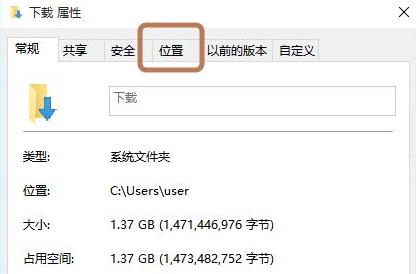
4. You can see that this is the default save location. Click "Move" to change it.
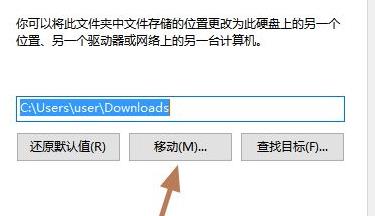
5. Select the partition to be moved and make changes.
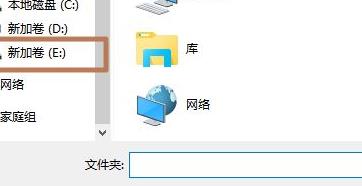
6. After the final selection is completed, click "OK".
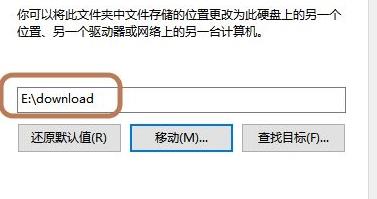
The above is the detailed content of How to choose a disk to download win11 files. For more information, please follow other related articles on the PHP Chinese website!

Hot AI Tools

Undresser.AI Undress
AI-powered app for creating realistic nude photos

AI Clothes Remover
Online AI tool for removing clothes from photos.

Undress AI Tool
Undress images for free

Clothoff.io
AI clothes remover

AI Hentai Generator
Generate AI Hentai for free.

Hot Article

Hot Tools

Notepad++7.3.1
Easy-to-use and free code editor

SublimeText3 Chinese version
Chinese version, very easy to use

Zend Studio 13.0.1
Powerful PHP integrated development environment

Dreamweaver CS6
Visual web development tools

SublimeText3 Mac version
God-level code editing software (SublimeText3)

Hot Topics
 Where to download win7 professional version
Jan 11, 2024 pm 09:09 PM
Where to download win7 professional version
Jan 11, 2024 pm 09:09 PM
win7 has always been loved by everyone for its stability and good compatibility, but many friends don’t know where to download win7 professional version. Today, the editor brings the download method and download and installation steps. The specific solutions are as follows Let’s take a look. Recommended address for win7 professional version download and installation tutorial>>>>This site<<<Download link>>>>win7 professional version original iso<<<>>>New Radish Home GhostWin764-bit professional version v2019.07<<<The first installation tutorial Step: Click the download button in the download system (you can choose Thunder download, network disk download, Telecom
 Solution: How to download WeChat on win11 and add it to the desktop
Jan 02, 2024 pm 05:19 PM
Solution: How to download WeChat on win11 and add it to the desktop
Jan 02, 2024 pm 05:19 PM
Since WeChat is a commonly used software, many people want to install it on the desktop, but they find that the WeChat downloaded in win11 is not on the desktop. This may be because it is not installed or the desktop is not selected during installation. Solution to WeChat downloaded in win11 not on the desktop: 1. If you have not installed WeChat, run the installation program. 2. When installing, modify the installation path and click "Install" 3. After the installation is completed, it should automatically appear on the desktop. 4. If it still does not exist, then open the "Bottom Menu" 5. Search for "WeChat" on it 6. After searching, select "Open File Location" on the right 7. Then right-click the WeChat icon and select "Show More Options" 8. Finally, select "Send to" and click "Desktop Shortcut" to send WeChat
 How to solve the error code problem when downloading language packs in win11
Jan 01, 2024 pm 08:17 PM
How to solve the error code problem when downloading language packs in win11
Jan 01, 2024 pm 08:17 PM
When you try to add a new language pack to the Windows 11 operating system, you may occasionally encounter warning messages such as error code: 0x800f0950, etc., which hinders the progress of the language pack installation. What factors usually come from this unknown error message? And how to solve it? What should I do if there is an error code when downloading the language pack in win11? 1. The first step is to press the "Win+R" key combination on the keyboard at the same time to start the run function. , then enter the command: Regedit, and press the Enter key on the keyboard. 2. Open the Registry Editor and click \HKEY_LOCAL_MACHINE\SOFTWARE\Policies\Microsoft\WindowsDef
 Graphical demonstration of win10 official version download and installation tutorial
Jul 12, 2023 am 11:25 AM
Graphical demonstration of win10 official version download and installation tutorial
Jul 12, 2023 am 11:25 AM
The win10 system is now the mainstream operating system, and many people choose to download and install the win10 system. However, there are many win10 system versions on the Internet, and it is not easy to find the official version of win10. So how to download and install the official version of win10 system? The editor below will teach you how to download and install the official version of win10. We can first install the original win10 system with the help of tools, and then use the genuine key to activate the official win10 system. For specific win10 original system installation tutorial, please refer to: 1. Download and install Xiaobai’s one-click system reinstallation tool on your computer and open it. Select the win10 original system that needs to be installed and click to install this system. (Be sure to back up important data on drive C before installation, and turn off the computer.
 How to download Win11 Professional Workstation Edition
Dec 28, 2023 pm 07:14 PM
How to download Win11 Professional Workstation Edition
Dec 28, 2023 pm 07:14 PM
The win11 workstation version is a system tool with rich functions and a high-quality interface. All icons have been optimized to give you a more refined visual viewing experience. More software can be supported here. It is very convenient and fast to download. Come download and try it. How to download Win11 Professional Workstation Edition: Answer: We can directly click the link above to download. Many friends who don’t know how to download can click the link above to go to the download page. Then we click download to download, which is still very good. Introduction to win11 professional workstation version: 1. Excellent performance: Win10 workstation version can support up to 4 physical CPUs and up to 6TB of memory configuration, and is capable of handling large-scale data processing and complex tasks.
 Win11 download tutorial: Microsoft official website guide
Jan 09, 2024 pm 03:25 PM
Win11 download tutorial: Microsoft official website guide
Jan 09, 2024 pm 03:25 PM
In addition to the system update function that comes with win10, we can also directly download the win11 system image or win11 upgrade assistant from the Microsoft official website to update win11. Just find win11 on the official website and download it. How to download Win11 from the Microsoft official website: 1. First, we search on Baidu and open the Microsoft official website. (Click to go), 2. After opening the official website, find and click "Get Windows 11" below 3. After entering, we can choose to download the "Windows 11 Installation Assistant" (you can install win11 software with one click) 4. You can also choose to download the disk iso image. (Can be used to install win11 on a USB disk, DVD or virtual machine)
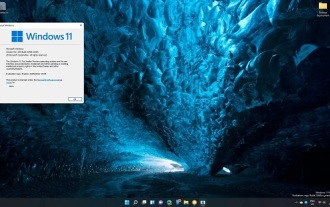 Solution to slow download speed in win11
Jan 14, 2024 pm 08:24 PM
Solution to slow download speed in win11
Jan 14, 2024 pm 08:24 PM
Many friends who have updated win11 find that their system download speed is very slow, but they don’t know what to do if win11 download speed is slow. In fact, this is because the download speed of Microsoft’s official website itself is very slow, so you can download it here. What to do if win11 download speed is slow: 1. Download win11 system is slow 1. If we want to download and install win11, it is slow. 2. It is most likely because of Microsoft's problem. Because Microsoft's servers are abroad, the download speed is slow. 3. For this reason, this site has downloaded the win11 system for you in advance. As long as you download it from us, the download speed will be faster. 4. The system downloaded from this site is also very convenient to install. Just double-click to open the downloaded file and find the "One-click installation system.exe" to install it. two
 Step-by-step tutorial for downloading and installing the official version of win7 Chinese version
Jul 11, 2023 am 10:25 AM
Step-by-step tutorial for downloading and installing the official version of win7 Chinese version
Jul 11, 2023 am 10:25 AM
Where can I download the Chinese version of win7? This is the most frequently asked question by win7 users recently. For the win7 system, the emergence of the Chinese version of win7 is an extremely revolutionary operating system. This system is designed to make people's daily computer operations simpler and faster, and provide people with Provide an efficient and easy working environment. Let’s take a look at the step-by-step tutorial for downloading and installing the official version of win7 Chinese version. Let’s take a look together. 1. First download a KaKa installation machine, and then enter the main interface. 2. Select and install win7 system. 3. Please wait patiently for the download of the win7 mirror system. 4. After the deployment is completed, please follow the instructions and wait for the restart. 5. During the restart process, please enter the computer pe system through the PE system installed by Kaka. 6. Restart






