
After a problem occurs on the win7 computer, the system will need to be reinstalled, and using a USB flash drive to install is a good method, but many users still don’t know how to do it. Today we have brought them a tutorial on how to install the win7 USB flash drive system, let’s take a look.
1. First make a bootable USB flash drive and copy the downloaded win7 image iso.
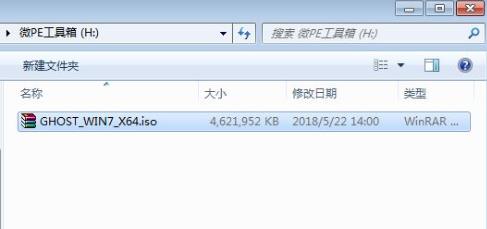
2. Then insert it into the computer and wait for recognition to enter the distribution system.
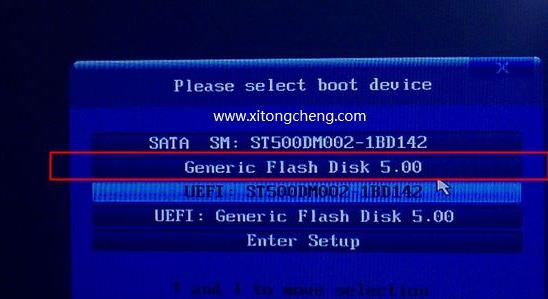
3. After entering the configuration system, open the PE toolbox of this computer, right-click the win7iso image and select "Load".
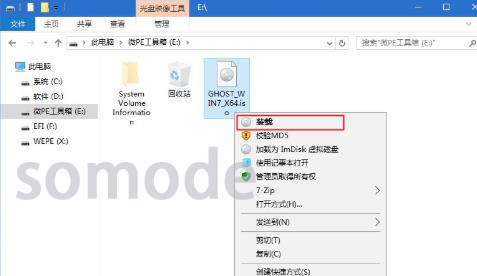
4. Click the green icon in the picture to run.
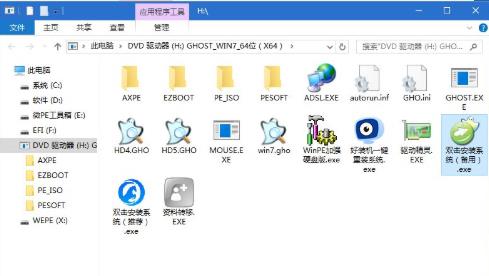
5. Then select the "Restore Partition" installation location, which is usually the c drive. Don't choose the wrong one.
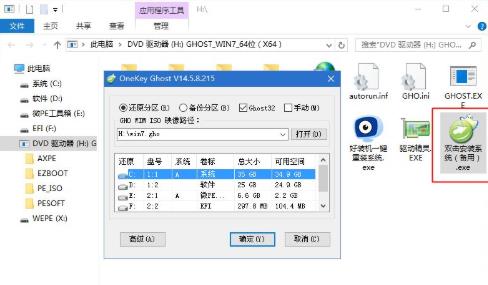
6. Check "Restart when complete" and "Boot Repair" in the pop-up prompt box and click Yes.
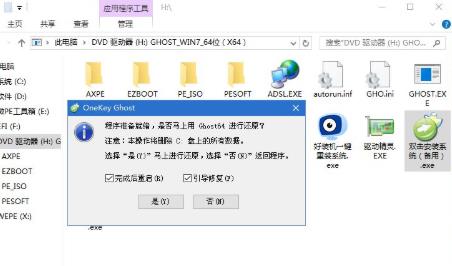
7. Then wait for the progress bar to complete.
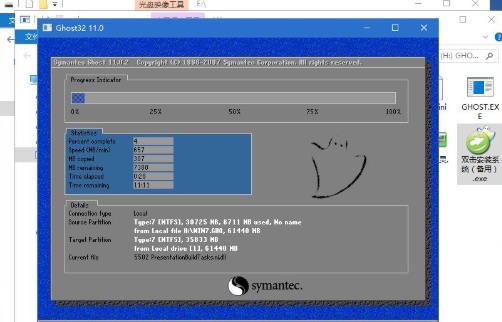
The above is the detailed content of Teach you how to install Win7 operating system on U disk. For more information, please follow other related articles on the PHP Chinese website!
 What to do if the installation system cannot find the hard disk
What to do if the installation system cannot find the hard disk
 How to save files to USB drive
How to save files to USB drive
 What should I do if the USB disk cannot be read on the computer?
What should I do if the USB disk cannot be read on the computer?
 Official download and installation of Euro-Italian Exchange app
Official download and installation of Euro-Italian Exchange app
 How to solve the slow download problem of Baidu Netdisk
How to solve the slow download problem of Baidu Netdisk
 The difference between python courses and c+ courses
The difference between python courses and c+ courses
 A complete list of CAD shortcut key commands
A complete list of CAD shortcut key commands
 How to solve the problem of dns server not responding
How to solve the problem of dns server not responding
 AccessDenied error solution
AccessDenied error solution




