
The win10 system is an excellent system that can achieve different personalities through various settings. The various settings that users can decide also enable each user to achieve the results they want through settings, but Sometimes due to some setting reasons, normal functions are invalid and you need to perform settings again. Today, the editor brings you the solution to the problem of no sound in win10 headphones! Users in need come and take a look.

Operation steps:
1. Open "Control" Panel" and click "Hardware and Sound".
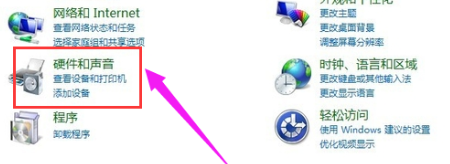
2. Find Realtek High Definition Audio Manager and click to enter.
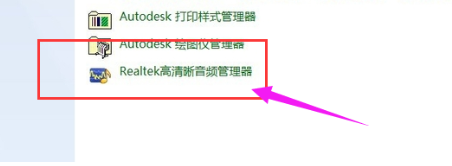
3. In the Realtek High Definition Audio Manager settings panel, you can see a folder-like button in the upper right corner, click to enter.
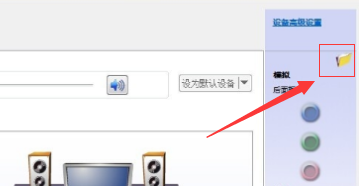
4. A dialog window pops up, check both options, restart the computer, and that's it.
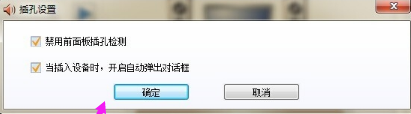
The above is the detailed content of There is no sound after the headphones are plugged into Win10, what should I do?. For more information, please follow other related articles on the PHP Chinese website!




