How to solve the white line problem on iPhone 8/8 Plus screen
Have you noticed white vertical lines appearing on your iPhone 8 screen? You should take comfort in knowing you are not alone. This is an issue reported by many iPhone 8 users, and while it may seem like a very serious problem, the good news is that it can be fixed. And, this article will share with you various methods you can try to get rid of iPhone 8 white lines on the screen.
But before we begin, it is important to understand why this problem occurs in the first place to avoid it happening again. Some of the most common reasons why lines may appear on your iPhone 8 screen include the following:
- Incorrect connections may cause white lines to appear. If the flex cable on your iPhone has a bad connection, you can see white lines on the screen.
- Static discharge can also be the main cause of white lines.
- If the IC on the screen is damaged, you may also see vertical lines on the screen.
No matter how the problem originated, you need a solution that solves it now. Here are the best solutions we could find to solve this problem.
1. Force restart iPhone to fix vertical lines
The first solution you should try is to force restart. This one is commonly used to fix most iOS issues, but it's very non-invasive and simple. Here's how to restart your iPhone 8;
Step 1: Press the top or side button and hold it until you see the slider appear on the screen.
Step 2: Drag the slider to turn off the device completely
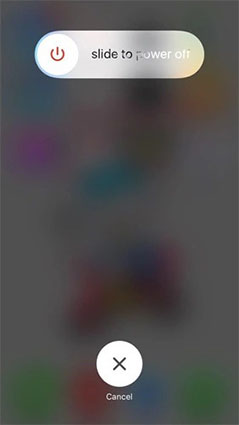
Step 3: Now just hold the top button or the side button again until Apple appears on the screen logo.
2. Reset iPhone to Fi iPhone 8 White Lines
If restarting cannot remove the white lines on your iPhone 8 screen, you can try resetting the device. Follow these very simple steps;
Step 1: Open the Settings app on your device and tap on "General".
Step 2: From the options displayed, select "Reset".
Step 3: Select "Erase all content and settings"
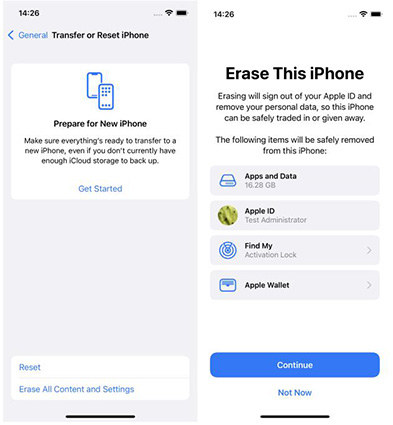
Step 4: When prompted, enter your Apple ID and password and confirm that you want to reset Set up the device.
Wait for the process to complete and your device will reboot. If this doesn’t fix the problem, try our third solution;
3. Restore iPhone in iTunes to fix iPhone 8 white lines
Restore your device in iTunes also fixes this issue Another method. Follow these simple steps;
Step 1: Launch iTunes on your computer and connect your iPhone to the computer using a USB cable.
Step 2: Display the iPhone in iTunes and select "Restore" in the summary panel
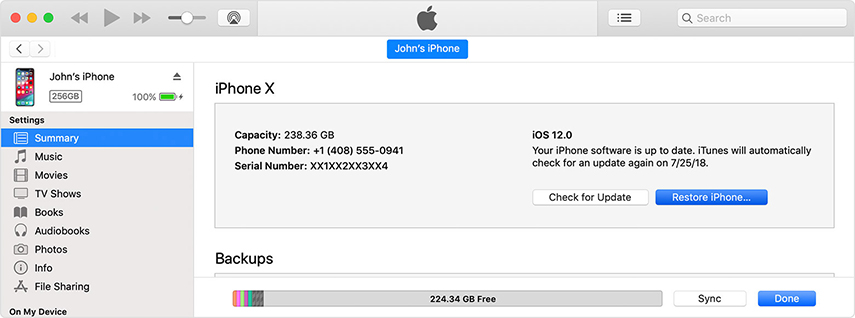
Step 3: Click "OK" to confirm you want to restore the device , and then wait for the process to complete.
4. Fix iPhone 8 white line issue with no data loss
If all the above solutions fail to produce the desired results and you still see vertical lines on your iPhone 8 screen, it’s possible The following services are required: Tenorshare ReiBoot. This third-party iOS system recovery program is one of the best tools to help you fix any iOS issues including Apple logo on device, device in recovery mode and effectively remove white lines on iPhone 8 screen.
To solve this problem using ReiBoot, install the program to your computer and follow these simple steps;
Step 1: Run the software on your computer and then use a USB cable to Connect iPhone to computer. Click "Fix All iOS Stuck".
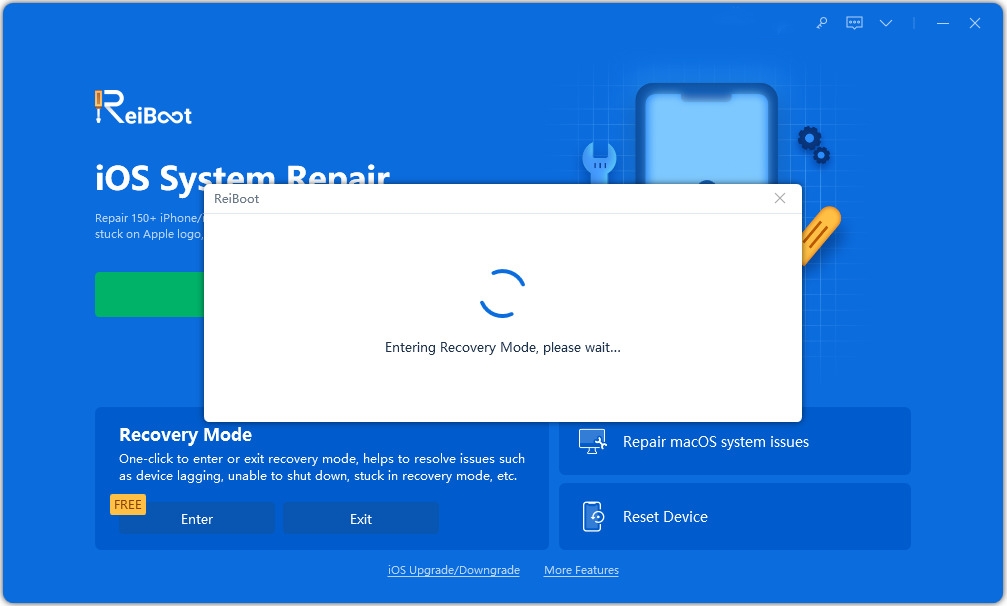
Step 2: Click "Download" to start downloading the firmware package required to repair your device.
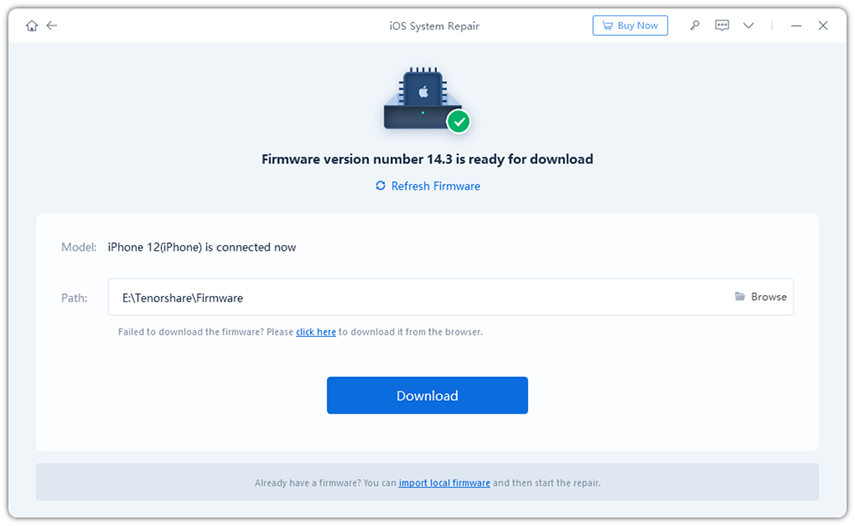
Step 3: After downloading the firmware package, click "Start Repair" to start repairing your device immediately.
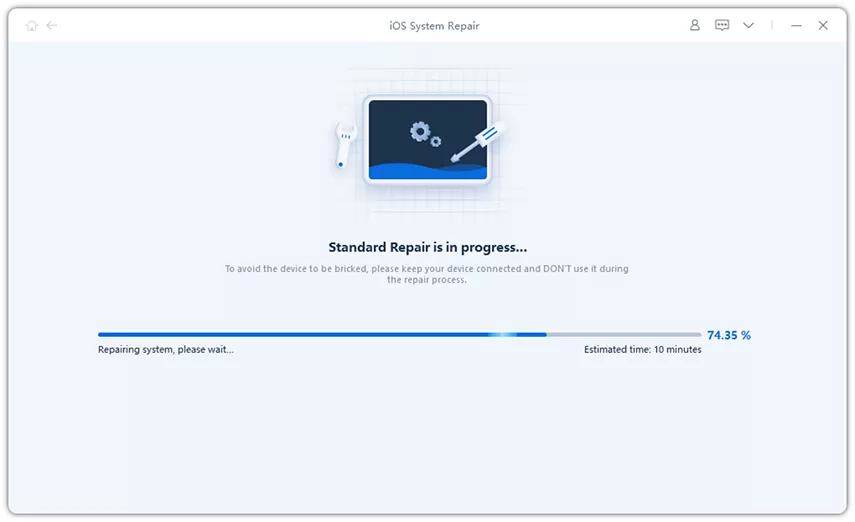
Once the repair process is complete, the device will reboot in normal mode, hopefully without white lines.
We hope the above solutions help solve the iPhone 8 white line problem. Please share your thoughts with us in the comments section below, we’d love to hear from you.
The above is the detailed content of How to solve the white line problem on iPhone 8/8 Plus screen. For more information, please follow other related articles on the PHP Chinese website!

Hot AI Tools

Undresser.AI Undress
AI-powered app for creating realistic nude photos

AI Clothes Remover
Online AI tool for removing clothes from photos.

Undress AI Tool
Undress images for free

Clothoff.io
AI clothes remover

AI Hentai Generator
Generate AI Hentai for free.

Hot Article

Hot Tools

Notepad++7.3.1
Easy-to-use and free code editor

SublimeText3 Chinese version
Chinese version, very easy to use

Zend Studio 13.0.1
Powerful PHP integrated development environment

Dreamweaver CS6
Visual web development tools

SublimeText3 Mac version
God-level code editing software (SublimeText3)

Hot Topics
 1381
1381
 52
52
 The Best 11-inch iPad Air Cases of 2025
Mar 19, 2025 am 06:03 AM
The Best 11-inch iPad Air Cases of 2025
Mar 19, 2025 am 06:03 AM
Top iPad Air 11-inch Cases: A Comprehensive Guide (Updated 03/14/2025) This updated guide showcases the best iPad Air 11-inch cases available, catering to various needs and budgets. Whether you own the new M3 or the M2 model, protecting your investm
 Google Assistant Will No Longer Work With Waze on iPhone
Apr 03, 2025 am 03:54 AM
Google Assistant Will No Longer Work With Waze on iPhone
Apr 03, 2025 am 03:54 AM
Google is sunsetting Google Assistant integration in Waze for iPhones, a feature that has been malfunctioning for over a year. This decision, announced on the Waze community forum, comes as Google prepares to fully replace Google Assistant with its
 The Best 13-inch iPad Air Cases of 2025
Mar 20, 2025 am 02:42 AM
The Best 13-inch iPad Air Cases of 2025
Mar 20, 2025 am 02:42 AM
Recommended Best iPad Air 13-inch Protective Case in 2025 Your new 13-inch iPad Air is easily scratched, bumped, or even broken without a protective case. A good protective case not only protects your tablet, but also enhances its appearance. We have selected a variety of protective cases with excellent appearance for you, and there is always one for you! Update: March 15, 2025 We updated the selection of the best budget iPad Air case and added instructions on case compatibility. Best Overall Choice: Apple Smart Folio for iPad Air 13-inch Original price $99, current price $79, saving $20! Apple Smart Fo
 The Simple Reason I Don't Use Apple Family Sharing (However Good It Is)
Mar 22, 2025 am 03:04 AM
The Simple Reason I Don't Use Apple Family Sharing (However Good It Is)
Mar 22, 2025 am 03:04 AM
Apple's Family Sharing: A Broken Promise? Ask to Buy's Failure to Protect Against Redownloads Apple's Family Sharing, while convenient for sharing apps, subscriptions, and more, has a significant flaw: its "Ask to Buy" feature fails to pre
 The Best iPad Pro 13-inch Cases of 2025
Mar 25, 2025 am 02:49 AM
The Best iPad Pro 13-inch Cases of 2025
Mar 25, 2025 am 02:49 AM
If you've taken the plunge with the 13-inch iPad Pro, you'll want to kit it out with a case to protect it against accidental damage.
 Apple Intelligence Is a Bust but It's Had One Major Benefit
Mar 25, 2025 am 03:08 AM
Apple Intelligence Is a Bust but It's Had One Major Benefit
Mar 25, 2025 am 03:08 AM
Summary Apple Intelligence has so far underdelivered with unimpressive features, some of which probably won't arrive until iOS 19 launches later in
 For Under $15, This Little Anker 10K Charger Is a Steal
Mar 23, 2025 am 03:02 AM
For Under $15, This Little Anker 10K Charger Is a Steal
Mar 23, 2025 am 03:02 AM
Anker Zolo 10K Portable Charger
 Which iPhone version is the best?
Apr 02, 2025 pm 04:53 PM
Which iPhone version is the best?
Apr 02, 2025 pm 04:53 PM
The best iPhone version depends on your individual needs. 1. iPhone12 is suitable for users who need 5G. 2. iPhone 13 is suitable for users who need long battery life. 3. iPhone 14 and 15ProMax are suitable for users who need powerful photography functions, especially 15ProMax also supports AR applications.




