 System Tutorial
System Tutorial
 Windows Series
Windows Series
 Win10 Home Edition Chinese version cannot use Group Policy Editor
Win10 Home Edition Chinese version cannot use Group Policy Editor
Win10 Home Edition Chinese version cannot use Group Policy Editor
Some users find that they cannot open the Group Policy Editor of their computer when using the home version of win10. This is because the home version does not actually open this function. If you want to continue, you can refer to the steps below. Come.
win10 Home Chinese version does not have a Group Policy Editor
1. Create a new text document on the desktop, then copy and paste the following code into it.
@echo off
pushd “%~dp0”
dir /b C:WindowsservicingPackagesMicrosoft-Windows-GroupPolicy-ClientExtensions-Package~3*.mum >List. txt
dir /b C:WindowsservicingPackagesMicrosoft-Windows-GroupPolicy-ClientTools-Package~3*.mum >>List.txt
for /f %%i in ('findstr / i. List.txt 2^>nul') do dism /online /norestart /add-package: "C:WindowsservicingPackages\%%i"
pause
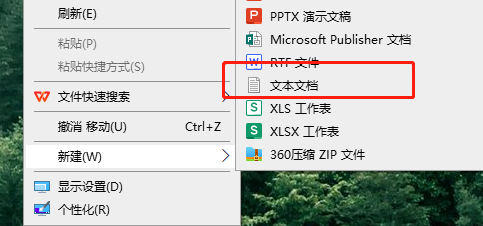
2, Then select "File" above and click Save As.
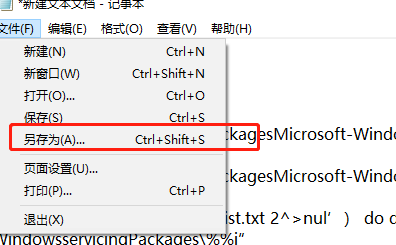
3. Add a .bat after the name, and then select "All files" as the file type below
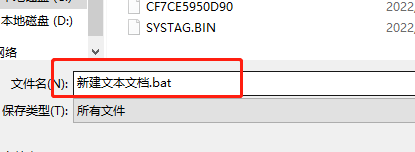
4. Then we will see a command on the desktop, open and run it directly to open the Group Policy function.

The above is the detailed content of Win10 Home Edition Chinese version cannot use Group Policy Editor. For more information, please follow other related articles on the PHP Chinese website!

Hot AI Tools

Undresser.AI Undress
AI-powered app for creating realistic nude photos

AI Clothes Remover
Online AI tool for removing clothes from photos.

Undress AI Tool
Undress images for free

Clothoff.io
AI clothes remover

AI Hentai Generator
Generate AI Hentai for free.

Hot Article

Hot Tools

Notepad++7.3.1
Easy-to-use and free code editor

SublimeText3 Chinese version
Chinese version, very easy to use

Zend Studio 13.0.1
Powerful PHP integrated development environment

Dreamweaver CS6
Visual web development tools

SublimeText3 Mac version
God-level code editing software (SublimeText3)

Hot Topics
 1376
1376
 52
52
 How to limit modification time in win10 home version
Jan 08, 2024 pm 08:34 PM
How to limit modification time in win10 home version
Jan 08, 2024 pm 08:34 PM
Under certain circumstances, strictly restricting users from making any adjustments to time can ensure that the various data generated during the entire system operation remain accurate and inherently stable and consistent. However, although many users are not clear on how to implement this time limit on Windows 10 Home Edition computers, you can still refer to the following detailed steps to implement this specification requirement. Win10 Home Edition prohibits time modification. Method 1. Press win+ RThen select "Run" 2. Enter "secpol.msc" 3. Click "Local Policy" - "User Rights Assignment" 4. Double-click on the right to open "Change System Time" 5. Select the user name, click Delete, click Apply and Confirm to complete the setting
 Is there any difference between using win10 home version and professional version to play games?
Jan 10, 2024 am 09:10 AM
Is there any difference between using win10 home version and professional version to play games?
Jan 10, 2024 am 09:10 AM
With the increase of Microsoft system versions, many problems have arisen in terms of choice. When playing games, is there any specific difference between using Win10 Home Edition and Professional Edition? First, the memory sizes supported by the two are different. The professional version can support 2TB of memory, while the home version only supports 128G. Furthermore, the functions of the two are different. Comparing the two systems, the difference is remarkable. Today, the editor will take you to understand the differences between win10 home version and professional version when playing games. I hope it can help you~ Is there any difference between Win10 Home Edition and Professional Edition when playing games? Editor’s answer: There is not much difference between Win10 Home Edition and Professional Edition when playing games. They just target different groups of people, so some functions are different. different. The most important thing is to play games
 The difference between win10 English version and Chinese version
Jan 04, 2024 pm 12:49 PM
The difference between win10 English version and Chinese version
Jan 04, 2024 pm 12:49 PM
The main difference between the English version and the Chinese version of Win10 lies in the language interface and pre-installed applications. The interface of the English version is in English, and all pre-installed applications are in English; the interface of the Chinese version is in Chinese, and the pre-installed applications are also operated in Chinese. Other than these, the functions and operations of the two versions are actually exactly the same. The differences between the English version and the Chinese version of win10: 1. Language: In the English version of Windows 10, English will appear as the default language, while in the Chinese version of Windows 10, Chinese is set as the default language. This means that after we complete the installation, users will see that the system interface, menus, dialog boxes, error prompts, etc. are all presented in different languages. 2. Pre-installed applications:
 How to open Windows 10 Group Policy Editor
Jul 02, 2023 pm 10:37 PM
How to open Windows 10 Group Policy Editor
Jul 02, 2023 pm 10:37 PM
How to open Windows 10 Group Policy Editor? When we use computers, we can use various auxiliary functions to obtain a more convenient content service experience. What I want to introduce to you today is one of them, the Group Policy Editor. I believe many friends are familiar with it. I have heard about this function, and I can’t wait to try it out, but I don’t know how to open it. Here, the editor will give you a detailed explanation of how to open the Group Policy Editor. Interested friends can take a look. . Detailed explanation of Windows 10 Group Policy Editor 1: Open by running Open "Run" in the right-click start menu. Enter gpedit.msc and click OK. Method 2: Open by searching and enter "
 Comparison analysis between win10 professional version and home version
Dec 21, 2023 pm 11:51 PM
Comparison analysis between win10 professional version and home version
Dec 21, 2023 pm 11:51 PM
Since the win10 system was updated, many different versions have been launched for everyone to use. Today we are going to tell you about the differences between the win10 professional version and the home version. I believe there are many users using these two versions. If you have any doubts, please hurry up. Come and take a look. The difference between win10 professional version and home version: 1. win10 professional version: win10 professional version is mainly aimed at some technical personnel and small and medium-sized enterprises, with built-in win10 enhanced technology. It not only has the functions of win10 home version, but also can manage devices and applications and protect various private data. 2. Win10 Home Edition: The price of the Home Edition is more economical than the Professional Edition, and can be 1,000 yuan cheaper. The functions and features of the home version are no worse than those of the professional version, with many new features.
 How to solve the problem of Win11 Group Policy Editor being blocked? Analysis of the reasons why Win11 Group Policy Editor is blocked
Jan 29, 2024 pm 12:27 PM
How to solve the problem of Win11 Group Policy Editor being blocked? Analysis of the reasons why Win11 Group Policy Editor is blocked
Jan 29, 2024 pm 12:27 PM
Many Win11 users find that their Group Policy Editor cannot be opened when using the Group Policy Editor, so what should they do? Users can check whether their system is the home version, or open the MMC folder under the computer to check. Let this site carefully introduce the specific operation method to users. Win11 Group Policy Editor is blocked problem analysis 1. First press Win+R on the keyboard to open Run. 3. After the registration is completed, enter regedit and press Enter to open the registry. 5. Then double-click to open the RestrictToPermittedSnapins value, change it to 0 and save it.
 What are the similarities and differences between Windows 10 Home Edition and Home Chinese Edition?
Dec 27, 2023 pm 03:29 PM
What are the similarities and differences between Windows 10 Home Edition and Home Chinese Edition?
Dec 27, 2023 pm 03:29 PM
We know that there are many different versions of the win10 system. Because they target different users, the main functions of the different versions are also different. In addition to the well-known home version, flagship version, professional version, etc., there are also many versions that we are not familiar with. Today, the editor will talk to you about the differences between Windows 10 Home Edition and Home Chinese Edition. Let’s learn more about the details~ I hope it can help you. What is the difference between Windows 10 Home Edition and Home Chinese Edition? The default system language is different 1. Windows 10 Home Edition: The default system language of Windows 10 Home Edition is English. 2. Windows 10 Home Chinese Edition: The default system language of Windows 10 Home Chinese Edition is Simplified Chinese.
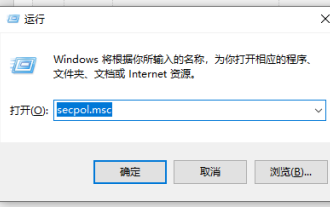 Can't run win10 home edition as administrator
Jan 09, 2024 am 11:57 AM
Can't run win10 home edition as administrator
Jan 09, 2024 am 11:57 AM
In the Win10 system, the administrator account Administrator is closed and hidden by default, which is designed to prevent such accounts with high-level permissions from being "abused" and posing potential threats to system security. When we need to enable this account to perform some specific tasks, we may encounter a message similar to "Cannot be opened using the built-in administrator account." Solution to the problem that win10 home version cannot be run as administrator: 1. Please press the "Win+R" key, a form will pop up, then enter: secpol.msc, and finally click the button. 2. In the window that appears subsequently, gradually open————. 3. A series of policy lists will be displayed on the right, including one named "User Account Control: Approval by Administrator"



