
What is the shortcut key ctrl for win10 computer screenshots? When working, in order to take screenshots conveniently and quickly, it is essential to use shortcut keys. So under what circumstances should you press it anyway? Today the editor brings Here is a detailed tutorial, I hope it can help everyone.
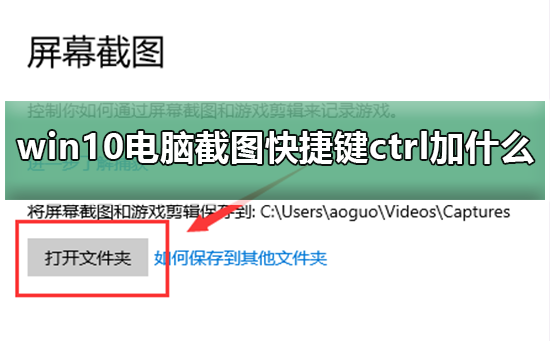

1. Ctrl PrScrn obtains the entire Picture of the screen.
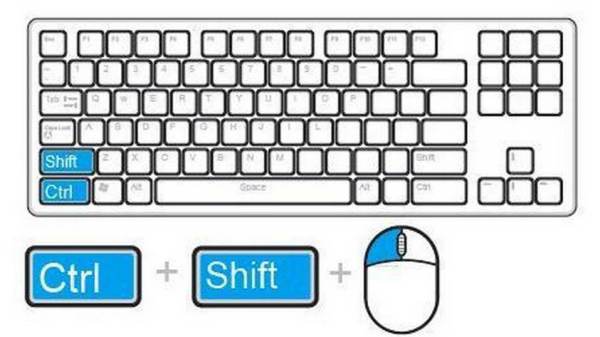
2. Open qq, use the shortcut key Ctrl Alt A, and select the screenshot area.

3. Open WeChat, use the shortcut key Alt A, and select the screenshot area.
print screen key keyboard abbreviation PrtSc, then ctrl v paste it into Paint!
If QQ or WeChat is installed on your computer, you can also use the shortcut key added by Ctrl

The screen goes black after the win10 system starts safe mode>>>
How to enter win10 safe mode>>>
Win10 cannot exit safe mode> ;>>
The above is the detailed content of Win10 computer screenshot shortcut keys: how to use the ctrl key. For more information, please follow other related articles on the PHP Chinese website!
 How to take screenshots on computer
How to take screenshots on computer
 How to apply for registration of email address
How to apply for registration of email address
 what is javaweb
what is javaweb
 Enthusiast grade graphics card
Enthusiast grade graphics card
 okx exchange
okx exchange
 The latest ranking of the top ten exchanges in the currency circle
The latest ranking of the top ten exchanges in the currency circle
 What should I do if the ps temporary disk is full?
What should I do if the ps temporary disk is full?
 Yiou Exchange app official website download address
Yiou Exchange app official website download address




