 Mobile Tutorial
Mobile Tutorial
 iPhone
iPhone
 Solve the problem of iTunes backup error that prevents iPhone from being backed up
Solve the problem of iTunes backup error that prevents iPhone from being backed up
Solve the problem of iTunes backup error that prevents iPhone from being backed up
Recently, many people have purchased iPhone 13/14. In order to migrate the data on the old iPhone to the new iPhone, they choose to use iTunes for backup. However, some users reported that they encountered problems during the backup process, and the prompt "iTunes cannot back up iPhone because an error occurred" appeared, causing the backup to fail to be completed. So, how should we solve this problem? Today, I will introduce you to several solutions.
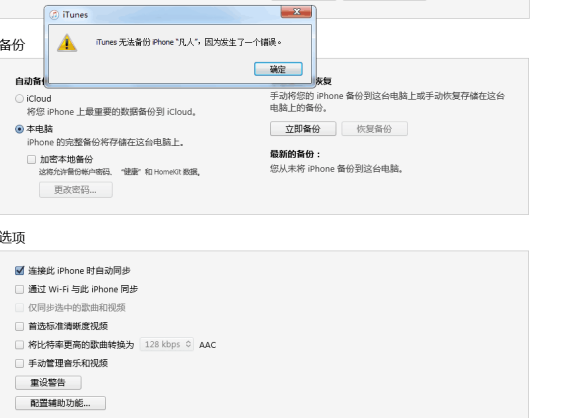
One way is to reinstall the latest version of iTunes. This way you can resolve possible issues and ensure your iTunes is up to date. Please follow these steps: 1. First, make sure your computer is connected to the Internet. 2. Open the App Store or iTunes official website on your computer. 3. Enter "iTunes" in the search bar and click the search button. 4. Find the latest version of iTunes and click the download button. 5. After the download is complete, double-click the installer and follow the prompts to complete the installation process. 6. After the installation is complete, open the new iTunes application. 7. If you have installed iTunes before, please make sure your music, videos and other data have been backed up, and then uninstall the old version of iTunes. 8. In the new iTunes app, you can restore your music library by importing music, purchasing music, or subscribing to Apple Music. By reinstalling a new version of iTunes, you can ensure that your iTunes applications are up to date and working properly. If you encounter any problems, please refer to the FAQ on the official iTunes website or contact the iTunes support team for help.
The reason why iTunes backup fails may be because the iTunes version is too old or the folder location has changed. In order to solve this problem, we can try to completely uninstall iTunes and reinstall the latest version of iTunes. This will solve the problem of backup errors.
Method 2: Clear the memory space of the hard disk where the backup is located
If you encounter the problem of insufficient regional memory space when using iTunes backup (the default backup location is the C drive of the computer), this may cause Backup failed. The solution to this problem is to clear the space on the C drive to make enough space for backup.
Method 3: Use third-party tools to back up data
If your iTunes still cannot run normally after updating, and your C drive memory is not enough, then you can consider using a third-party Backup tool to back up your iPhone data. There is a tool called Apple Data Management Tool, which is more powerful than iTunes and can help you back up, transfer and transfer data from iOS devices. You can choose to store your backup anywhere on your computer, with no other restrictions. And the operation is very simple. The following are the specific steps:
First, download the Apple data management tool on your computer and follow the instructions to install and start it. Next, connect your iPhone to your computer using a data cable.
Next, we need to click on the menu bar above the game interface and find an option called "Backup and Restore". This option will usually appear somewhere in the menu bar, but the exact location will vary depending on the version of the game. Once we find this option, we need to click on it to enter the backup and recovery function interface.
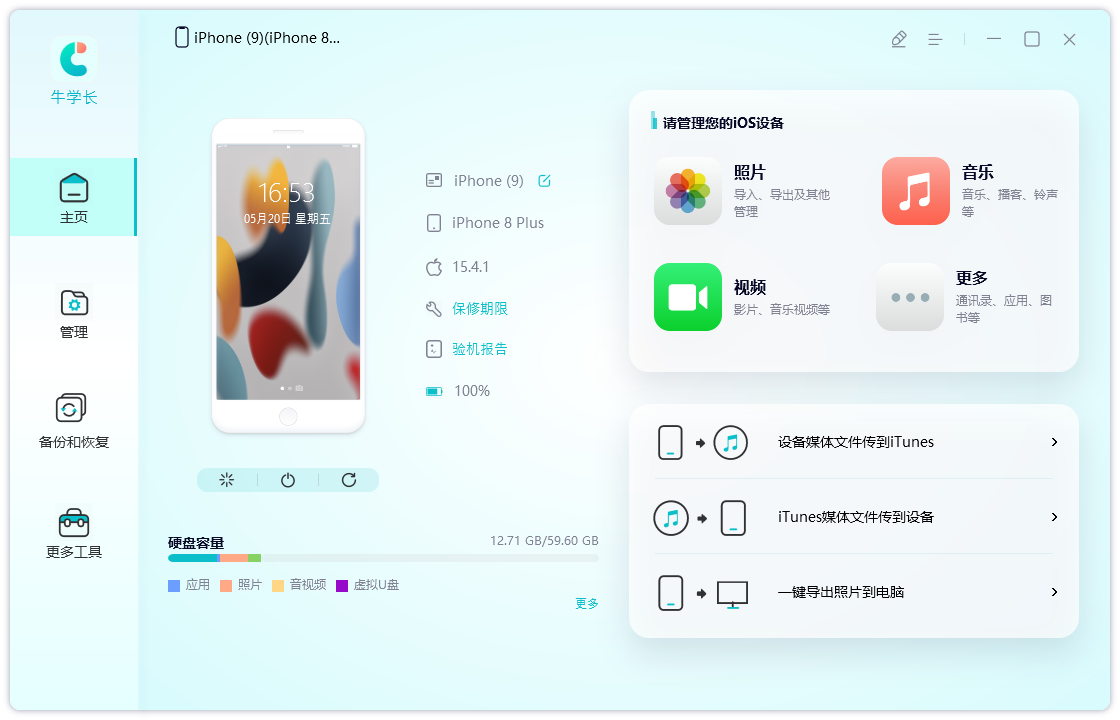
You can choose the file types you want to back up.
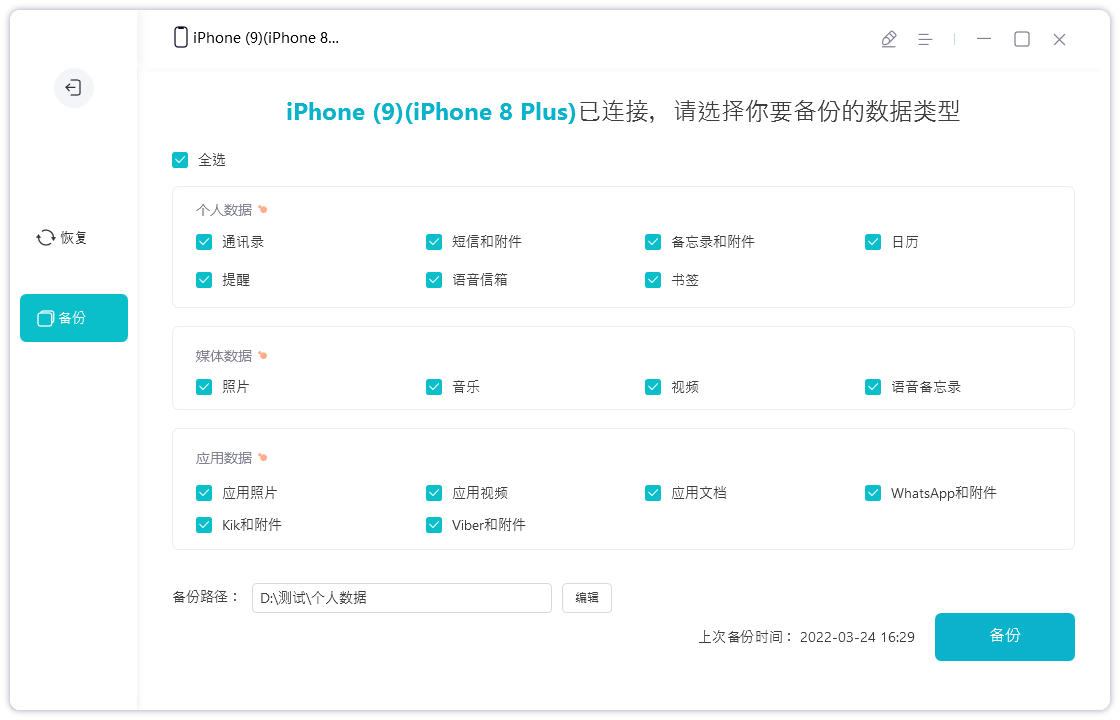
After clicking the "Backup" button, you need to wait patiently for a while to complete the backup process.
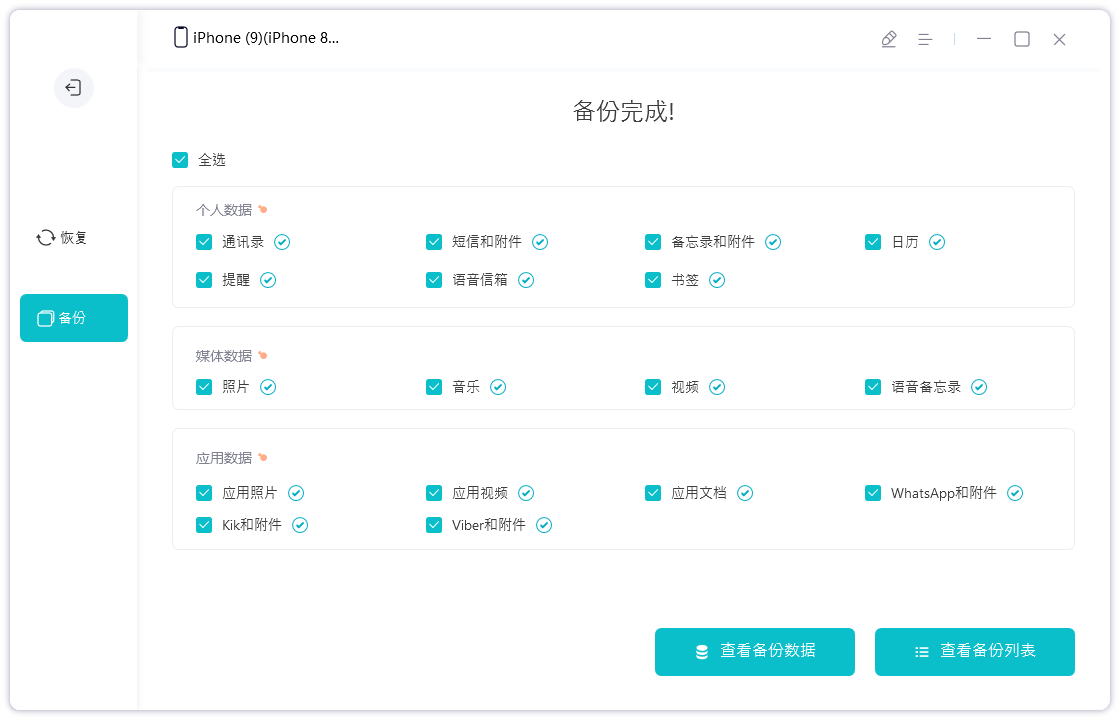
The above is the detailed content of Solve the problem of iTunes backup error that prevents iPhone from being backed up. For more information, please follow other related articles on the PHP Chinese website!

Hot AI Tools

Undresser.AI Undress
AI-powered app for creating realistic nude photos

AI Clothes Remover
Online AI tool for removing clothes from photos.

Undress AI Tool
Undress images for free

Clothoff.io
AI clothes remover

Video Face Swap
Swap faces in any video effortlessly with our completely free AI face swap tool!

Hot Article

Hot Tools

Notepad++7.3.1
Easy-to-use and free code editor

SublimeText3 Chinese version
Chinese version, very easy to use

Zend Studio 13.0.1
Powerful PHP integrated development environment

Dreamweaver CS6
Visual web development tools

SublimeText3 Mac version
God-level code editing software (SublimeText3)

Hot Topics
 1387
1387
 52
52
 Google Assistant Will No Longer Work With Waze on iPhone
Apr 03, 2025 am 03:54 AM
Google Assistant Will No Longer Work With Waze on iPhone
Apr 03, 2025 am 03:54 AM
Google is sunsetting Google Assistant integration in Waze for iPhones, a feature that has been malfunctioning for over a year. This decision, announced on the Waze community forum, comes as Google prepares to fully replace Google Assistant with its
 The Simple Reason I Don't Use Apple Family Sharing (However Good It Is)
Mar 22, 2025 am 03:04 AM
The Simple Reason I Don't Use Apple Family Sharing (However Good It Is)
Mar 22, 2025 am 03:04 AM
Apple's Family Sharing: A Broken Promise? Ask to Buy's Failure to Protect Against Redownloads Apple's Family Sharing, while convenient for sharing apps, subscriptions, and more, has a significant flaw: its "Ask to Buy" feature fails to pre
 The Best iPad Pro 13-inch Cases of 2025
Mar 25, 2025 am 02:49 AM
The Best iPad Pro 13-inch Cases of 2025
Mar 25, 2025 am 02:49 AM
If you've taken the plunge with the 13-inch iPad Pro, you'll want to kit it out with a case to protect it against accidental damage.
 Which iPhone version is the best?
Apr 02, 2025 pm 04:53 PM
Which iPhone version is the best?
Apr 02, 2025 pm 04:53 PM
The best iPhone version depends on your individual needs. 1. iPhone12 is suitable for users who need 5G. 2. iPhone 13 is suitable for users who need long battery life. 3. iPhone 14 and 15ProMax are suitable for users who need powerful photography functions, especially 15ProMax also supports AR applications.
 Apple Intelligence Is a Bust but It's Had One Major Benefit
Mar 25, 2025 am 03:08 AM
Apple Intelligence Is a Bust but It's Had One Major Benefit
Mar 25, 2025 am 03:08 AM
Summary Apple Intelligence has so far underdelivered with unimpressive features, some of which probably won't arrive until iOS 19 launches later in
 For Under $15, This Little Anker 10K Charger Is a Steal
Mar 23, 2025 am 03:02 AM
For Under $15, This Little Anker 10K Charger Is a Steal
Mar 23, 2025 am 03:02 AM
Anker Zolo 10K Portable Charger
 Anker's AirTag-Compatible Trackers Are Just $12 Today
Mar 27, 2025 am 03:05 AM
Anker's AirTag-Compatible Trackers Are Just $12 Today
Mar 27, 2025 am 03:05 AM
Anker Eufy SmartTrack Link Bluetooth Tracker: Affordable, Powerful Apple Find My Network Tracking Alternative This Anker Eufy SmartTrack Link Bluetooth tracker, which costs just $12, is an ideal alternative to Apple AirTag. It has most of the features of AirTag, while also solving some of the shortcomings of AirTag, such as the lack of built-in keyring holes and relatively high prices. It takes advantage of Apple's Find My network for tracking and comes with a convenient built-in keyring hole using a standard CR2032 battery. Amazon is currently promoting single-pack and double-pack
 8 Free iPhone Apps That Changed How I Organize My Life
Mar 22, 2025 am 03:01 AM
8 Free iPhone Apps That Changed How I Organize My Life
Mar 22, 2025 am 03:01 AM
Recommended eight essential iPhone applications to improve life efficiency This article recommends eight free iPhone apps to help you easily manage all aspects of your life, from to-do items to budget management. No need to spend a penny to improve efficiency and say goodbye to chaos. Quick link: Anylist: Universal List Application Zinnia: Digital Diary and Planning Tools Days: Countdown to Important Events Soon: Wishlist Management Sweepy: Fun cleaning assistant Hevy: Fitness Tracker Supercook: Recommended recipes based on ingredients Cashew: Budget Management Application Anylist: Create your exclusive list Anylist is a powerful



