
Some users may not know enough about how to turn on hotspots when using computers frequently. In fact, not only smartphones can share hotspots on the Internet, but computers can also easily create a hotspot for connection. This article will take the win7 system as an example to show you in detail the methods and steps for turning on computer hotspots built into the win7 operating system.
1. First, please search and enter the keyword "CMD" through the search function in the lower left corner of the taskbar, then right-click and select "As administrator" Run".
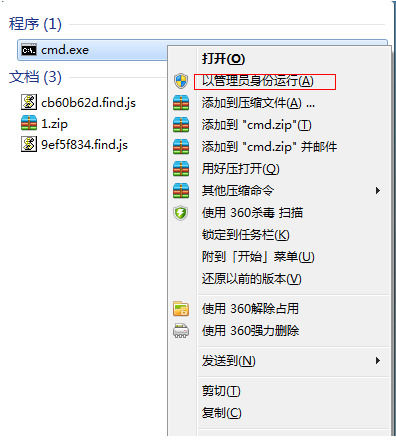
2. Secondly, enter the following command "netsh wlan set hostednetwork mode=allow ssid=4Gtest key=12345678" and press the Enter key, where the "ssid" parameter represents is the name of the wireless network, and the "key" parameter represents the password of the wireless network. After inputting, please press Enter to continue.
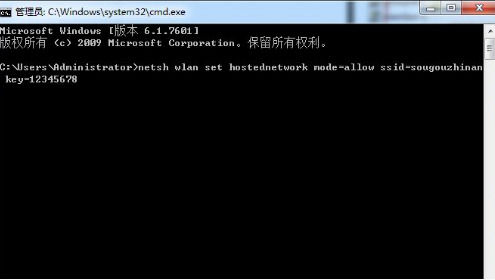
3. Next, please open the “Network Sharing Center” for subsequent steps.
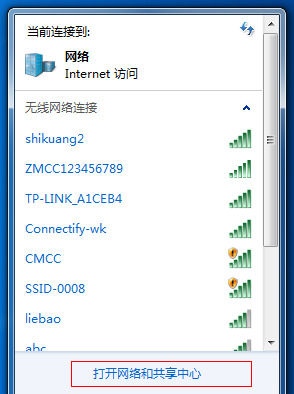
#4. Go to "Change Adapter Settings".
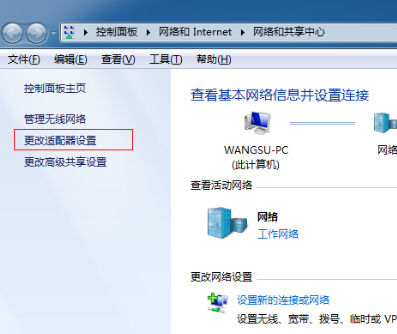
#5. Right-click on the "Wireless Network Connection" icon and select "Properties".
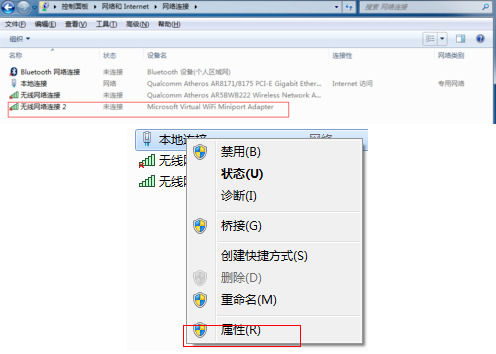
6. Switch to the “Sharing” tab, make sure the first option is checked, and finally click “OK”.
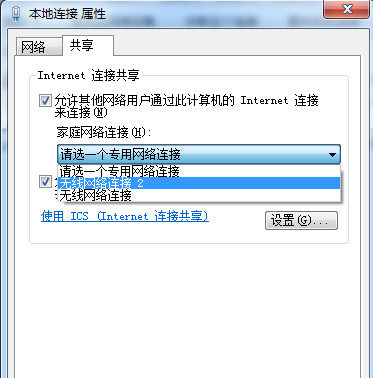
7. Start the "Command Prompt" again, enter the command "netsh wlan start hostednetwork" and press the Enter key.
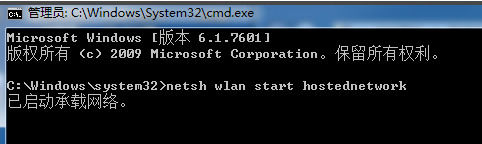
#8. After all the above steps are completed, if you want to view the set win7 hotspots again, just click the Network Connection function.

The above is the detailed content of Find where to set up mobile hotspot for Windows 7. For more information, please follow other related articles on the PHP Chinese website!
 Vue parent component calls the method of child component
Vue parent component calls the method of child component
 What is digital currency trading
What is digital currency trading
 How to use fusioncharts.js
How to use fusioncharts.js
 length function usage
length function usage
 Cost-effectiveness analysis of learning python, java and c++
Cost-effectiveness analysis of learning python, java and c++
 Representation method of string constant
Representation method of string constant
 mysql transaction isolation level
mysql transaction isolation level
 How to open .dat files
How to open .dat files
 how to build a website
how to build a website




