Three ways to cancel iCloud storage notifications on iPhone
Backup is very important because we never know when we will need to restore the device. However, backups also take up valuable storage space, whether online or offline. Especially when it comes to iOS devices and iCloud storage, the issue of storage space becomes more prominent. Therefore, we need to find a balance to ensure that the backup is sufficient and does not take up too much storage space. This may require regular cleaning of unnecessary backups and files to free up storage space. In addition, we can also consider using other storage solutions, such as external hard drives or cloud storage services, to expand our storage space. No matter what method we choose, we should ensure that our data is effectively backed up and that storage space is used reasonably.
The concept of iCloud is brilliant, providing a convenient platform to connect all devices and synchronize data. Although free iCloud users already enjoy a certain amount of storage space, it is generally believed that Apple could provide them with more storage space.
"Insufficient storage space" notifications keep popping up on users' iPhones and other iOS devices, which is caused by issues with small space settings. If you are a user with iPhone 7/7 Plus/6s/6/5s/5 and want to get rid of these annoying iCloud notifications, please continue reading below.
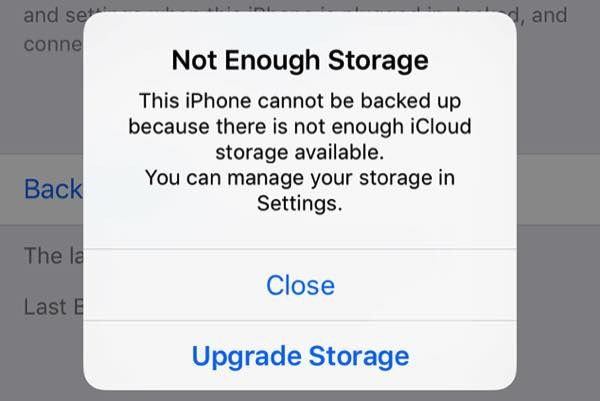
How to get rid of the warning?
When your iCloud storage space is close to full, a warning will pop up saying "Insufficient storage space". In this case, you will receive at least one problem notification per day.
When your iPhone is locked and connected to Wi-Fi, it backs up to iCloud by default. However, if your phone is almost out of storage, you may get a warning message because the backup cannot be uploaded.
To solve this problem, the easiest way is to pay Apple for upgraded storage. However, if you want to remain free, there are several ways to avoid running into this problem.
1. Delete old backups
2017 is the 10th anniversary of the iPhone. If only one new version of the iPhone was launched every year, there would be ten different versions of the iPhone on the market, many of which would be obsolete. As a loyal iPhone user, you may have multiple versions of iPhone and back up the data of each version to iCloud. In addition, you can also backup data from other iOS devices.
Have you taken the time to clean out old backups of iDevices you no longer use?
If you haven't deleted unnecessary hogs yet, you can save valuable iCloud space by following the steps below. First, open Settings, then select General, then find Storage and iCloud Usage, and then click Manage Storage. In the iCloud section below, if you no longer own or use any device, simply tap and click "Delete Backup." This will help you save iCloud space.
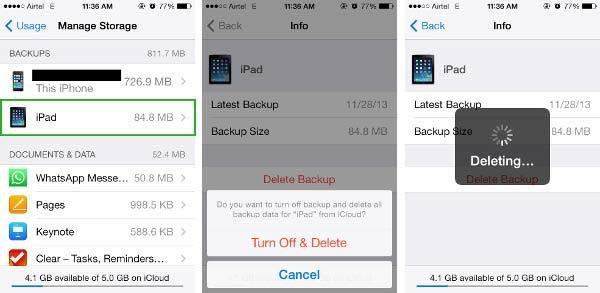
2. Choose carefully
Not all data is created equal. While you want to make sure your contacts and calendar entries are always safe, you probably don't need that game called Candy Crush Saga. Do you think so?
iCloud will automatically back up app data, but you can turn off some unnecessary storage to save more storage space.
Open the Settings app and select General options. Next, tap on Storage and iCloud Usage. In the next interface, scroll to the bottom and tap the option to manage iCloud storage. Select your device, such as "This iPhone," then click Show all apps. You will see a list of apps, browse and close those that can survive without backup. This frees up some storage space for better management of your phone.
Since you can see how much space each application takes up, you can also prioritize based on backup size.
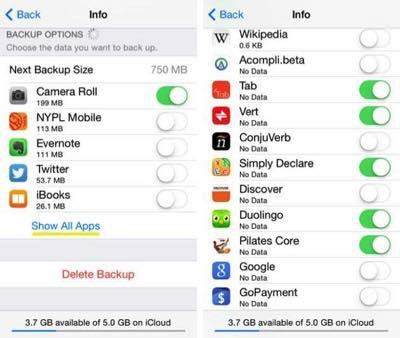
3. Use alternatives
As you can see from the list of apps, the biggest one is “Photo Gallery”. Selfie has become an integral part of our modern lifestyle, right?
However, if your iCloud is low on space, you can safely turn off Photo Library backup and use an alternative. Before shutting down, be sure to back up your iPhone to your computer, just in case.
The first option is to switch from iCloud Photo Library to My Photo Stream. The benefit of My Photo Stream over iCloud Photo Library is that the former automatically uploads your photos to other devices with the same Apple ID (and to your friends, with your permission). This will ensure you have copies of your photos on other devices without using up your iCloud storage.
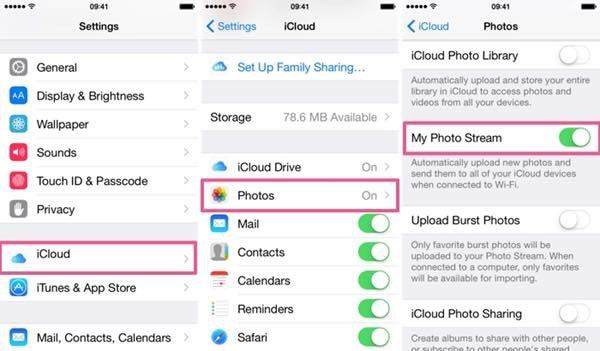
Another option is to use the Google Photos app. Just download and log in with your Google account. This app automatically backs up all your photos with virtually no storage limit unless you choose a higher quality. However, since photos taken by smartphones these days rarely meet Google's high-quality standards, you can take as many selfies as you want without worrying about running out of storage space.
Back to Your Heart, Restore
Now, you have successfully cleared the space and can back up your iPhone to iCloud. Just follow these steps to set it up: Go to Settings > iCloud > Backup and tap the Backup Now button. This time, you won’t get any “insufficient storage space” warnings anymore, no more worries.
Tenorshare iPhone Data Recovery is a very practical application that can help you recover iPhone data from iCloud, iTunes backup or iPhone itself and get your phone back to normal operation in no time. Backups are very important, but they mean nothing if you can't use them to restore your device when needed. Therefore, Tenorshare iPhone Data Recovery is your savior, it is able to help you recover lost data from various situations and bring your phone back to life. Whether data is lost due to accidental deletion, system crash, device loss or other reasons, Tenorshare iPhone Data Recovery can help you retrieve valuable information and protect your data security. Whether you are an ordinary user or a professional, Tenorshare iPhone Data Recovery is an indispensable tool for you. Let's learn how to use it.
The above is the detailed content of Three ways to cancel iCloud storage notifications on iPhone. For more information, please follow other related articles on the PHP Chinese website!

Hot AI Tools

Undresser.AI Undress
AI-powered app for creating realistic nude photos

AI Clothes Remover
Online AI tool for removing clothes from photos.

Undress AI Tool
Undress images for free

Clothoff.io
AI clothes remover

Video Face Swap
Swap faces in any video effortlessly with our completely free AI face swap tool!

Hot Article

Hot Tools

Notepad++7.3.1
Easy-to-use and free code editor

SublimeText3 Chinese version
Chinese version, very easy to use

Zend Studio 13.0.1
Powerful PHP integrated development environment

Dreamweaver CS6
Visual web development tools

SublimeText3 Mac version
God-level code editing software (SublimeText3)

Hot Topics
 1386
1386
 52
52
 The Best 11-inch iPad Air Cases of 2025
Mar 19, 2025 am 06:03 AM
The Best 11-inch iPad Air Cases of 2025
Mar 19, 2025 am 06:03 AM
Top iPad Air 11-inch Cases: A Comprehensive Guide (Updated 03/14/2025) This updated guide showcases the best iPad Air 11-inch cases available, catering to various needs and budgets. Whether you own the new M3 or the M2 model, protecting your investm
 Google Assistant Will No Longer Work With Waze on iPhone
Apr 03, 2025 am 03:54 AM
Google Assistant Will No Longer Work With Waze on iPhone
Apr 03, 2025 am 03:54 AM
Google is sunsetting Google Assistant integration in Waze for iPhones, a feature that has been malfunctioning for over a year. This decision, announced on the Waze community forum, comes as Google prepares to fully replace Google Assistant with its
 The Best 13-inch iPad Air Cases of 2025
Mar 20, 2025 am 02:42 AM
The Best 13-inch iPad Air Cases of 2025
Mar 20, 2025 am 02:42 AM
Recommended Best iPad Air 13-inch Protective Case in 2025 Your new 13-inch iPad Air is easily scratched, bumped, or even broken without a protective case. A good protective case not only protects your tablet, but also enhances its appearance. We have selected a variety of protective cases with excellent appearance for you, and there is always one for you! Update: March 15, 2025 We updated the selection of the best budget iPad Air case and added instructions on case compatibility. Best Overall Choice: Apple Smart Folio for iPad Air 13-inch Original price $99, current price $79, saving $20! Apple Smart Fo
 The Simple Reason I Don't Use Apple Family Sharing (However Good It Is)
Mar 22, 2025 am 03:04 AM
The Simple Reason I Don't Use Apple Family Sharing (However Good It Is)
Mar 22, 2025 am 03:04 AM
Apple's Family Sharing: A Broken Promise? Ask to Buy's Failure to Protect Against Redownloads Apple's Family Sharing, while convenient for sharing apps, subscriptions, and more, has a significant flaw: its "Ask to Buy" feature fails to pre
 Apple Intelligence Is a Bust but It's Had One Major Benefit
Mar 25, 2025 am 03:08 AM
Apple Intelligence Is a Bust but It's Had One Major Benefit
Mar 25, 2025 am 03:08 AM
Summary Apple Intelligence has so far underdelivered with unimpressive features, some of which probably won't arrive until iOS 19 launches later in
 Which iPhone version is the best?
Apr 02, 2025 pm 04:53 PM
Which iPhone version is the best?
Apr 02, 2025 pm 04:53 PM
The best iPhone version depends on your individual needs. 1. iPhone12 is suitable for users who need 5G. 2. iPhone 13 is suitable for users who need long battery life. 3. iPhone 14 and 15ProMax are suitable for users who need powerful photography functions, especially 15ProMax also supports AR applications.
 The Best iPad Pro 13-inch Cases of 2025
Mar 25, 2025 am 02:49 AM
The Best iPad Pro 13-inch Cases of 2025
Mar 25, 2025 am 02:49 AM
If you've taken the plunge with the 13-inch iPad Pro, you'll want to kit it out with a case to protect it against accidental damage.
 For Under $15, This Little Anker 10K Charger Is a Steal
Mar 23, 2025 am 03:02 AM
For Under $15, This Little Anker 10K Charger Is a Steal
Mar 23, 2025 am 03:02 AM
Anker Zolo 10K Portable Charger




