How to solve the problem of insufficient memory in Win10
Sometimes when we use win10 system, we will find that the memory has become less for no reason, which will also cause the operation of our computer to become laggy, and we need to go to my computer to clean the memory.
What to do if win10 memory becomes low:
First of all, please close all currently running programs and observe whether the computer's operation returns to normal.
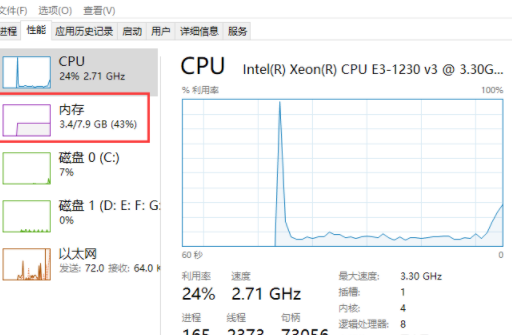
If everything can return to normal, it may be because you are running too many programs. During the work process, you should always close some irrelevant processes to ensure that the computer has sufficient resources. of memory for efficient operation.
If the problem still does not improve, please continue reading the following steps.
1. Use 360 or other computer management software to optimize and clean up memory with one click.
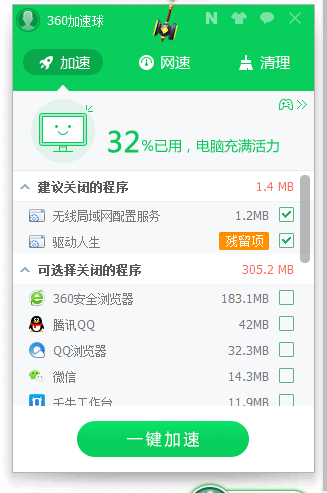
2. If you really need to install software that takes up a lot of memory for your daily work, you can consider setting up virtual memory. Click the button in the lower left corner of the computer with the left button of the mouse and enter " Advanced system settings" and select that option.
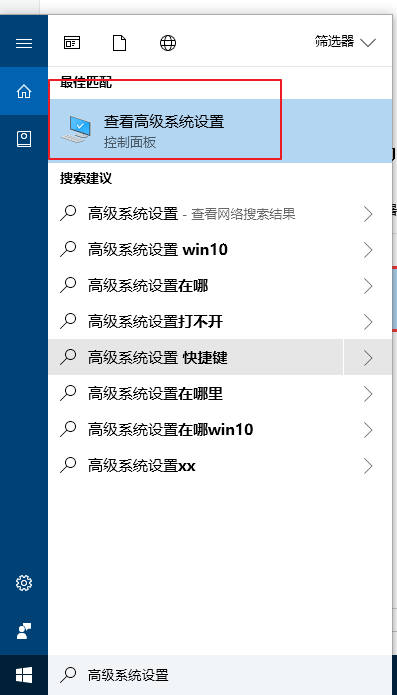
3. Select System Properties-Advanced tab-Performance-Settings interface, enter the performance options, then select the Advanced tab, change the virtual memory, and configure the virtual memory according to personal needs. Just configure the memory appropriately.
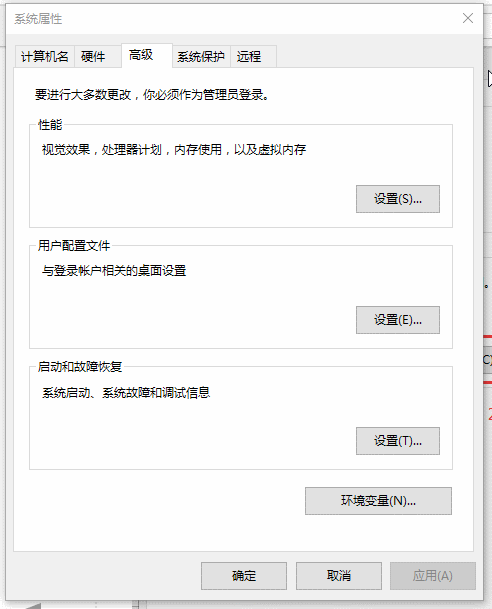
The above is the detailed content of How to solve the problem of insufficient memory in Win10. For more information, please follow other related articles on the PHP Chinese website!

Hot AI Tools

Undresser.AI Undress
AI-powered app for creating realistic nude photos

AI Clothes Remover
Online AI tool for removing clothes from photos.

Undress AI Tool
Undress images for free

Clothoff.io
AI clothes remover

AI Hentai Generator
Generate AI Hentai for free.

Hot Article

Hot Tools

Notepad++7.3.1
Easy-to-use and free code editor

SublimeText3 Chinese version
Chinese version, very easy to use

Zend Studio 13.0.1
Powerful PHP integrated development environment

Dreamweaver CS6
Visual web development tools

SublimeText3 Mac version
God-level code editing software (SublimeText3)

Hot Topics
 Common errors and ways to avoid char in C language
Apr 03, 2025 pm 03:06 PM
Common errors and ways to avoid char in C language
Apr 03, 2025 pm 03:06 PM
Errors and avoidance methods for using char in C language: Uninitialized char variables: Initialize using constants or string literals. Out of character range: Compare whether the variable value is within the valid range (-128 to 127). Character comparison is case-insensitive: Use toupper() or tolower() to convert character case. '\0' is not added when referencing a character array with char*: use strlen() or manually add '\0' to mark the end of the array. Ignore the array size when using char arrays: explicitly specify the array size or use sizeof() to determine the length. No null pointer is not checked when using char pointer: Check whether the pointer is NULL before use. Use char pointer to point to non-character data
 What is NULL useful in C language
Apr 03, 2025 pm 12:03 PM
What is NULL useful in C language
Apr 03, 2025 pm 12:03 PM
NULL is a special value in C language, representing a null pointer, which is used to identify that the pointer variable does not point to a valid memory address. Understanding NULL is crucial because it helps avoid program crashes and ensures code robustness. Common usages include parameter checking, memory allocation, and optional parameters for function design. When using NULL, you should be careful to avoid errors such as dangling pointers and forgetting to check NULL, and take efficient NULL checks and clear naming to optimize code performance and readability.
 What should I do if I encounter garbled code printing for front-end thermal paper receipts?
Apr 04, 2025 pm 02:42 PM
What should I do if I encounter garbled code printing for front-end thermal paper receipts?
Apr 04, 2025 pm 02:42 PM
Frequently Asked Questions and Solutions for Front-end Thermal Paper Ticket Printing In Front-end Development, Ticket Printing is a common requirement. However, many developers are implementing...
 How to manually trigger the onBlur event of a cell in Avue-crud row editing mode?
Apr 04, 2025 pm 02:00 PM
How to manually trigger the onBlur event of a cell in Avue-crud row editing mode?
Apr 04, 2025 pm 02:00 PM
The onBlur event that implements Avue-crud row editing in the Avue component library manually triggers the Avue-crud component. It provides convenient in-line editing functions, but sometimes we need to...
 Why does the code using locks in Go occasionally lead to panic?
Apr 02, 2025 pm 04:36 PM
Why does the code using locks in Go occasionally lead to panic?
Apr 02, 2025 pm 04:36 PM
Why does using locks cause panic occasionally? Let's take a look at an interesting question: Why in Go, even if locks are added in the code, sometimes...
 Tutorial on how to represent the greatest common divisor in C language functions
Apr 03, 2025 pm 11:21 PM
Tutorial on how to represent the greatest common divisor in C language functions
Apr 03, 2025 pm 11:21 PM
Methods to efficiently and elegantly find the greatest common divisor in C language: use phase division to solve by constantly dividing the remainder until the remainder is 0. Two implementation methods are provided: recursion and iteration are concise and clear, and the iterative implementation is higher and more stable. Pay attention to handling negative numbers and 0s, and consider performance optimization, but the phase division itself is efficient enough.
 How to specify the version of the local package in pnpm and monorepo projects?
Apr 04, 2025 pm 04:06 PM
How to specify the version of the local package in pnpm and monorepo projects?
Apr 04, 2025 pm 04:06 PM
How to specify the version of local packages in pnpm and monorepo projects When managing projects using pnpm and monorepo, you often encounter the need to share local areas between projects...
 Why does my RxJS code not take effect when operating on streams?
Apr 04, 2025 pm 06:27 PM
Why does my RxJS code not take effect when operating on streams?
Apr 04, 2025 pm 06:27 PM
Why doesn't my code take effect when using RxJS to operate on streams? Learning RxJS...






