Magicbook upgrade win11 tutorial
Magicbook is a laptop owned by Honor. It can not only be used for daily study and office work, but it is also good for playing games. I heard that the latest win11 is about to be launched. Many users want to know whether this notebook can be upgraded and how to upgrade win11. Let's take a look below.

How to upgrade magicbook to win11:
1. Even the lowest version of magicbook has good configurations and uses at least the eighth generation of Intel. processor.
2. Therefore, all series of magicbook notebooks can be upgraded to win11, so users can install it directly through system upgrade.
3. First go through the start menu in the lower left corner, and then enter "Settings"
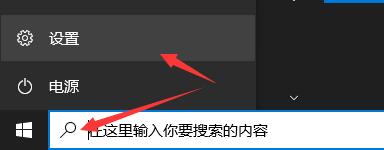
4. Then find "Update and Security"
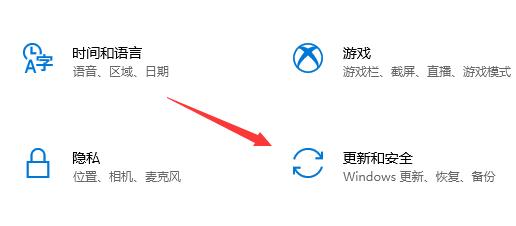
5. Then find "Windows Insider Program" at the bottom of the left column

6. Then select the preview experience Select the "Dev" or "Beta" channel under member settings.
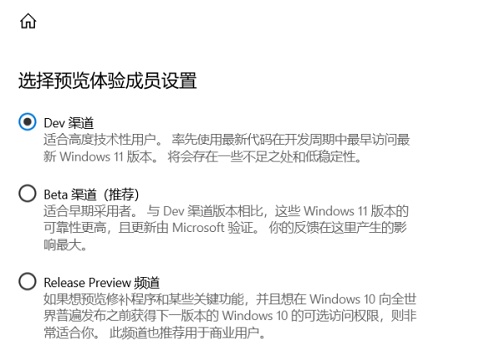
7. Finally, click "Windows Update" at the top of the left column, and win11 will be automatically updated for you.
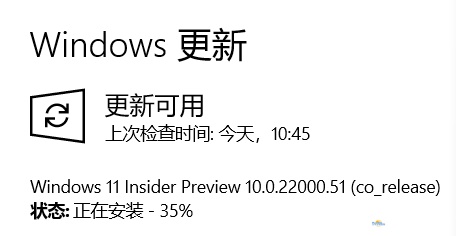
8. After the update is completed, the system will be restarted. After the restart is completed, you can use win11.
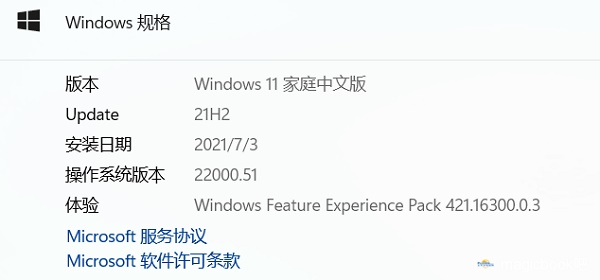
The above is the detailed content of Magicbook upgrade win11 tutorial. For more information, please follow other related articles on the PHP Chinese website!

Hot AI Tools

Undresser.AI Undress
AI-powered app for creating realistic nude photos

AI Clothes Remover
Online AI tool for removing clothes from photos.

Undress AI Tool
Undress images for free

Clothoff.io
AI clothes remover

Video Face Swap
Swap faces in any video effortlessly with our completely free AI face swap tool!

Hot Article

Hot Tools

Notepad++7.3.1
Easy-to-use and free code editor

SublimeText3 Chinese version
Chinese version, very easy to use

Zend Studio 13.0.1
Powerful PHP integrated development environment

Dreamweaver CS6
Visual web development tools

SublimeText3 Mac version
God-level code editing software (SublimeText3)

Hot Topics
 1387
1387
 52
52
 How to change the file extension of Win10 Notepad
Jan 04, 2024 pm 12:49 PM
How to change the file extension of Win10 Notepad
Jan 04, 2024 pm 12:49 PM
When using Notepad, we need to change the extension of Notepad due to different things we need to deal with. So how do we change the extension? In fact, we only need to use the rename function to modify the extension. How to change the extension of Win10 Notepad: 1. In the folder, first click on the top and check it. 2. In this way, the file extension will be displayed, then right-click your notepad and select 3. Select. Change the following. 4. If changed to .jpeg format. Then a prompt will pop up, click on it. 5. The change is completed, and that’s it.
 How to convert HTML to MP4 format
Feb 19, 2024 pm 02:48 PM
How to convert HTML to MP4 format
Feb 19, 2024 pm 02:48 PM
Title: How to convert HTML to MP4 format: Detailed code example In the daily web page production process, we often encounter the need to convert HTML pages or specific HTML elements into MP4 videos. For example, save animation effects, slideshows or other dynamic elements as video files. This article will introduce how to use HTML5 and JavaScript to convert HTML to MP4 format, and provide specific code examples. HTML5 video tag and CanvasAPI HTML5 introduction
 Call SQL trigger to execute external program
Feb 18, 2024 am 10:25 AM
Call SQL trigger to execute external program
Feb 18, 2024 am 10:25 AM
Title: Specific code examples for SQL triggers to call external programs Text: When using SQL triggers, sometimes it is necessary to call external programs to process some specific operations. This article will introduce how to call external programs in SQL triggers and give specific code examples. 1. Create a trigger First, we need to create a trigger to listen for an event in the database. Here we take the "order table (order_table)" as an example. When a new order is inserted, the trigger will be activated, and then an external program will be called to perform an operation.
 How to extract Dump files
Feb 19, 2024 pm 12:15 PM
How to extract Dump files
Feb 19, 2024 pm 12:15 PM
How to grab Dump files In a computer system, a Dump file is a file that records the operating status and data of the system. In software development and system troubleshooting, grabbing Dump files can help program developers and system administrators analyze and diagnose various problems, such as program crashes, memory leaks, and system abnormalities. This article will introduce some common methods and tools to grab Dump files. 1. How to grab Dump files under Windows system using Task Manager: In Windows operating system,
 Tutorial: How to allocate D drive space to C drive
Dec 25, 2023 pm 02:25 PM
Tutorial: How to allocate D drive space to C drive
Dec 25, 2023 pm 02:25 PM
Many friends want to allocate the D drive space to the C drive because there is not enough space in the C drive, but they don’t know how to operate win11. In fact, we can expand the C drive as long as we delete the D drive. How to allocate D drive space to C drive in win11: 1. First, right-click this computer and open Computer "Management" 2. Then enter "Disk Management" under storage on the left 3. Then right-click "D drive" and select "Delete Volume" 4. Click "Yes" again to delete the d drive. (Deleting the d drive will cause the files in it to be lost, so it is recommended to back it up in advance) 5. After deletion, right-click "c drive" and select "Extend Volume" 6. Enter the extend volume wizard, keep the default settings, and click "Next Page" 7. Finally, click "Finish" to allocate the D drive space to the C drive.
 Windows 12 release date
Jan 05, 2024 pm 05:24 PM
Windows 12 release date
Jan 05, 2024 pm 05:24 PM
Previously, win11 was officially released, and many users have already started to enjoy win12. They want to know when win12 will be released. In fact, according to the rules, it will be released around 2024. When was win12 released: A: Win12 is expected to be released around the fall of 2024. 1. According to Microsoft’s latest breaking information, win12 is expected to be released in the fall of 2024. 2. And this time win12 will have multiple new design concepts, and there will be more improvements in neatness and visual appearance. 3. At the latest developer meeting, Microsoft developers revealed that they will create a floating taskbar to give the taskbar a floating feeling.
 How to adjust Windows 7 desktop display ratio
Dec 27, 2023 am 08:13 AM
How to adjust Windows 7 desktop display ratio
Dec 27, 2023 am 08:13 AM
There are many friends who use win7. When watching videos or materials on the computer, they will need to adjust the proportion. So how to adjust it? Let’s take a look at the detailed setting method. How to set the desktop display ratio of win7: 1. Click on the lower left corner of the computer to open the "Control Panel". 2. Then find "Appearance" in the control panel. 3. After entering the appearance, click "Show". 4. Then you can adjust the size and display of the desktop according to the desired display effect. 5. You can also click "Adjust Resolution" on the left. 6. Adjust the proportion of the computer desktop by changing the screen resolution.
 What is the role of the NVIDIA Control Panel?
Feb 19, 2024 pm 03:59 PM
What is the role of the NVIDIA Control Panel?
Feb 19, 2024 pm 03:59 PM
What is the NVIDIA Control Panel? With the rapid development of computer technology, the importance of graphics cards has become more and more important. As one of the world's leading graphics card manufacturers, NVIDIA's control panel has attracted even more attention. So, what exactly does the NVIDIA control panel do? This article will give you a detailed introduction to the functions and uses of the NVIDIA control panel. First, let's understand the concept and definition of NVIDIA control panel. The NVIDIA Control Panel is a software used to manage and configure graphics card-related settings.




