
In today's digital world, we are exposed to a large amount of online information every day, including various web pages, applications and services. To protect our privacy and the security of our personal information, it has become increasingly important to use the incognito mode of your browser. As a popular web browsing tool, 360 Browser provides a convenient way to use incognito mode. Let’s take a look at how to turn it on.
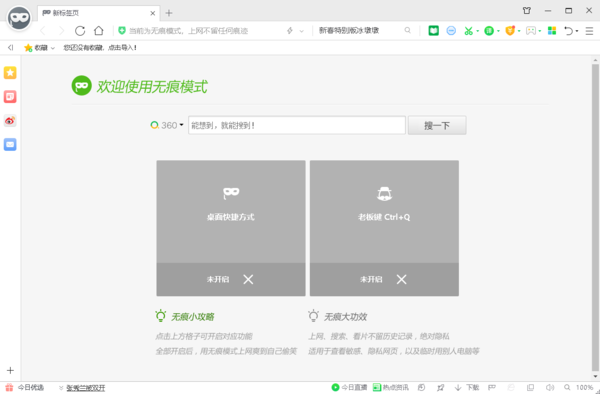
360 Safe Browser Incognito Browsing Window Features
1. After opening the incognito window of 360 Safe Browser, the user can choose to change the incognito window to Add it to the computer desktop and turn on the corresponding boss key, so that you can surf the Internet without leaving any traces.
2. Use incognito browsing to surf the Internet. Not only will Internet searches leave no historical records, but also personal privacy can be well protected. It is suitable for users to view sensitive and relatively private web content.
How to turn on the incognito mode in 360 Browser
After opening 360 Secure Browser, click the three horizontal lines icon in the upper right corner of the page. In the pop-up options bar, click the "Small/Incognito" button to the right of the new window option to open a new incognito mode window. Of course, if you find it troublesome, you can also directly use the shortcut key "Ctrl Shift N" to open the incognito window.
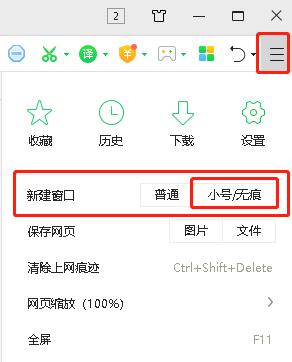
The above is the detailed content of How to enable incognito mode on 360 Browser. For more information, please follow other related articles on the PHP Chinese website!
 What is Ethereum
What is Ethereum
 Web page editing software
Web page editing software
 Why can't my mobile phone make calls but not surf the Internet?
Why can't my mobile phone make calls but not surf the Internet?
 Introduction to the role of cloud servers
Introduction to the role of cloud servers
 How to solve problems when parsing packages
How to solve problems when parsing packages
 what does element mean
what does element mean
 The reason why header function returns 404 failure
The reason why header function returns 404 failure
 What are the advantages of SpringBoot framework?
What are the advantages of SpringBoot framework?




