How to stop win10 updates
When many friends first install win10, the system often updates automatically. However, many users do not like automatic updates and sometimes the updates are prone to failure. So how to cancel the update? Let’s take a look at how to cancel the update if win10 update fails.
Win10 update failed to cancel the update:
1. Click Start and select "Settings".
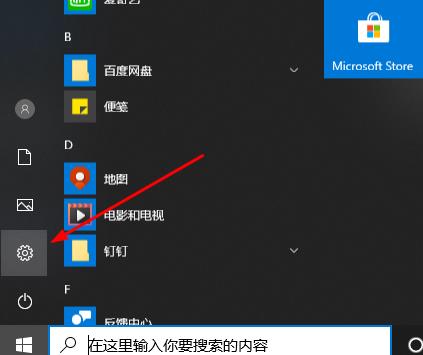
2. Then click "Update and Security".
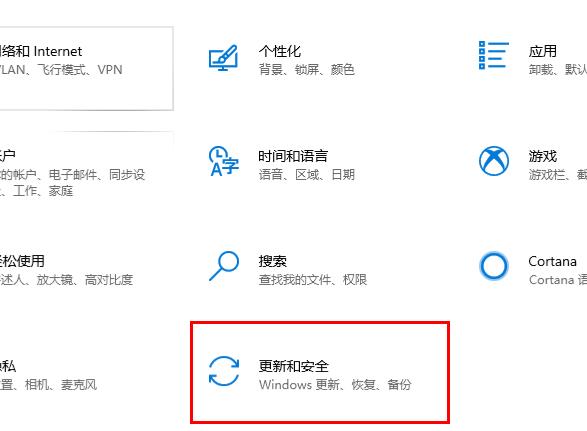
3. Click "Advanced Options" that appears on the right.
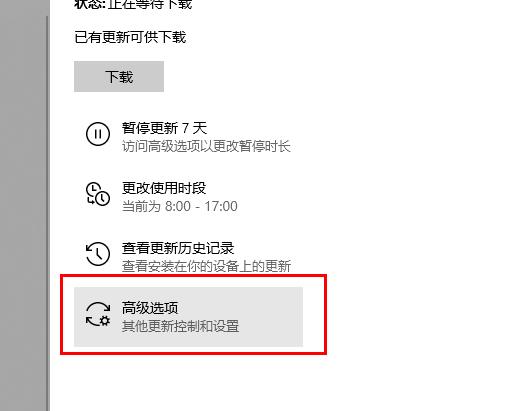
4. Just select a date under "Pause Updates", but it can only be paused for a maximum of 35 days.

The above is the detailed content of How to stop win10 updates. For more information, please follow other related articles on the PHP Chinese website!

Hot AI Tools

Undresser.AI Undress
AI-powered app for creating realistic nude photos

AI Clothes Remover
Online AI tool for removing clothes from photos.

Undress AI Tool
Undress images for free

Clothoff.io
AI clothes remover

Video Face Swap
Swap faces in any video effortlessly with our completely free AI face swap tool!

Hot Article

Hot Tools

Notepad++7.3.1
Easy-to-use and free code editor

SublimeText3 Chinese version
Chinese version, very easy to use

Zend Studio 13.0.1
Powerful PHP integrated development environment

Dreamweaver CS6
Visual web development tools

SublimeText3 Mac version
God-level code editing software (SublimeText3)

Hot Topics
 1386
1386
 52
52
 Solution to the problem that Win11 system cannot install Chinese language pack
Mar 09, 2024 am 09:48 AM
Solution to the problem that Win11 system cannot install Chinese language pack
Mar 09, 2024 am 09:48 AM
Solution to the problem that Win11 system cannot install Chinese language pack With the launch of Windows 11 system, many users began to upgrade their operating system to experience new functions and interfaces. However, some users found that they were unable to install the Chinese language pack after upgrading, which troubled their experience. In this article, we will discuss the reasons why Win11 system cannot install the Chinese language pack and provide some solutions to help users solve this problem. Cause Analysis First, let us analyze the inability of Win11 system to
 Win11 system update fails and prompts 0x8007001F
Mar 06, 2024 pm 03:10 PM
Win11 system update fails and prompts 0x8007001F
Mar 06, 2024 pm 03:10 PM
Win11 system update fails and prompts 0x8007001F. Recently, when trying to update the win11 system, I encountered the problem that the update failed and prompted error code 0x8007001F. I don’t know how to solve it. Is there any way to solve this problem? Solution: 1. Check the network connection: First, make sure your network connection is stable, because the system update requires a good network connection to proceed smoothly. Try reconnecting to the network or try updating again in a different network environment. 2. Clear the update cache: Sometimes the update cache may cause the update to fail. You can try clearing the update cache to solve the problem. Open a command prompt (run as administrator), enter the following command and press Enter to execute: netstopw
 Solution to Windows 11 black screen with only mouse pointer
Feb 18, 2024 pm 10:50 PM
Solution to Windows 11 black screen with only mouse pointer
Feb 18, 2024 pm 10:50 PM
What should I do if the win11 screen is black and only has mouse arrows? With the continuous development of computer technology, many people are now inseparable from computers. However, sometimes we encounter some problems when using the computer. For example, when using the Win11 system, the screen appears black with only the mouse arrow. This question may be confusing to some non-experts, but don’t worry, we will introduce some solutions below. First, we need to determine whether the problem is temporary or ongoing. If the screen only occasionally goes black, maybe
 Solution for Win11 unable to install Chinese language pack
Mar 09, 2024 am 09:15 AM
Solution for Win11 unable to install Chinese language pack
Mar 09, 2024 am 09:15 AM
Win11 is the latest operating system launched by Microsoft. Compared with previous versions, Win11 has greatly improved the interface design and user experience. However, some users reported that they encountered the problem of being unable to install the Chinese language pack after installing Win11, which caused trouble for them to use Chinese in the system. This article will provide some solutions to the problem that Win11 cannot install the Chinese language pack to help users use Chinese smoothly. First, we need to understand why the Chinese language pack cannot be installed. Generally speaking, Win11
 How to set CPU performance to full in Win11
Feb 19, 2024 pm 07:42 PM
How to set CPU performance to full in Win11
Feb 19, 2024 pm 07:42 PM
Many users find that the computer is not running smoothly enough when using the Win11 system. They want to improve CPU performance, but they don't know how to do it. The following will introduce in detail how to set the CPU performance to the highest level in Win11 system to make your computer more efficient. Setting method: 1. Right-click "This PC" on the desktop and select "Properties" in the option list. 2. After entering the new interface, click "Advanced System Settings" in "Related Links". 3. In the window that opens, click the "Advanced" tab at the top, then click the & at the bottom of "Performance"
 When will Win11 24H2 be released? Attached is a summary of issues with Win1124H2 update failure
Feb 29, 2024 pm 03:50 PM
When will Win11 24H2 be released? Attached is a summary of issues with Win1124H2 update failure
Feb 29, 2024 pm 03:50 PM
When will Win1124H2 be released? Windows 1124H2 will be pre-installed (OEM) in June and will be officially rolled out to existing Windows 11 users on a large scale in September. Windows 1124H2 will support the next generation of AIPC, and some AIPCs will be pre-installed with the 24H2 version as early as June. The whistleblower found mention of "Windows 11 Version 24H2" in the group policy "EnableDelegatedManagedServiceAccountlogons" (enable authorized managed service account login), but this does not rule out the possibility of an official clerical error from Microsoft. Microsoft Plan 2
 Strategies to solve Win11's inability to install the Chinese language pack
Mar 08, 2024 am 11:51 AM
Strategies to solve Win11's inability to install the Chinese language pack
Mar 08, 2024 am 11:51 AM
Strategies to deal with Win11’s inability to install the Chinese language pack. With the launch of Windows 11, many users can’t wait to upgrade to this new operating system. However, some users have encountered difficulties when trying to install the Chinese language pack, preventing them from using the Chinese interface properly. In this article, we will discuss the problem that Win11 cannot install the Chinese language pack and propose some countermeasures. First, let’s explore why there are problems installing Chinese language packs on Win11. This may be due to the system's
 How to use shortcut keys to take screenshots in Win8?
Mar 28, 2024 am 08:33 AM
How to use shortcut keys to take screenshots in Win8?
Mar 28, 2024 am 08:33 AM
How to use shortcut keys to take screenshots in Win8? In our daily use of computers, we often need to take screenshots of the content on the screen. For users of Windows 8 system, taking screenshots through shortcut keys is a convenient and efficient operation method. In this article, we will introduce several commonly used shortcut keys to take screenshots in Windows 8 system to help you take screenshots more quickly. The first method is to use the "Win key + PrintScreen key" key combination to perform full




