
When using the computer, the task view may be accidentally deleted and cannot be directly recalled for use. We are accustomed to displaying it at the bottom. In fact, we only need to open the taskbar settings and check to enable the task view.
1. We right-click the blank space of the taskbar. Check
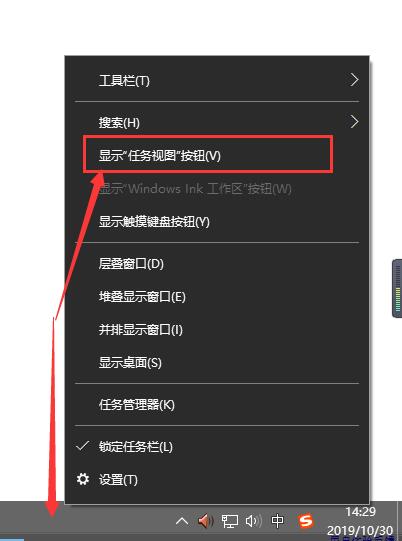
#2, and then our task view button will be at the bottom.
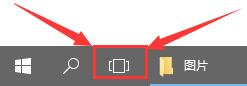
#PS: If there is no blank space when you right-click, you can open the taskbar settings to find it.
The above is the detailed content of How to set the win10 multitasking button to the bottom position. For more information, please follow other related articles on the PHP Chinese website!
 Blue screen code 0x000009c
Blue screen code 0x000009c
 A collection of common computer commands
A collection of common computer commands
 You need permission from admin to make changes to this file
You need permission from admin to make changes to this file
 Tutorial on turning off Windows 11 Security Center
Tutorial on turning off Windows 11 Security Center
 How to set up a domain name that automatically jumps
How to set up a domain name that automatically jumps
 What are the virtual currencies that may surge in 2024?
What are the virtual currencies that may surge in 2024?
 The reason why header function returns 404 failure
The reason why header function returns 404 failure
 How to use js code
How to use js code




