
When you use wps, you want to use some new fonts, but you don’t know how to add new fonts to the wps font library. Don’t worry. In fact, you can download new fonts online through wps or import downloaded fonts locally. Solution, the editor below will introduce to you how to import the font library into the computer WPS. You can come to this site for reference.

Method 1.
1. In "WPS", create a new blank space at will Document;
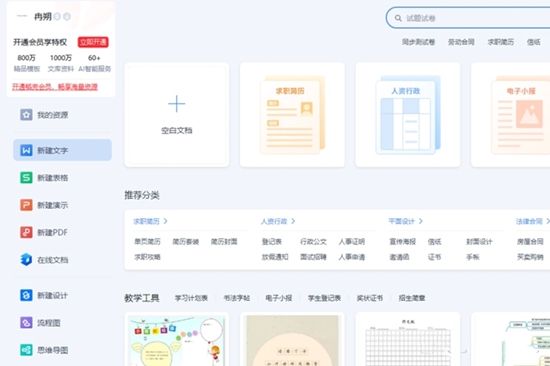
#2. Open the document and find "Font" in the toolbar;
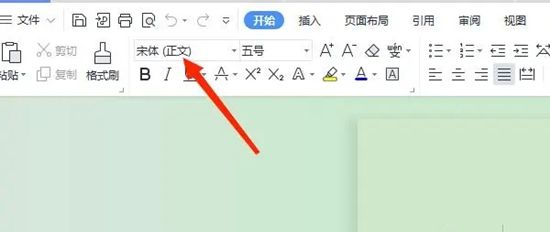
3. Click to open "Fonts", find "Discover more fonts" below;
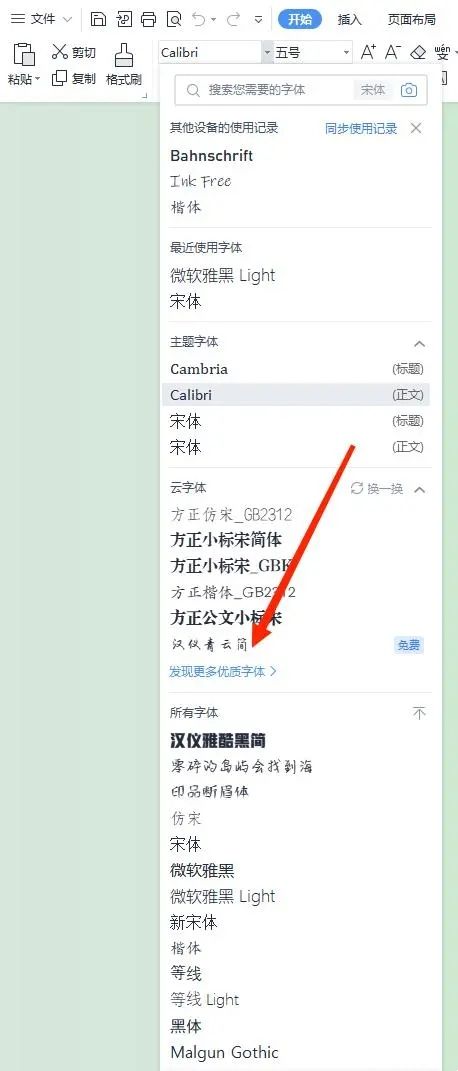
4. Enter the cloud font library and find your favorite fonts. Note here that some fonts are required Only members can download;
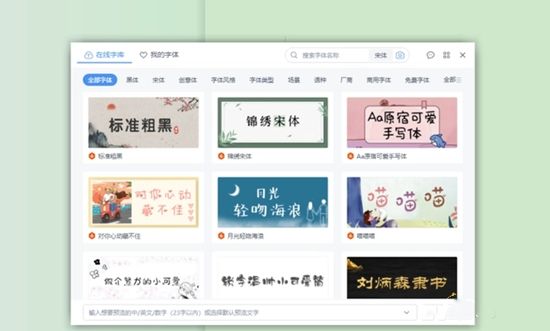
5. Find the font you like and download it;
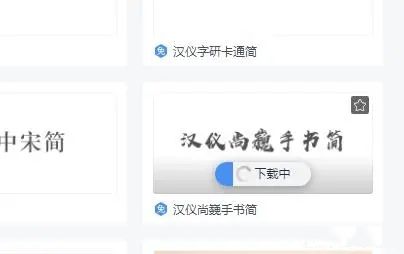
6. Download and installation completed After that, it can be used.

Method 2,
1. Paste and copy the downloaded fonts to the folder on the c drive. The specific path is: [C:\ Windows\Fonts】;
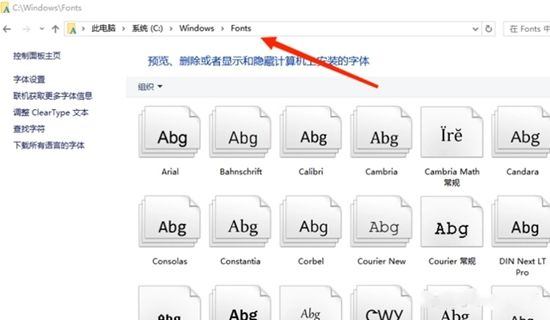
2. After the copy is completed, return to "wps" and select the font in the font for editing.
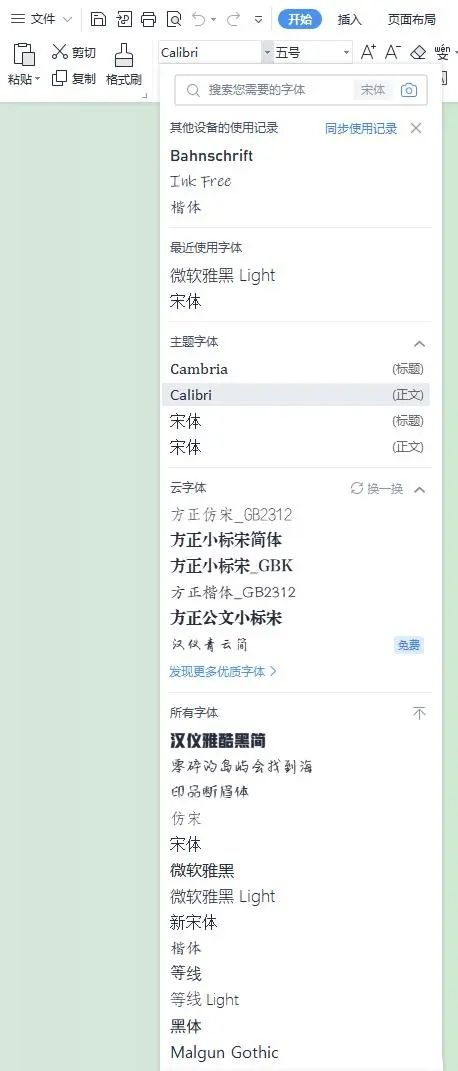
The above is the detailed content of How to add new font library to WPS and import font library to computer WPS?. For more information, please follow other related articles on the PHP Chinese website!




