How to create and commit a new branch using git in Ubuntu system?
Today we will talk about how to use git to add a branch and submit it in Ubuntu. It is very simple. Please see the detailed introduction below.
1, git branch newbh , we create a new branch newbh.
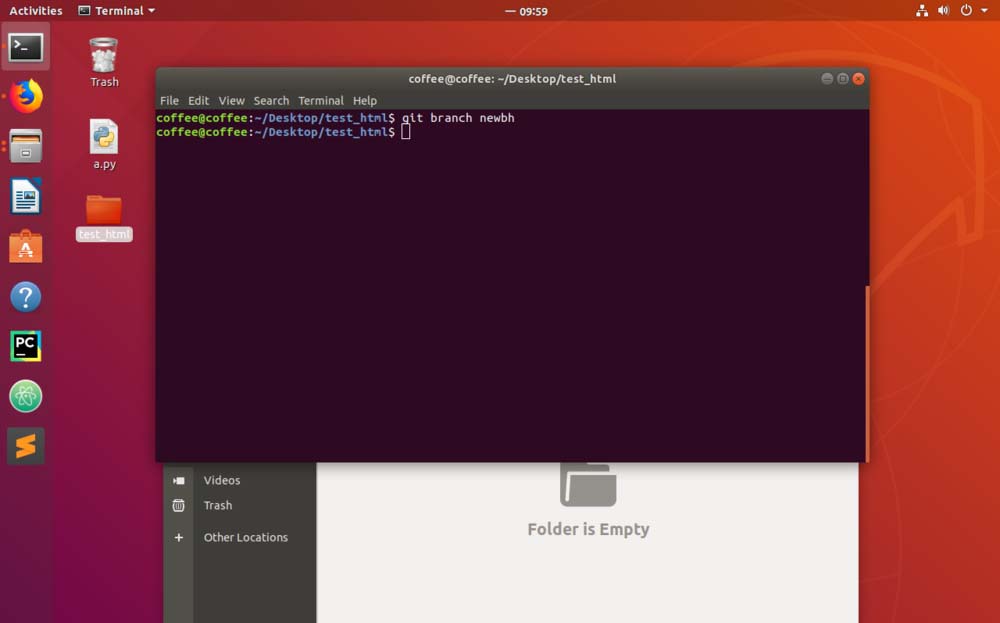
2, git branch, you can see the current branches.
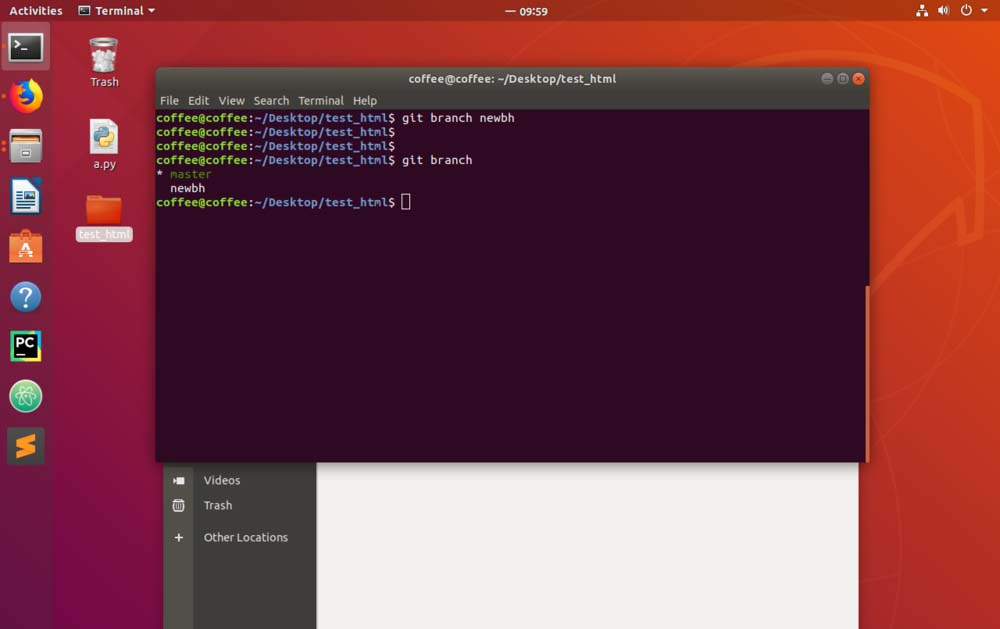
3, git checkout newbh, so that we can convert to the newbh branch.
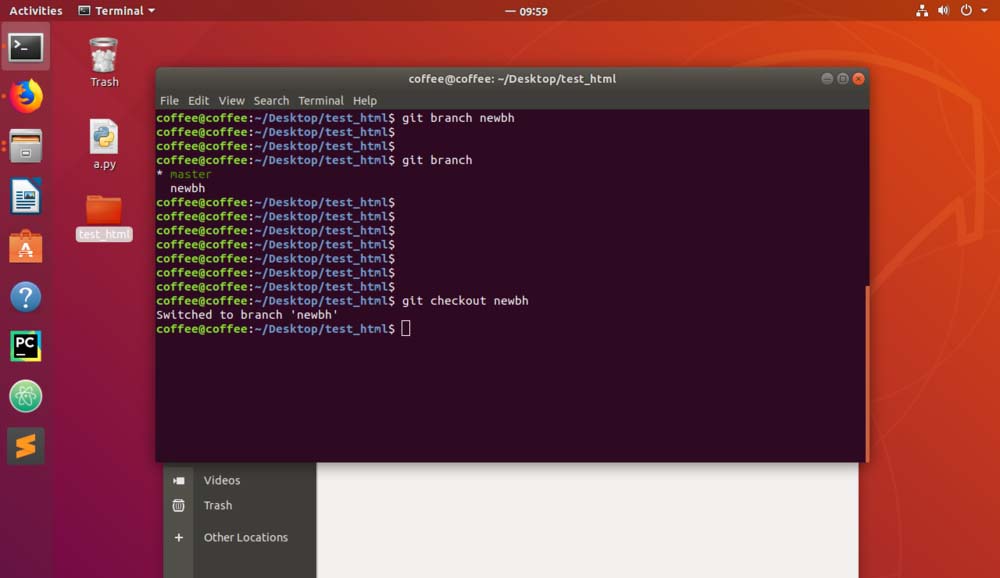
4, git branch, you can use the color to identify that you have switched to this branch.
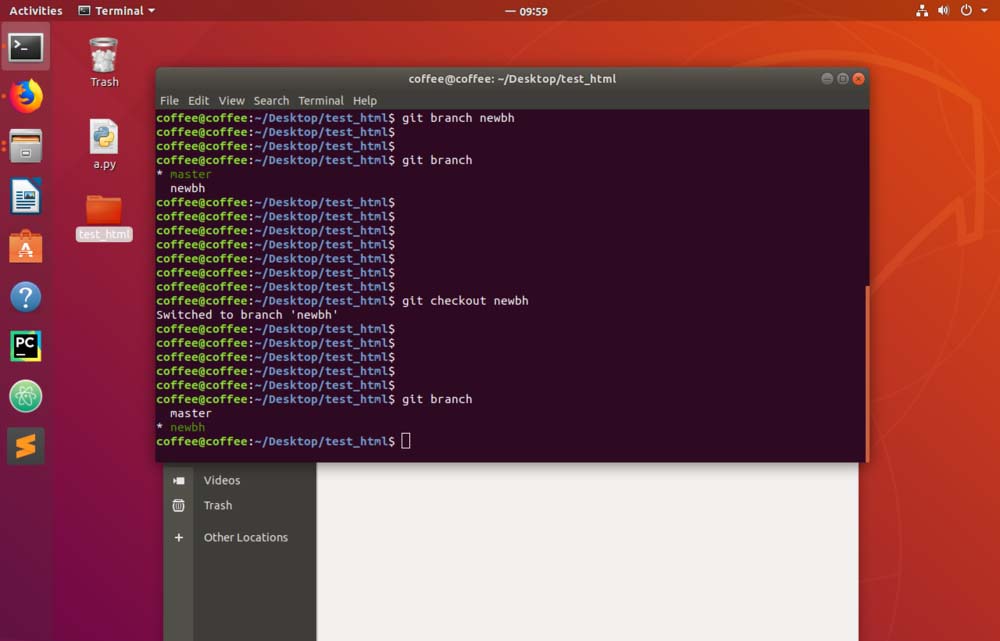
5. Modify the file.
git status
git add -A
Then we add it to the buffer area.
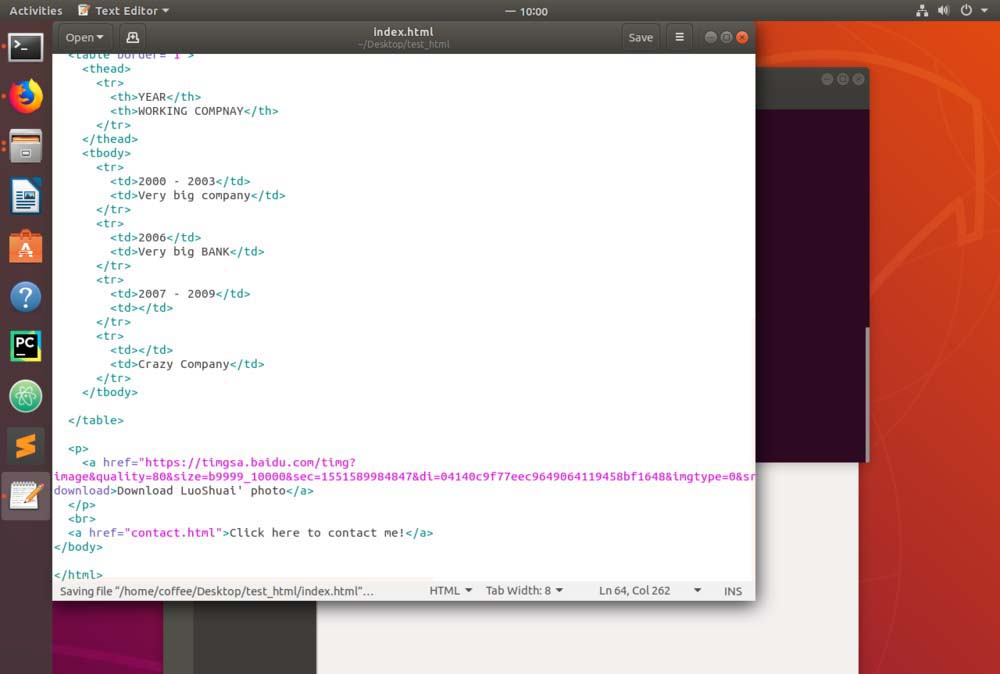
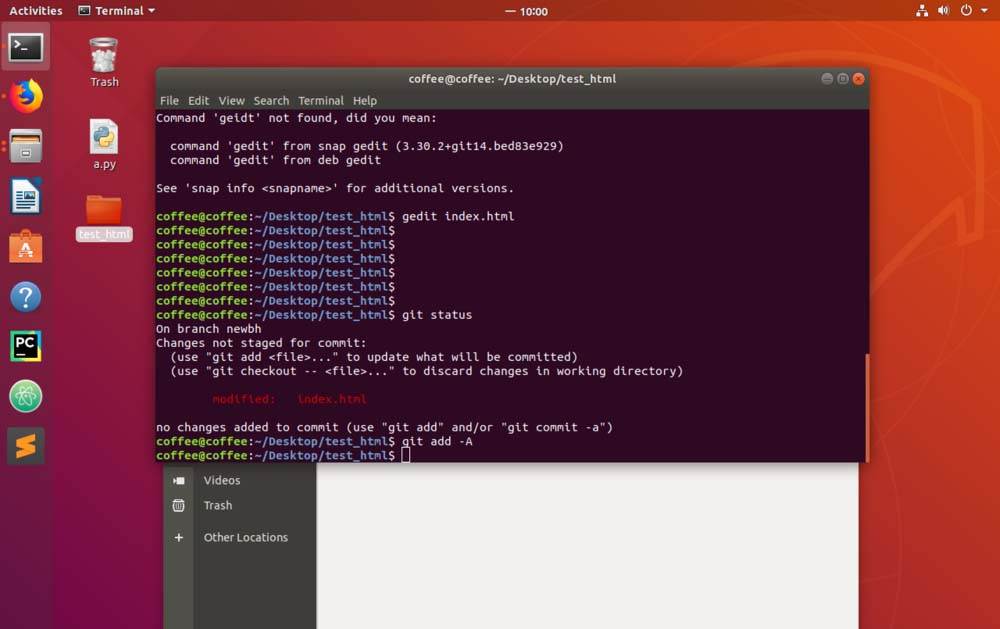
6, git commit -m "", Then we submit it to the local repository.
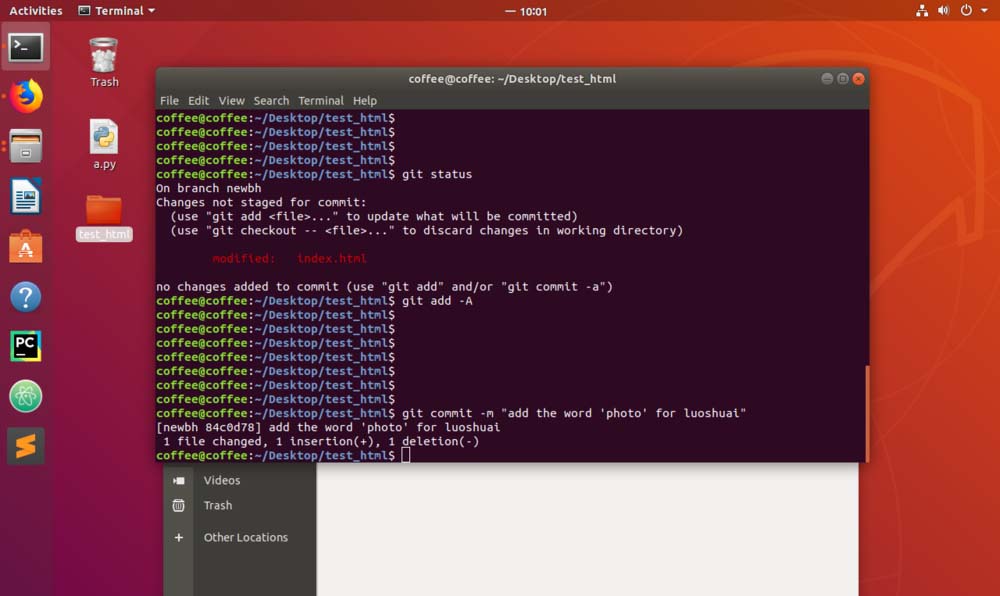
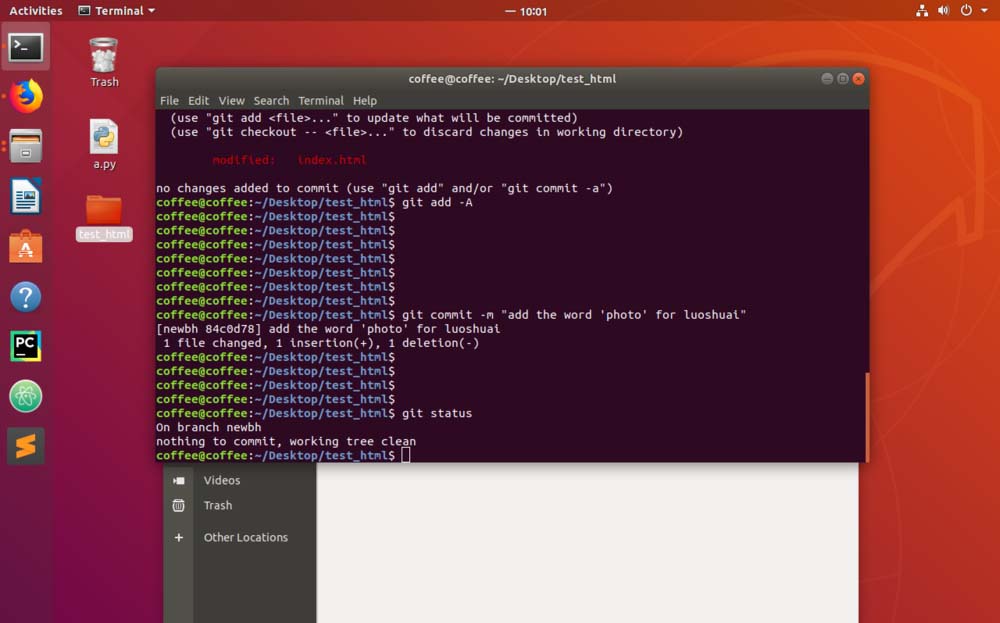
7, git push -u orgin newbh, then we can submit to the remote warehouse. git branch -a,View all branches.
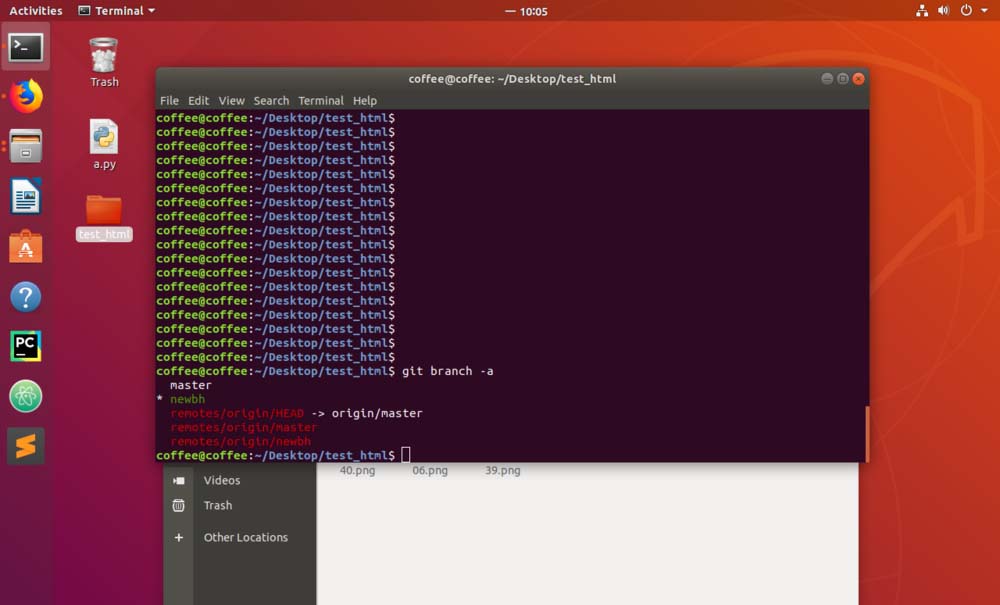
The above is the detailed content of How to create and commit a new branch using git in Ubuntu system?. For more information, please follow other related articles on the PHP Chinese website!

Hot AI Tools

Undresser.AI Undress
AI-powered app for creating realistic nude photos

AI Clothes Remover
Online AI tool for removing clothes from photos.

Undress AI Tool
Undress images for free

Clothoff.io
AI clothes remover

AI Hentai Generator
Generate AI Hentai for free.

Hot Article

Hot Tools

Notepad++7.3.1
Easy-to-use and free code editor

SublimeText3 Chinese version
Chinese version, very easy to use

Zend Studio 13.0.1
Powerful PHP integrated development environment

Dreamweaver CS6
Visual web development tools

SublimeText3 Mac version
God-level code editing software (SublimeText3)

Hot Topics
 1385
1385
 52
52
 How to generate ssh keys in git
Apr 17, 2025 pm 01:36 PM
How to generate ssh keys in git
Apr 17, 2025 pm 01:36 PM
In order to securely connect to a remote Git server, an SSH key containing both public and private keys needs to be generated. The steps to generate an SSH key are as follows: Open the terminal and enter the command ssh-keygen -t rsa -b 4096. Select the key saving location. Enter a password phrase to protect the private key. Copy the public key to the remote server. Save the private key properly because it is the credentials for accessing the account.
 How to delete a repository by git
Apr 17, 2025 pm 04:03 PM
How to delete a repository by git
Apr 17, 2025 pm 04:03 PM
To delete a Git repository, follow these steps: Confirm the repository you want to delete. Local deletion of repository: Use the rm -rf command to delete its folder. Remotely delete a warehouse: Navigate to the warehouse settings, find the "Delete Warehouse" option, and confirm the operation.
 How to connect to the public network of git server
Apr 17, 2025 pm 02:27 PM
How to connect to the public network of git server
Apr 17, 2025 pm 02:27 PM
Connecting a Git server to the public network includes five steps: 1. Set up the public IP address; 2. Open the firewall port (22, 9418, 80/443); 3. Configure SSH access (generate key pairs, create users); 4. Configure HTTP/HTTPS access (install servers, configure permissions); 5. Test the connection (using SSH client or Git commands).
 How to solve the efficient search problem in PHP projects? Typesense helps you achieve it!
Apr 17, 2025 pm 08:15 PM
How to solve the efficient search problem in PHP projects? Typesense helps you achieve it!
Apr 17, 2025 pm 08:15 PM
When developing an e-commerce website, I encountered a difficult problem: How to achieve efficient search functions in large amounts of product data? Traditional database searches are inefficient and have poor user experience. After some research, I discovered the search engine Typesense and solved this problem through its official PHP client typesense/typesense-php, which greatly improved the search performance.
 How to detect ssh by git
Apr 17, 2025 pm 02:33 PM
How to detect ssh by git
Apr 17, 2025 pm 02:33 PM
To detect SSH through Git, you need to perform the following steps: Generate an SSH key pair. Add the public key to the Git server. Configure Git to use SSH. Test the SSH connection. Solve possible problems according to actual conditions.
 How to download git projects to local
Apr 17, 2025 pm 04:36 PM
How to download git projects to local
Apr 17, 2025 pm 04:36 PM
To download projects locally via Git, follow these steps: Install Git. Navigate to the project directory. cloning the remote repository using the following command: git clone https://github.com/username/repository-name.git
 How to add public keys to git account
Apr 17, 2025 pm 02:42 PM
How to add public keys to git account
Apr 17, 2025 pm 02:42 PM
How to add a public key to a Git account? Step: Generate an SSH key pair. Copy the public key. Add a public key in GitLab or GitHub. Test the SSH connection.
 How to deal with git code conflict
Apr 17, 2025 pm 02:51 PM
How to deal with git code conflict
Apr 17, 2025 pm 02:51 PM
Code conflict refers to a conflict that occurs when multiple developers modify the same piece of code and cause Git to merge without automatically selecting changes. The resolution steps include: Open the conflicting file and find out the conflicting code. Merge the code manually and copy the changes you want to keep into the conflict marker. Delete the conflict mark. Save and submit changes.




