How to turn off the recent function of the win10 search bar
Users using the win10 search box want to close popular applications and cancel recently used files. All they need to do is find the search settings in the win10 search box. Then let’s take a look at the solution to cancel recently used files in the win10 search box.
How to cancel popular applications in the win10 search box:
Answer: Cancel popular applications. Currently, the system does not have relevant functional options to modify the interface.
Microsoft official customer service responded that there is no way to cancel.
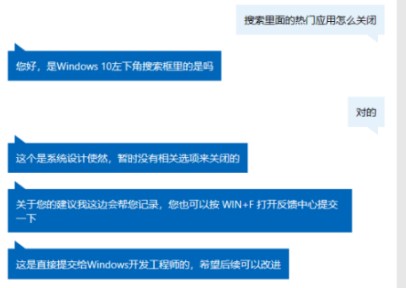
How to cancel recent usage in win10 search box:
1. Open the win search box and select the three dots in the upper right corner.
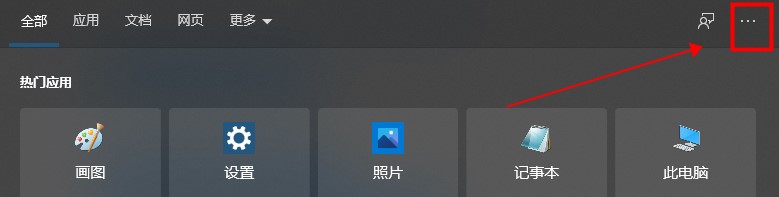
2. Select search settings.
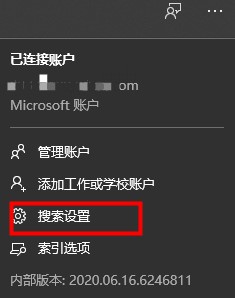
3. Pull the pop-up page to the bottom and close my device history and my search history.
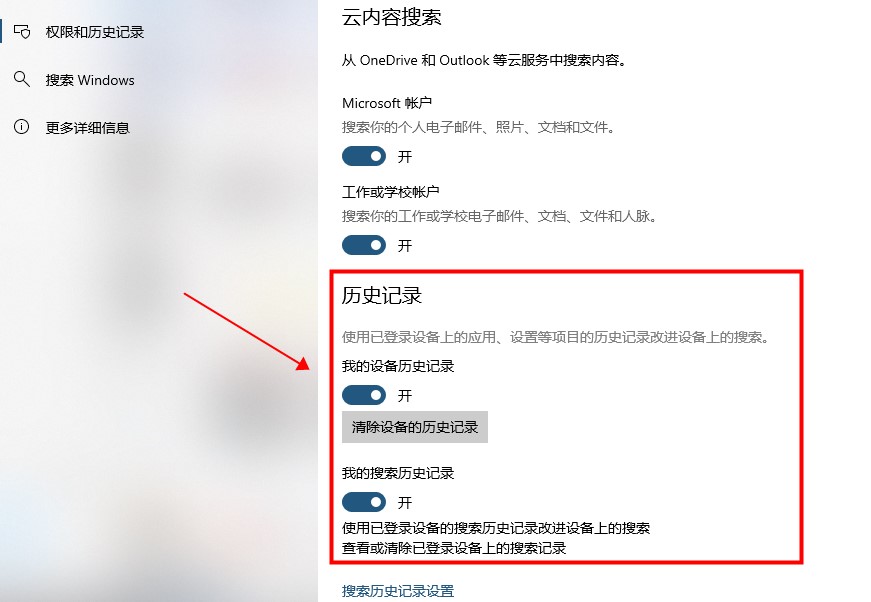
The above is the detailed content of How to turn off the recent function of the win10 search bar. For more information, please follow other related articles on the PHP Chinese website!

Hot AI Tools

Undresser.AI Undress
AI-powered app for creating realistic nude photos

AI Clothes Remover
Online AI tool for removing clothes from photos.

Undress AI Tool
Undress images for free

Clothoff.io
AI clothes remover

AI Hentai Generator
Generate AI Hentai for free.

Hot Article

Hot Tools

Notepad++7.3.1
Easy-to-use and free code editor

SublimeText3 Chinese version
Chinese version, very easy to use

Zend Studio 13.0.1
Powerful PHP integrated development environment

Dreamweaver CS6
Visual web development tools

SublimeText3 Mac version
God-level code editing software (SublimeText3)

Hot Topics
 How to cancel window overlay and cascading effects in Win11
Jan 10, 2024 pm 02:50 PM
How to cancel window overlay and cascading effects in Win11
Jan 10, 2024 pm 02:50 PM
The default window overlapping in win11 is very annoying, so many friends want to cancel the overlapping windows, but don’t know how to cancel it. In fact, we only need to use relevant software. How to cancel overlapping windows in win11 Method 1: Cancel through the taskbar 1. Win11 does not have its own cancellation function, so we need to download a "startallback" 2. After the download is completed, "unzip" the compressed package. After the decompression is completed, open folder, run the illustrated installation program to complete the installation. . 3. After the installation is completed, you need to open the "Control Panel" and then change the "View by" in the upper right corner to "Large Icons". 4. In this way, you can find "startallback", click to open it, and enter the "Tasks" on the left
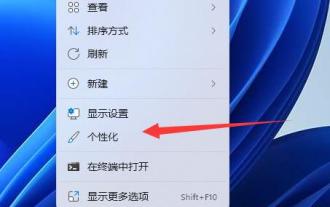 Tutorial to cancel win11 screen lock
Dec 31, 2023 pm 12:29 PM
Tutorial to cancel win11 screen lock
Dec 31, 2023 pm 12:29 PM
In order to protect the screen content or save power, we often turn on the screen saver, but find it very troublesome to re-enter the password lock every time after exiting the screen saver. So how to cancel the win11 screen lock? In fact, it can be turned off in the screen saver settings. How to cancel the win11 screen lock: 1. First, we right-click a blank space on the desktop and open "Personalization" 2. Then find and open the "Lock Screen Interface" on the right 3. Then open the "Screen Saver" in the relevant settings at the bottom 4. Finally, check "Show login screen on restore" and confirm to save to cancel the screen lock.
 How to cancel an order with Meituan
Mar 07, 2024 pm 05:58 PM
How to cancel an order with Meituan
Mar 07, 2024 pm 05:58 PM
When placing orders using Meituan, users can choose to cancel the orders they do not want. Many users do not know how to cancel Meituan orders. Users can click on the My page to enter the order to be received, select the order that needs to be canceled and click Cancel. How to cancel an order with Meituan 1. First, click on Meituan My Page to enter the order to be received. 2. Then click to enter the order that needs to be canceled. 3. Click Cancel Order. 4. Click OK to cancel the order. 5. Finally, select the reason for cancellation according to your personal situation and click Submit.
 How to cancel boot disk check in win11
Jul 01, 2023 pm 04:49 PM
How to cancel boot disk check in win11
Jul 01, 2023 pm 04:49 PM
How to cancel boot disk check in win11? The computer startup disk check is a power outage operation that may cause bad sectors on the hard disk. So how to cancel the startup disk check? In this tutorial, the editor takes Win11 as an example to bring you a guide to canceling the boot disk check in Win11. Friends in need, come and see how to operate it. Tips for canceling boot disk check in win11 1. This problem usually occurs because your computer suddenly loses power and shuts down. Therefore, there is a problem with the data and the function is repaired. 2. You can enter the command prompt in the input box on the left and click Run as administrator. 3. Enter the code: fsutildirtyqueryc: You can see whether the c drive is marked
 Where to cancel Mango TV automatic renewal?
Feb 28, 2024 pm 10:16 PM
Where to cancel Mango TV automatic renewal?
Feb 28, 2024 pm 10:16 PM
When many users experience Mango TV, a video software, they choose to become members in order to enjoy more film and television resources and more comprehensive services. In the process of using Mango TV membership services, some users will choose to turn on the automatic renewal function to enjoy the discounts to ensure that they will not miss any exciting content. However, when users no longer need membership services or want to change the payment method, canceling the automatic renewal function is a very important thing to protect the safety of property. How to cancel the automatic renewal service of Mango TV? Users who want to know Come and follow this article to learn more! How to cancel the automatic renewal of membership on Mango TV? 1. First enter [My] in the Mango TV mobile APP, and then select [VIP Membership]. 2. Then find [Tube
 Detailed steps to cancel the ear symbol on WeChat
Mar 25, 2024 pm 05:01 PM
Detailed steps to cancel the ear symbol on WeChat
Mar 25, 2024 pm 05:01 PM
1. The ear symbol is the voice receiver mode. First, we open WeChat. 2. Click me in the lower right corner. 3. Click Settings. 4. Find the chat and click to enter. 5. Uncheck Use earpiece to play voice.
 How to cancel automatic renewal on iQiyi How to cancel automatic renewal on iQiyi
Feb 22, 2024 pm 04:46 PM
How to cancel automatic renewal on iQiyi How to cancel automatic renewal on iQiyi
Feb 22, 2024 pm 04:46 PM
You can open the management automatic renewal function on the My Gold VIP Member interface to cancel. Tutorial Applicable Model: Huawei P50 System: HarmonyOS2.0 Version: iQiyi 12.1.0 Analysis 1 Open the iQiyi app on your phone, and then enter the My page. 2 Then click Gold VIP Membership at the top of my page, and then click Manage Automatic Renewal Options. 3. Click Cancel automatic renewal in the pop-up window. If you are not interested, continue to cancel. 4Finally confirm to turn off automatic renewal and click I understand, just reject it cruelly. Supplement: How to cancel the automatic renewal function of iQiyi on Apple mobile phone 1. Open the settings on the phone, and then click [AppleID] at the top of the settings interface. 2Click [Subscribe] on the AppleID interface to select
 Operation steps for canceling subscription payment on WeChat
Mar 26, 2024 pm 08:21 PM
Operation steps for canceling subscription payment on WeChat
Mar 26, 2024 pm 08:21 PM
1. Click the [iTunesStore and AppStore] option in the phone settings. 2. Click [View AppleID], and then enter the login password. 3. Enter the [Account Settings] interface and click [Payment Information]. 4. Check the payment method as [None] and click [Finish]. After completion, return to the WeChat interface. At this time, you will receive the [Successful Cancellation Notification] message, and WeChat will no longer automatically deduct fees.






