 System Tutorial
System Tutorial
 Windows Series
Windows Series
 Unable to turn on the Hyper-V service in Windows 10 Home Edition
Unable to turn on the Hyper-V service in Windows 10 Home Edition
Unable to turn on the Hyper-V service in Windows 10 Home Edition
Hyper-V QO is a virtual machine software built into the Windows operating system. Its main function is to establish multiple Windows or non-Windows subsystems while ensuring the integrity of the original system.
Please note: Hyper-V can only be enabled in Windows 10 Professional, Enterprise, Education, and Windows Server 2012 and later operating systems.
win10 home version hyper-v service cannot be started:
1. Open Notepad and enter the following command:
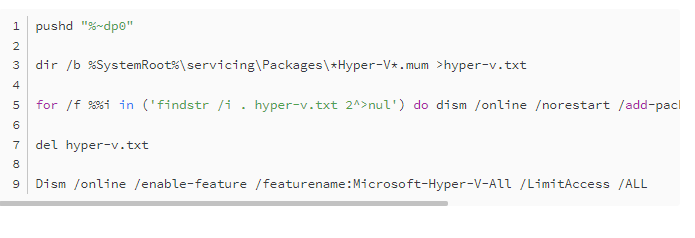
2. Save and name the above command as Hyper-V.cmd, then click on the file, right-click and select Run as administrator, and wait patiently for the execution to complete.
3. Enter Y to restart the computer. After the computer restarts, you can check whether the installation has been successful by pressing the Win key and selecting "Windows Management Tools" in the start menu. If the installation is successful, an option called Hyper-V Manager will appear.
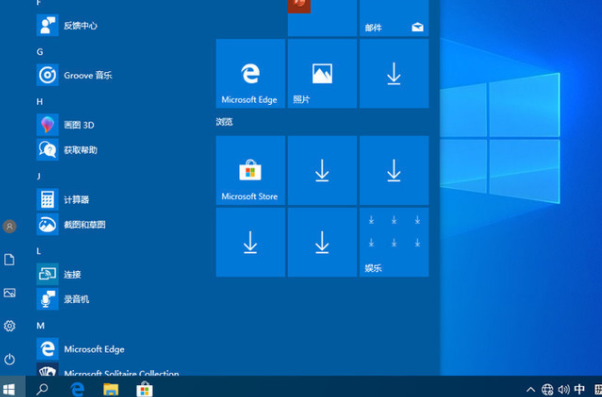
The above is the detailed content of Unable to turn on the Hyper-V service in Windows 10 Home Edition. For more information, please follow other related articles on the PHP Chinese website!

Hot AI Tools

Undresser.AI Undress
AI-powered app for creating realistic nude photos

AI Clothes Remover
Online AI tool for removing clothes from photos.

Undress AI Tool
Undress images for free

Clothoff.io
AI clothes remover

AI Hentai Generator
Generate AI Hentai for free.

Hot Article

Hot Tools

Notepad++7.3.1
Easy-to-use and free code editor

SublimeText3 Chinese version
Chinese version, very easy to use

Zend Studio 13.0.1
Powerful PHP integrated development environment

Dreamweaver CS6
Visual web development tools

SublimeText3 Mac version
God-level code editing software (SublimeText3)

Hot Topics
 How to limit modification time in win10 home version
Jan 08, 2024 pm 08:34 PM
How to limit modification time in win10 home version
Jan 08, 2024 pm 08:34 PM
Under certain circumstances, strictly restricting users from making any adjustments to time can ensure that the various data generated during the entire system operation remain accurate and inherently stable and consistent. However, although many users are not clear on how to implement this time limit on Windows 10 Home Edition computers, you can still refer to the following detailed steps to implement this specification requirement. Win10 Home Edition prohibits time modification. Method 1. Press win+ RThen select "Run" 2. Enter "secpol.msc" 3. Click "Local Policy" - "User Rights Assignment" 4. Double-click on the right to open "Change System Time" 5. Select the user name, click Delete, click Apply and Confirm to complete the setting
 Is there any difference between using win10 home version and professional version to play games?
Jan 10, 2024 am 09:10 AM
Is there any difference between using win10 home version and professional version to play games?
Jan 10, 2024 am 09:10 AM
With the increase of Microsoft system versions, many problems have arisen in terms of choice. When playing games, is there any specific difference between using Win10 Home Edition and Professional Edition? First, the memory sizes supported by the two are different. The professional version can support 2TB of memory, while the home version only supports 128G. Furthermore, the functions of the two are different. Comparing the two systems, the difference is remarkable. Today, the editor will take you to understand the differences between win10 home version and professional version when playing games. I hope it can help you~ Is there any difference between Win10 Home Edition and Professional Edition when playing games? Editor’s answer: There is not much difference between Win10 Home Edition and Professional Edition when playing games. They just target different groups of people, so some functions are different. different. The most important thing is to play games
 Comparison analysis between win10 professional version and home version
Dec 21, 2023 pm 11:51 PM
Comparison analysis between win10 professional version and home version
Dec 21, 2023 pm 11:51 PM
Since the win10 system was updated, many different versions have been launched for everyone to use. Today we are going to tell you about the differences between the win10 professional version and the home version. I believe there are many users using these two versions. If you have any doubts, please hurry up. Come and take a look. The difference between win10 professional version and home version: 1. win10 professional version: win10 professional version is mainly aimed at some technical personnel and small and medium-sized enterprises, with built-in win10 enhanced technology. It not only has the functions of win10 home version, but also can manage devices and applications and protect various private data. 2. Win10 Home Edition: The price of the Home Edition is more economical than the Professional Edition, and can be 1,000 yuan cheaper. The functions and features of the home version are no worse than those of the professional version, with many new features.
 Win11 system cannot start normally after update? These tips may help you!
Mar 08, 2024 pm 01:06 PM
Win11 system cannot start normally after update? These tips may help you!
Mar 08, 2024 pm 01:06 PM
Win11 system cannot start normally after update? These tips may help you! With the release and update of Windows 11 system, many users may encounter the problem that the system cannot start normally after the update. This situation is both disturbing and anxiety-provoking. However, in fact, most problems can be solved with simple methods. This article will introduce some common methods and techniques to help you solve the problem of Win11 system not starting properly after updating. First of all, when you find that the Win11 system cannot start normally after updating,
 win10 startup black screen with only mouse arrow
Dec 28, 2023 am 11:17 AM
win10 startup black screen with only mouse arrow
Dec 28, 2023 am 11:17 AM
The win10 system is a very excellent intelligent system, and its powerful performance is an important reason why everyone chooses the win10 system! Various smart settings can also allow users to get the best experience when using the win10 system! But recently, many friends have reported that their win10 system has encountered a black screen at startup with only a mouse arrow left! Today, the editor will bring you a solution to the problem of black screen in Win10 with only mouse left. Let’s take a look at it together. Solution to the black screen with only mouse arrows when Windows 10 starts: Steps: 1. Use the shortcut keys ctrl+alt+del to open the task manager. 2. Then click File, then click: Run new task. 3. After opening a
 Solve the blue screen 0x0000007b error that occurs when the computer starts
Feb 19, 2024 pm 05:48 PM
Solve the blue screen 0x0000007b error that occurs when the computer starts
Feb 19, 2024 pm 05:48 PM
How to solve the computer startup blue screen 0x0000007b. When using the computer, we sometimes encounter blue screen errors. One of the common errors is 0x0000007b. This error code means that the system cannot access the boot device, which may prevent the computer from starting normally. In this case, we need to take some measures to solve the problem and restore the computer to start normally. First, we can try to restart the computer. Occasionally, a system or driver may experience a temporary glitch, and a reboot may resolve the issue. At the same time, I
 How to deal with the problem that Win10 Home Edition cannot join the domain
Dec 31, 2023 am 08:05 AM
How to deal with the problem that Win10 Home Edition cannot join the domain
Dec 31, 2023 am 08:05 AM
Have Windows 10 Home Edition users ever encountered the problem that the system keeps reminding you that you cannot join a domain? In fact, Win10 Home Edition itself does not provide domain connection as a feature. But if you still want to try to join the domain environment, it is recommended to modify the registry to make adjustments. What to do if win10 home version cannot add a domain 1. First, press the "Win+R" key combination to open the run window, enter: regedit, and enter the registry editor page. 2. Expand the following paths in sequence: "[HKEY_LOCAL_MACHINE\\SYSTEM\\CurrentControlSet\\Services\\LanmanWorkstation\\Par
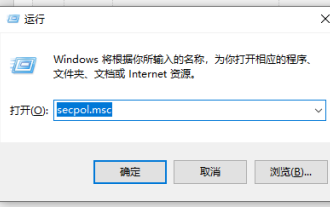 Can't run win10 home edition as administrator
Jan 09, 2024 am 11:57 AM
Can't run win10 home edition as administrator
Jan 09, 2024 am 11:57 AM
In the Win10 system, the administrator account Administrator is closed and hidden by default, which is designed to prevent such accounts with high-level permissions from being "abused" and posing potential threats to system security. When we need to enable this account to perform some specific tasks, we may encounter a message similar to "Cannot be opened using the built-in administrator account." Solution to the problem that win10 home version cannot be run as administrator: 1. Please press the "Win+R" key, a form will pop up, then enter: secpol.msc, and finally click the button. 2. In the window that appears subsequently, gradually open————. 3. A series of policy lists will be displayed on the right, including one named "User Account Control: Approval by Administrator"





