iPhone contacts cannot sync with iCloud
Most people use iCloud to back up and sync data such as contacts, notes, photos, etc. on their iPhone and other Apple devices such as iPad, Mac or Apple TV. To sync contacts on iPhone 7/7 Plus/6s/6/5s/5 to iCloud, just open Settings and go to iCloud options. There, you can move Contacts to On and the iCloud backup feature on your device should also be enabled.
Sometimes iCloud sync doesn't seem to be as efficient as we think it is. Your contacts may not sync/update to iCloud correctly. Like this person described on the macrumors forum:
"I'm logged into iCloud and logged into my iPhone, iPad, and MacBook Pro (all updated). Not only are my devices not sharing contacts; iCloud (web) also does not show new contacts added from any device."
If you encounter the problem of unable to transfer contacts from iPhone 7/SE/6s/6/5s/5/4 with Don’t worry about iCloud sync issues, this post provides some potential fixes for you to try, and also introduces a way to back up iPhone contacts that doesn’t rely on iCloud or iTunes.
Fix iPhone contacts not syncing to iCloud
Method 1. Turn off "Contacts" on iCloud and reopen
Step 1. Click Settings on iPhone > [ your name]> iCloud. If you are using iOS 10.2 or earlier, tap "Settings" > "iCloud".
The second step is to turn off the iCloud address book function on the iPhone. If prompted, choose Delete Contacts on My iPhone.
Step 3: First, power off your iPhone, and then power it on again.
The fourth step is to log into iCloud.com on your Mac to make sure your contacts are still stored there.
Step 5. Repeat step 1 and turn on iCloud Contacts. If prompted, choose "Merge Contacts" from iCloud to your device.
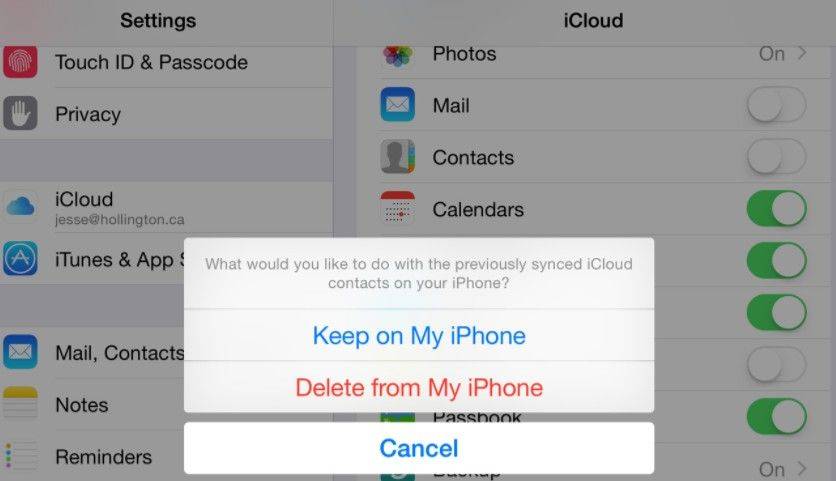
Please make sure your multiple contact accounts are synced to your iCloud account correctly. You can set it up by following these steps: Go to Settings, then select Contacts, then Accounts, and finally iCloud. This ensures that your contact information is synced correctly.
Method 2. Add a Gmail account and then delete it
I got this solution from an Apple discussion; it sounds weird but does work for some people who can't sync their contacts/ People updating to iCloud worked.
First, turn on your device and go to Settings. Next, slide the screen to find the address book option. Click Contacts and select Account. In the account options, you will see an option to add an account. Click Add account and follow the on-screen instructions to complete adding the account.
The second step is to add a Google account to the device and set it up to sync mail, calendar, and contacts. This way, you can easily access and manage this information. The following are the specific steps: 1. Open your device's settings menu. 2. Scroll and find the Account option. 3. Click "Add Account." 4. Select "Google" as the account type. 5. Enter your Google Account login credentials, such as email address and password. 6. Complete the authentication process, such as entering a verification code or using two-factor authentication. 7. On the Account Settings page, select the items you want to sync, such as mail, calendars, and contacts. 8. Make other settings as needed, such as sync frequency or notification options. 9. Click "Done" or "Save" to save the settings. Your Google account has now been successfully added to the device and set up to sync mail, calendar, and contacts. You can access and manage this information through the corresponding applications to make it more convenient to use them.
Step 3. Wait for all iCloud contacts to show up on iPhone.
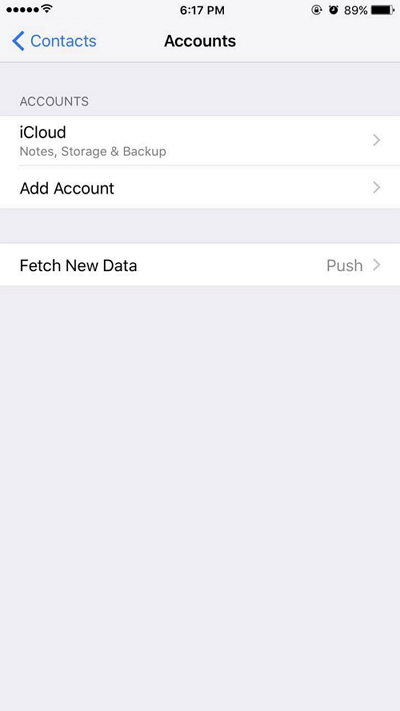
Wonderful thing? Maybe. Below are quotes from Apple's discussion.
Not long after, I discovered that all of my Google contacts on my phone had been synced. These contacts aren't exactly the same as my iCloud contacts though, since I primarily edit contacts on my MacBook Pro and don't use Gmail. A few hours later, I noticed that all of my iCloud contacts were also displayed, and the "Groups" link in the upper left corner appeared. So I went back to settings and deleted the Google account from my iPhone.
On iOS 10.3.3/10.3.2/10.3/10/9/8, users may encounter an issue that cannot sync contacts on iPhone to iCloud. In addition to using iCloud for sync and backup, users can also try other alternative tools to back up their contacts on iPhone, iPad or iPod touch.
Alternative tool to backup contacts on iPhone, iPad - Tenorshare iCareFone
Tenorshare iCareFone is a professional iOS data management and transfer tool for contacts, photos, videos, notes, bookmarks Transfer from/to iPhone. This is helpful if your contacts are still not synced with iCloud.
- There are 4 options for contact export so you can import to other devices later without any hassle. You can export to backup file (.cdata), excel file, text file or xml file.
- Copy contacts from PC/Mac to iPhone without erasing current data.
- Find duplicate contacts and merge them with one click.
- You can delete all or multiple contacts on iPhone easily.
Install and open Tenorshare iCareFone, connect iPhone to computer. Click File Manager > Contacts in iCarFone.
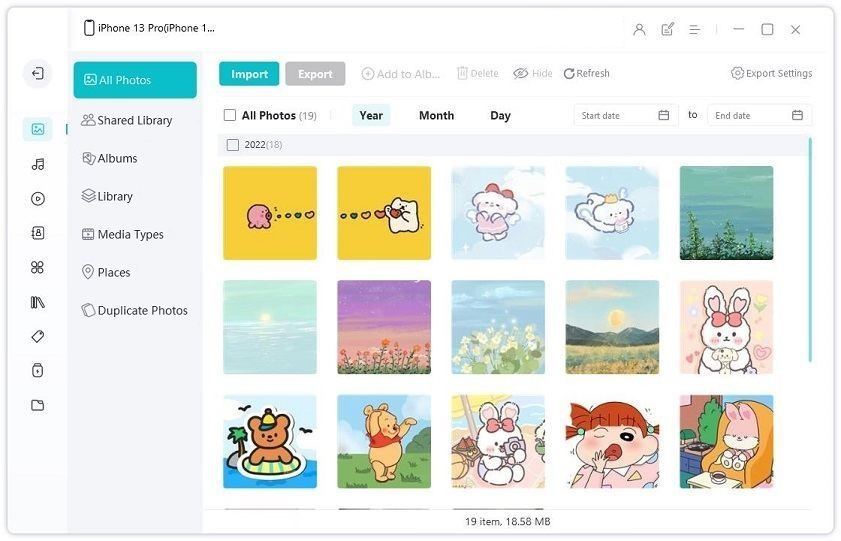
Please click here to load all the contacts on your phone. You can edit, delete, import or export contacts. You can select all your contacts, or check some of them, and click the Export button. There are four options to back up your contacts to your computer.
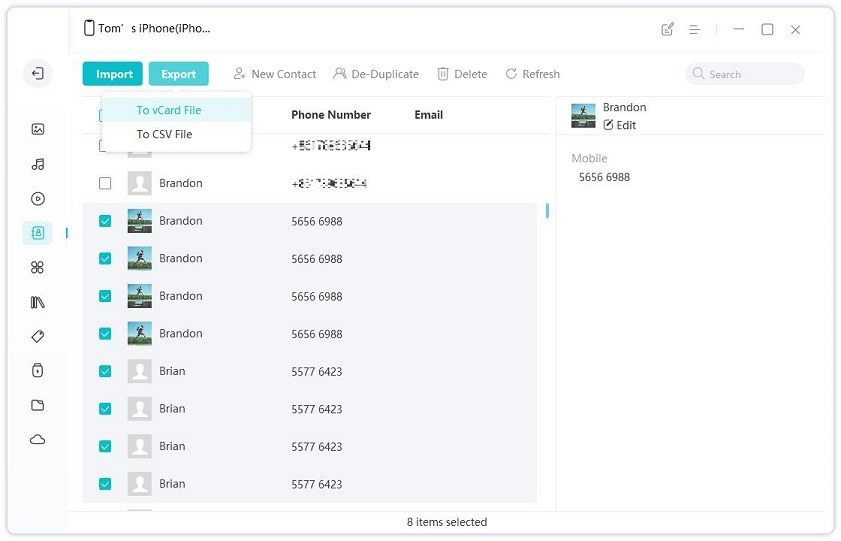
When you delete a contact by mistake, lose some contacts due to iOS update, or want to copy contacts to a new iPhone, you can click Tenorshare immediately Import button in iCareFone to add your contacts.
Conclusion
If your iPhone contacts cannot sync to iCloud, you can try the two fixes shared in this article. In addition, you can also consider using Tenorshare iCareFone software to back up contacts to your computer, which makes them more convenient to view and manage.
The above is the detailed content of iPhone contacts cannot sync with iCloud. For more information, please follow other related articles on the PHP Chinese website!

Hot AI Tools

Undresser.AI Undress
AI-powered app for creating realistic nude photos

AI Clothes Remover
Online AI tool for removing clothes from photos.

Undress AI Tool
Undress images for free

Clothoff.io
AI clothes remover

AI Hentai Generator
Generate AI Hentai for free.

Hot Article

Hot Tools

Notepad++7.3.1
Easy-to-use and free code editor

SublimeText3 Chinese version
Chinese version, very easy to use

Zend Studio 13.0.1
Powerful PHP integrated development environment

Dreamweaver CS6
Visual web development tools

SublimeText3 Mac version
God-level code editing software (SublimeText3)

Hot Topics
 1371
1371
 52
52
 M3 iPad Air vs. M2 iPad Air: Spot the Difference (If You Can)
Mar 11, 2025 am 03:08 AM
M3 iPad Air vs. M2 iPad Air: Spot the Difference (If You Can)
Mar 11, 2025 am 03:08 AM
In-depth comparison between the 2025 iPad Air (M3) and the 2024 iPad Air (M2): Is the upgrade worth it? Apple has released a new iPad Air equipped with an M3 chip. The new tablet balances ease of use and economy and brings performance improvements to veteran users. But how is it different from the previous generation M2 iPad Air? Let's find out. Appearance design: Completely consistent The appearance of the new iPad Air is almost exactly the same as the M2 iPad Air released in 2024, and it is also exactly the same as the M1 iPad Air in 2022. 11-inch and 13-inch screen sizes (symmetrical bezels), size, weight and even color
 8 iPhone Apps I'm Using to Try and Live Forever
Mar 16, 2025 am 12:19 AM
8 iPhone Apps I'm Using to Try and Live Forever
Mar 16, 2025 am 12:19 AM
Maximize Your Lifespan: iPhone Apps for a Healthier, Longer Life Groucho Marx famously aspired to live forever, or die trying. While immortality remains elusive, we can significantly extend both our lifespan and healthspan (the length of time we enj
 The Best 11-inch iPad Air Cases of 2025
Mar 19, 2025 am 06:03 AM
The Best 11-inch iPad Air Cases of 2025
Mar 19, 2025 am 06:03 AM
Top iPad Air 11-inch Cases: A Comprehensive Guide (Updated 03/14/2025) This updated guide showcases the best iPad Air 11-inch cases available, catering to various needs and budgets. Whether you own the new M3 or the M2 model, protecting your investm
 Apple Intelligence Keeps Turning on After iPhone Updates
Mar 14, 2025 am 03:01 AM
Apple Intelligence Keeps Turning on After iPhone Updates
Mar 14, 2025 am 03:01 AM
New iPhone iOS updates are automatically reactivating Apple Intelligence, even for users who previously disabled it. This unexpected behavior, whether a bug or intentional, is causing frustration among users. The recent iOS 18.3.2 update, primarily a
 The Simple Reason I Don't Use Apple Family Sharing (However Good It Is)
Mar 22, 2025 am 03:04 AM
The Simple Reason I Don't Use Apple Family Sharing (However Good It Is)
Mar 22, 2025 am 03:04 AM
Apple's Family Sharing: A Broken Promise? Ask to Buy's Failure to Protect Against Redownloads Apple's Family Sharing, while convenient for sharing apps, subscriptions, and more, has a significant flaw: its "Ask to Buy" feature fails to pre
 The Best iPad Pro 13-inch Cases of 2025
Mar 25, 2025 am 02:49 AM
The Best iPad Pro 13-inch Cases of 2025
Mar 25, 2025 am 02:49 AM
If you've taken the plunge with the 13-inch iPad Pro, you'll want to kit it out with a case to protect it against accidental damage.
 Apple Intelligence Is a Bust but It's Had One Major Benefit
Mar 25, 2025 am 03:08 AM
Apple Intelligence Is a Bust but It's Had One Major Benefit
Mar 25, 2025 am 03:08 AM
Summary Apple Intelligence has so far underdelivered with unimpressive features, some of which probably won't arrive until iOS 19 launches later in
 The Best 13-inch iPad Air Cases of 2025
Mar 20, 2025 am 02:42 AM
The Best 13-inch iPad Air Cases of 2025
Mar 20, 2025 am 02:42 AM
Recommended Best iPad Air 13-inch Protective Case in 2025 Your new 13-inch iPad Air is easily scratched, bumped, or even broken without a protective case. A good protective case not only protects your tablet, but also enhances its appearance. We have selected a variety of protective cases with excellent appearance for you, and there is always one for you! Update: March 15, 2025 We updated the selection of the best budget iPad Air case and added instructions on case compatibility. Best Overall Choice: Apple Smart Folio for iPad Air 13-inch Original price $99, current price $79, saving $20! Apple Smart Fo




