win7 configuration update fails to restore changes
When we restart the computer or start win7, we may encounter the problem that win7 configuration update failed to restore changes. At this time, you can try to restart the computer, enter safe mode and modify the settings to solve the problem.
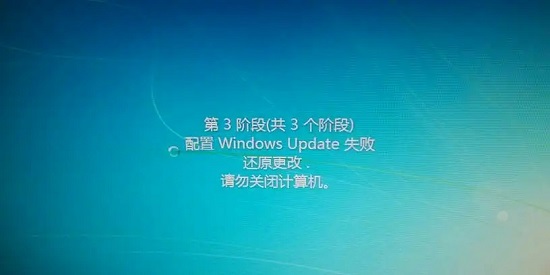
win7 configuration update failed to restore changes
1. First restart the computer, press the keyboard "F8",
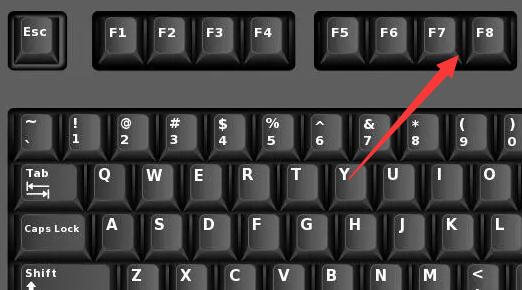
2. Then select "Safe Mode" and press Enter to enter.
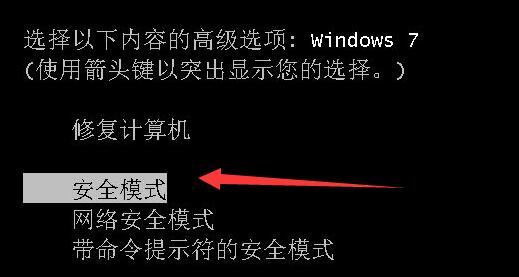
3. After entering safe mode, press "Win R" on the keyboard to open Run.
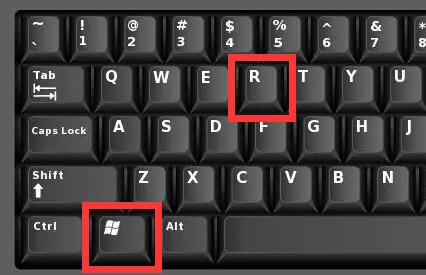
#4. Enter "services.msc" and press Enter to open it.
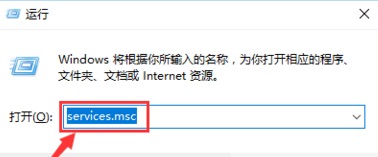
5. Then double-click to open "windows update" and change the startup type to "disabled"
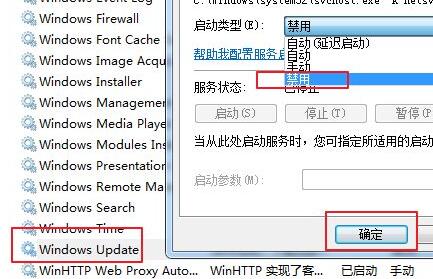
6. After disabling it, open the "Control Panel"
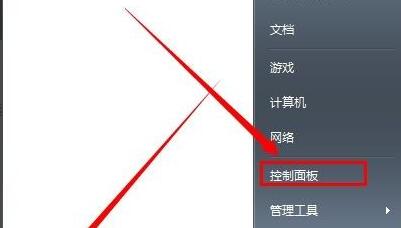
7, then open "windows update",

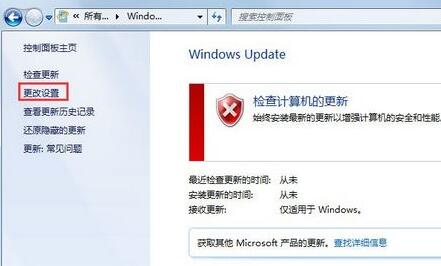 ##9. Finally, change Important Updates to "Check for updates, but let me choose whether to download and install updates",
##9. Finally, change Important Updates to "Check for updates, but let me choose whether to download and install updates",
10. After the settings are completed, restart the computer and you can enter normally.
The above is the detailed content of win7 configuration update fails to restore changes. For more information, please follow other related articles on the PHP Chinese website!

Hot AI Tools

Undresser.AI Undress
AI-powered app for creating realistic nude photos

AI Clothes Remover
Online AI tool for removing clothes from photos.

Undress AI Tool
Undress images for free

Clothoff.io
AI clothes remover

AI Hentai Generator
Generate AI Hentai for free.

Hot Article

Hot Tools

Notepad++7.3.1
Easy-to-use and free code editor

SublimeText3 Chinese version
Chinese version, very easy to use

Zend Studio 13.0.1
Powerful PHP integrated development environment

Dreamweaver CS6
Visual web development tools

SublimeText3 Mac version
God-level code editing software (SublimeText3)

Hot Topics
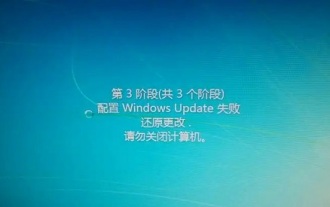 win7 configuration update fails to restore changes
Dec 29, 2023 pm 07:26 PM
win7 configuration update fails to restore changes
Dec 29, 2023 pm 07:26 PM
When we restart the computer or turn on win7, we may encounter the problem that win7 configuration update failed to restore changes. At this time, we can try to restart the computer, enter safe mode and modify the settings to solve the problem. Win7 configuration update failed to restore changes 1. First restart the computer and press "F8" on the keyboard. 2. Then select "Safe Mode" and press Enter to enter. 3. After entering safe mode, press "Win+R" on the keyboard to open Run. 4. Enter "services.msc" in Run and press Enter to open it. 5. Then double-click to open "windowsupdate" and change the startup type to "disabled" 6. After disabling it, open the "Control Panel" 7. Then open "windowsupdat"
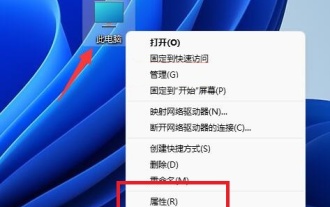 Win11 configuration environment variable tutorial
Jan 06, 2024 pm 08:05 PM
Win11 configuration environment variable tutorial
Jan 06, 2024 pm 08:05 PM
By configuring environment variables for win11, you can modify the parameters of related software and system files. So where are the environment variables for win11? In fact, we only need to find the advanced system settings. Tutorial on configuring environment variables in win11: 1. First, we right-click this computer and click "Properties" 2. After entering, we usually open the "System" settings directly. 3. Then click the “About” option in the lower right corner. 4. Then click "Advanced System Settings" in the relevant link. 5. After opening, click "Environment Variables" under System Properties to modify the configuration there.
 What should I do if 35% of the win7 configuration update fails?
Jan 02, 2024 pm 11:29 PM
What should I do if 35% of the win7 configuration update fails?
Jan 02, 2024 pm 11:29 PM
The win7 system is a classic system that has been used by the general public for many years, but recently many friends have suddenly reported that their win7 system has a problem of 35% of the win7 configuration not being updated. Today, the editor will bring you a computer Let’s take a look at the solution to the stuck update configuration. Solution to the problem that 35% of the win7 configuration update does not work: Operation steps: 1. Restart the computer and keep pressing f8. When you get to the advanced startup options, select "Safe Mode" to enter. 2. If it still shows that Windows Update failed to be configured after entering safe mode, wait for a while to see if the configuration is successful. At this time, it may take as little as 15 minutes or as long as several hours. 3. After the configuration is completed, normal startup will skip displaying the configuration windows.
 How to check the computer configuration graphics card in Win10? How to query the computer's graphics card configuration in Win10
Jul 14, 2023 pm 04:09 PM
How to check the computer configuration graphics card in Win10? How to query the computer's graphics card configuration in Win10
Jul 14, 2023 pm 04:09 PM
Occasionally when playing a game, everyone will want to check the graphics card configuration on their computer to see if it meets the requirements of the game. However, many friends still don’t know how to check, so what should they do if they encounter such a situation? ? Let’s take a look at the solutions with the editor below. How to query the computer's graphics card configuration in Win10 1. Press and hold win+r to open the run. First, press and hold win+r on the computer's keyboard to open the run window. 2. Type dxdiag and click OK. Then in the run window, type the command "dxdiag" and click OK. 3. Click the Show menu bar. In the opened Directx Diagnosis Tool dialog box, click the "Show" menu bar. 4. Check the graphics card information so that you can query the computer
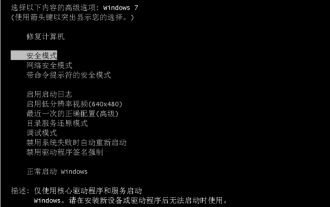 win7 keeps stuck on reverting changes solution
Jul 09, 2023 pm 07:45 PM
win7 keeps stuck on reverting changes solution
Jul 09, 2023 pm 07:45 PM
Many friends now use win7 system, so they will encounter some problems during the process of win7 system, such as configuration update failure, recovery and change. Do not shut down the computer, that is, win7 has been stuck in recovery and changes. What to do if win7 is stuck in restore and change? Many friends still don’t know. Let’s take a look at the solutions for win7 that keeps getting stuck on recovery and changes. 1. First press the power button to turn off the computer. Then press the power button to start again. Go to the system selection interface. Do not choose to start Windows normally and in safe mode. If there are options such as the last normal boot system in the menu here, you can also try to select it. Since I don't have this option on my system, you can
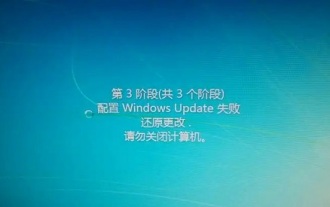 What should I do if win7 configuration update fails? Solution to the failure of configuring Windows update
Feb 11, 2024 pm 07:51 PM
What should I do if win7 configuration update fails? Solution to the failure of configuring Windows update
Feb 11, 2024 pm 07:51 PM
In the process of using our win7 computer, a problem occurred. After repairing it, we will configure it. Many users have encountered the problem of failure to configure Windows update, resulting in some original problems that cannot be solved. So how should this situation be handled? , the best way is to modify the service items through safe mode. This is also an effective method tested by the editor. So this issue of win7 tutorial will share the solution with the majority of users, hoping to bring help to everyone. Solution to win7 configuration update failure to restore changes: 1. First restart the computer and press "F8" on the keyboard. 2. Then select "Safe Mode" and press Enter to enter. 3. Enter the security
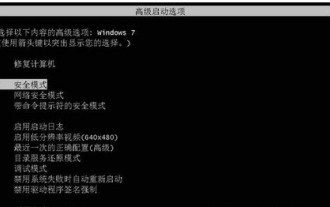 windows 7 update failed reverting changes solution
Jul 12, 2023 pm 07:17 PM
windows 7 update failed reverting changes solution
Jul 12, 2023 pm 07:17 PM
When Windows 7 users upgrade the system, they encounter configuration failure to restore changes, resulting in the inability to enter the system normally. How to solve this problem? You first force restart the computer to enter the patch page, and then select safe mode to enter. Later, the system will prompt you to restore the changes, but do not shut down this time. Wait for a while and it will be able to enter the system. You will then come to the login interface, enter your account password to enter. What to do if Windows 7 update fails and is reverting changes: 1. First press and hold the power button to shut down the computer. Then press the power button to turn on the computer again, go to the system selection page, do not select [Start Windows Normally], select [Safe Mode]. 2. If the menu here contains the last normal boot of the system, etc.
 How to solve win7 configuration update failure
Dec 23, 2023 am 08:43 AM
How to solve win7 configuration update failure
Dec 23, 2023 am 08:43 AM
The win7 system is a classic system with excellent performance, but recently many friends have encountered the problem of a blue screen when the win7 update fails! What to do? Today, the editor has brought you the solution to the blue screen when the win7 configuration update fails. If you need it, take a look. Solution to win7 configuration update failure: Operation steps: 1. After the computer is forced to shut down and restarted, immediately press the hot key F8 to enter the advanced startup interface. At this time, use the keyboard arrow keys to select "Safe Mode" up and down, and then press Enter to confirm entry. 2. After entering the Windows system desktop in safe mode, press the keyboard shortcut Win+R at the same time to open the run window and enter "services.msc" to open the service settings. 3. In the service world






