Where is the download file for win10
Many friends who use win10 system often encounter the embarrassing problem of downloading a file but unable to find the file location. Today, the editor mainly introduces the Microsoft Edge download location, the computer default download location and the IE download location. , let’s take a look with the editor below.

Win10 download file location introduction
First method: If it is the default location, please see
1. Click on this computer.
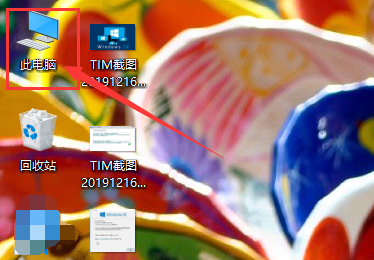
#2. Select Download and you can see the downloaded file.
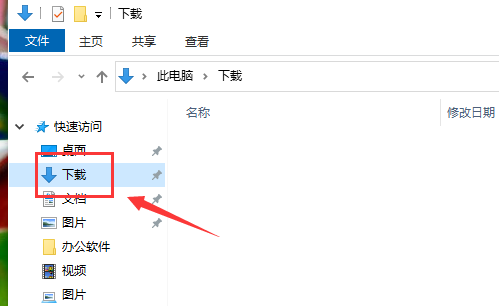
Second option: If it is Microsoft Edge browser
1. Click Start in the lower left corner and select as shown in the picture.
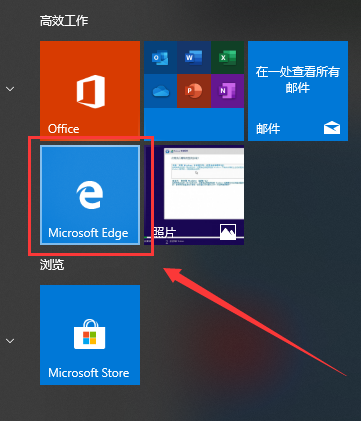
#2. Click the three dots in the upper right corner.
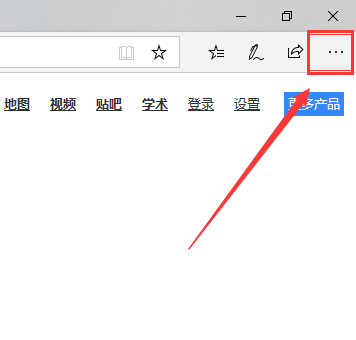
3. Pull down to select settings.
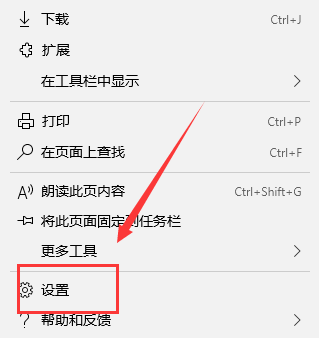
#4. You can view the saved location.
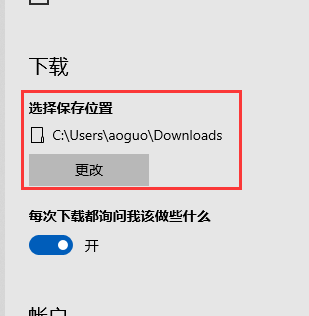
Third method: If it is IE browser
1, just click on the settings in the upper right corner to view
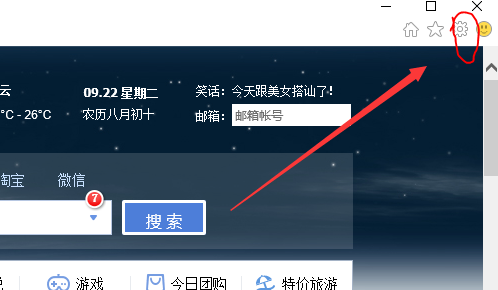
The above is the detailed content of Where is the download file for win10. For more information, please follow other related articles on the PHP Chinese website!

Hot AI Tools

Undresser.AI Undress
AI-powered app for creating realistic nude photos

AI Clothes Remover
Online AI tool for removing clothes from photos.

Undress AI Tool
Undress images for free

Clothoff.io
AI clothes remover

AI Hentai Generator
Generate AI Hentai for free.

Hot Article

Hot Tools

Notepad++7.3.1
Easy-to-use and free code editor

SublimeText3 Chinese version
Chinese version, very easy to use

Zend Studio 13.0.1
Powerful PHP integrated development environment

Dreamweaver CS6
Visual web development tools

SublimeText3 Mac version
God-level code editing software (SublimeText3)

Hot Topics
 Solution to the problem that Win11 system cannot install Chinese language pack
Mar 09, 2024 am 09:48 AM
Solution to the problem that Win11 system cannot install Chinese language pack
Mar 09, 2024 am 09:48 AM
Solution to the problem that Win11 system cannot install Chinese language pack With the launch of Windows 11 system, many users began to upgrade their operating system to experience new functions and interfaces. However, some users found that they were unable to install the Chinese language pack after upgrading, which troubled their experience. In this article, we will discuss the reasons why Win11 system cannot install the Chinese language pack and provide some solutions to help users solve this problem. Cause Analysis First, let us analyze the inability of Win11 system to
 How to set CPU performance to full in Win11
Feb 19, 2024 pm 07:42 PM
How to set CPU performance to full in Win11
Feb 19, 2024 pm 07:42 PM
Many users find that the computer is not running smoothly enough when using the Win11 system. They want to improve CPU performance, but they don't know how to do it. The following will introduce in detail how to set the CPU performance to the highest level in Win11 system to make your computer more efficient. Setting method: 1. Right-click "This PC" on the desktop and select "Properties" in the option list. 2. After entering the new interface, click "Advanced System Settings" in "Related Links". 3. In the window that opens, click the "Advanced" tab at the top, then click the & at the bottom of "Performance"
 Where are the files downloaded by vivo browser?
Feb 23, 2024 pm 08:55 PM
Where are the files downloaded by vivo browser?
Feb 23, 2024 pm 08:55 PM
Where are the files downloaded by the vivo browser? The files downloaded by the vivo browser will be stored in a dedicated location, but most friends do not know where the files downloaded by the vivo browser are. Next, the editor will bring it to users Graphic tutorial on how to open files downloaded from vivo browser, interested users come and take a look! Vivo mobile phone usage tutorial Where are the files downloaded by vivo browser? 1. First open the browser APP, then enter the bottom of the browser main interface and click [Menu]; 2. Then expand the function bar below and click the [Download Record] option; 3 , then in the download record interface, select [Download Complete]; 4. Select the location where you want to view the downloaded file, and click the [Open] button at the back; 5
 Solution for Win11 unable to install Chinese language pack
Mar 09, 2024 am 09:15 AM
Solution for Win11 unable to install Chinese language pack
Mar 09, 2024 am 09:15 AM
Win11 is the latest operating system launched by Microsoft. Compared with previous versions, Win11 has greatly improved the interface design and user experience. However, some users reported that they encountered the problem of being unable to install the Chinese language pack after installing Win11, which caused trouble for them to use Chinese in the system. This article will provide some solutions to the problem that Win11 cannot install the Chinese language pack to help users use Chinese smoothly. First, we need to understand why the Chinese language pack cannot be installed. Generally speaking, Win11
 Strategies to solve Win11's inability to install the Chinese language pack
Mar 08, 2024 am 11:51 AM
Strategies to solve Win11's inability to install the Chinese language pack
Mar 08, 2024 am 11:51 AM
Strategies to deal with Win11’s inability to install the Chinese language pack. With the launch of Windows 11, many users can’t wait to upgrade to this new operating system. However, some users have encountered difficulties when trying to install the Chinese language pack, preventing them from using the Chinese interface properly. In this article, we will discuss the problem that Win11 cannot install the Chinese language pack and propose some countermeasures. First, let’s explore why there are problems installing Chinese language packs on Win11. This may be due to the system's
 How to download files from Thunder ed2k? Thunder ed2k usage tutorial
Mar 14, 2024 am 10:50 AM
How to download files from Thunder ed2k? Thunder ed2k usage tutorial
Mar 14, 2024 am 10:50 AM
How to download files from Thunder ed2k? As a common shared file, many users will encounter situations where downloading is not supported when downloading ed2k. So how do you download it through Thunder? Let this site introduce to users the tutorial on how to use Thunder ed2k. Thunder ed2k usage tutorial 1. Copy the ed2k link. 2. Open "Thunder" and click "+" in the upper left corner. 3. Copy the link and click "Download Now".
 How to use shortcut keys to take screenshots in Win8?
Mar 28, 2024 am 08:33 AM
How to use shortcut keys to take screenshots in Win8?
Mar 28, 2024 am 08:33 AM
How to use shortcut keys to take screenshots in Win8? In our daily use of computers, we often need to take screenshots of the content on the screen. For users of Windows 8 system, taking screenshots through shortcut keys is a convenient and efficient operation method. In this article, we will introduce several commonly used shortcut keys to take screenshots in Windows 8 system to help you take screenshots more quickly. The first method is to use the "Win key + PrintScreen key" key combination to perform full
 Detailed explanation of obtaining administrator rights in Win11
Mar 08, 2024 pm 03:06 PM
Detailed explanation of obtaining administrator rights in Win11
Mar 08, 2024 pm 03:06 PM
Windows operating system is one of the most popular operating systems in the world, and its new version Win11 has attracted much attention. In the Win11 system, obtaining administrator rights is an important operation. Administrator rights allow users to perform more operations and settings on the system. This article will introduce in detail how to obtain administrator permissions in Win11 system and how to effectively manage permissions. In the Win11 system, administrator rights are divided into two types: local administrator and domain administrator. A local administrator has full administrative rights to the local computer






