 System Tutorial
System Tutorial
 LINUX
LINUX
 How to use keyboard shortcuts to switch between application windows in Ubuntu Unity?
How to use keyboard shortcuts to switch between application windows in Ubuntu Unity?
How to use keyboard shortcuts to switch between application windows in Ubuntu Unity?
Since the Unity desktop was introduced to Ubuntu, its simple and practical design concept and beautiful and efficient user interface have become more and more popular. Let’s share some practical tips on using shortcut keys in Unity desktop when switching application windows.
1. Use Alt Tab key combination to switch between different programs on the current desktop
1. Press the Alt Tab key combination to display the program switching bar on the screen; hold down the Alt key, and then click the Tab key repeatedly. The programs in the switching bar will display a white halo in order from left to right. When the halo When you reach the target program, release the key and the target program immediately becomes the current window.
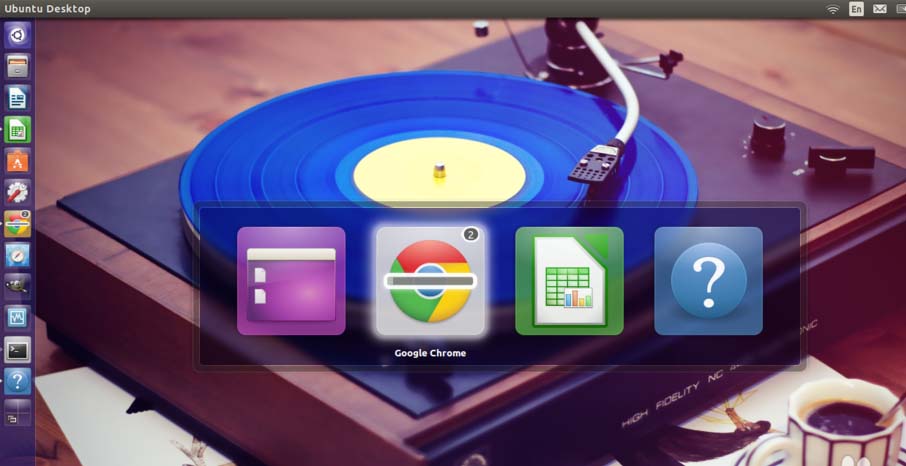
2. Tips:
1) First press and hold the Alt key on the right, and then press the Tab key. If there are many programs open at this time, and the target program is just to the left of the current program, you can Press the left Shift key again, and the switching bar will switch in reverse order from right to left.
2) Instead of holding down the Alt key, quickly pressing the key combination will switch between the two recently opened program windows without switching to the third program.
2. Use Alt ` key combination to switch between different windows of the same application
1. Press Alt ` (the key above the Tab key) key combination to switch between different windows of the current program without switching to windows of other programs. . For example, if two browser windows are open at the same time, you can use this key combination to switch between only these two browser windows.
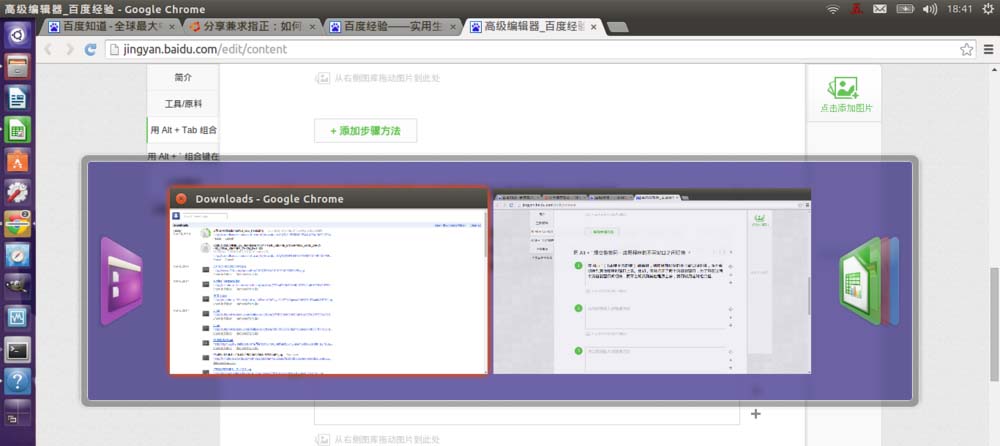
2. Tips: When pressing the key combination, if you want to switch out of the current program, you can press the Tab key again, to switch to the mode of switching between different programs. . In fact, each one can be converted into another at any time.
3. Use the Super w key combination to see a cooler switching method
1. Press the Super w key combination to start the "Exhibition" switching mode. All windows will be tiled on the booth like exhibition boards. It's visually cool on the entire desktop, and it's also helpful for previewing the specific content of each program window.
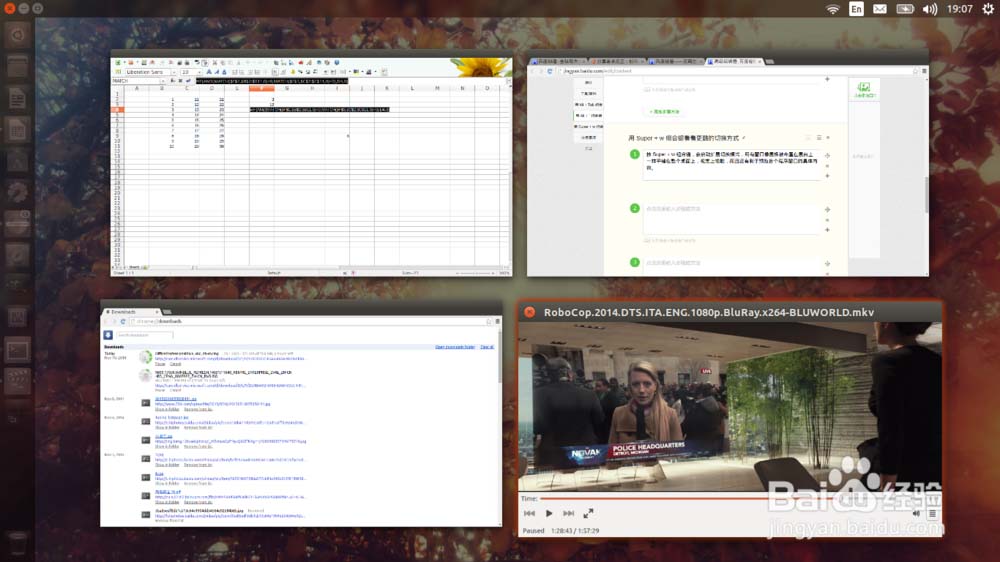
2. Tips:
1) Super key is the Win key to the left of the space;
2) You need to click with the mouse to activate the target window.
3. Use Super + Launcher number keys to switch
1, Press and hold the Super key, the Launcher (program launcher) on the left side of the screen will be in the program switching state, Each program icon above will appear A number, then press the number on the target program on the keyboard, and the program window will be at the position of the current window.
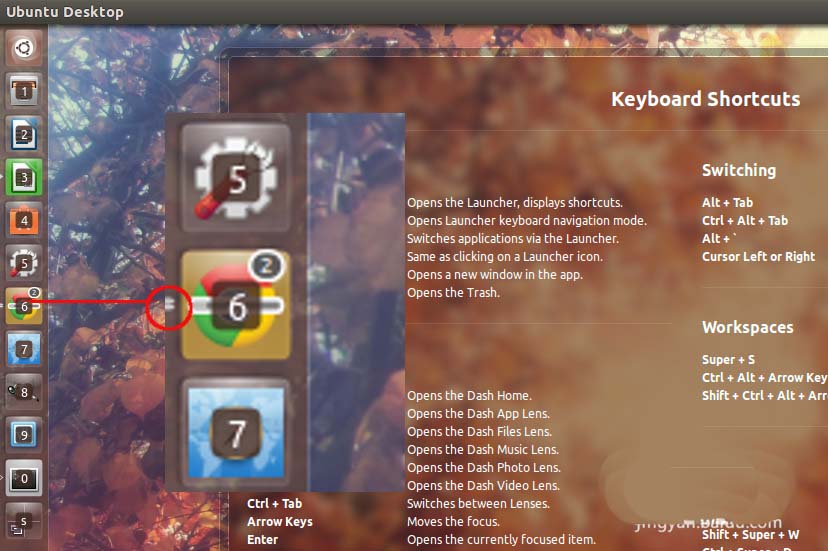
2. Tips:
1) There will be a white sign on the left side of the currently running program on Launcher. If a program only opens one window, the sign will be a white triangle; if two windows are opened, it will become two short horizontal lines. ; Three or
2) If the program corresponding to the key number is not running, this program will be started.
3) If you hold down the Super and Shift keys at the same time and then press the number key , the program corresponding to the number will open a new window, regardless of whether it has a window running before.
4. Of course you can use the mouse! And it works great.
The mouse is the most convenient input device. Of course, the Unity desktop can easily use the mouse. In program switching, use the mouse to click on the program icon on the Launcher. If it is already running, its window will become current; if it is the current program and two
are openedrelated suggestion:
How to use the screenshot shortcut keys on Ubuntu?
What should I do if the right-click menu icons on the ubuntu mate desktop are not uniform?
What should I do if the desktop is blank after using the software center to upgrade the software in ubuntu 16.04?
The above is the detailed content of How to use keyboard shortcuts to switch between application windows in Ubuntu Unity?. For more information, please follow other related articles on the PHP Chinese website!

Hot AI Tools

Undresser.AI Undress
AI-powered app for creating realistic nude photos

AI Clothes Remover
Online AI tool for removing clothes from photos.

Undress AI Tool
Undress images for free

Clothoff.io
AI clothes remover

Video Face Swap
Swap faces in any video effortlessly with our completely free AI face swap tool!

Hot Article

Hot Tools

Notepad++7.3.1
Easy-to-use and free code editor

SublimeText3 Chinese version
Chinese version, very easy to use

Zend Studio 13.0.1
Powerful PHP integrated development environment

Dreamweaver CS6
Visual web development tools

SublimeText3 Mac version
God-level code editing software (SublimeText3)

Hot Topics
 What should I do if the Ubuntu terminal cannot be opened? How to fix the problem that Ubuntu cannot open the terminal
Feb 29, 2024 pm 05:30 PM
What should I do if the Ubuntu terminal cannot be opened? How to fix the problem that Ubuntu cannot open the terminal
Feb 29, 2024 pm 05:30 PM
It is a very common problem these days that Ubuntu does not allow its users to open the terminal. If you receive a similar issue and don’t know what to do next, learn about five fixes on how to resolve this “Ubuntu cannot open terminal” issue on your Linux device. Without further ado, let’s dive into what causes it and the solutions available to it. Why can't Ubuntu open the terminal on it? This mainly happens when you install some defective software or modify the terminal configuration. In addition to this, new applications or games that interact with locales and corrupt them can cause similar problems. Some users reported a fix for this issue when searching for Terminal in Ubuntu's activity menu. This shows that
 How to cancel the lock icon in the lower right corner of the Ubuntu 18.04 folder?
Jan 12, 2024 pm 11:18 PM
How to cancel the lock icon in the lower right corner of the Ubuntu 18.04 folder?
Jan 12, 2024 pm 11:18 PM
In the Ubuntu system, we often encounter folders with a lock shape on the top. This file often cannot be edited or moved. This is because there is no permission to edit the file, so we need to modify its permissions. How to remove the lock in the lower right corner? Let’s take a look at the detailed tutorial below. 1. Right-click on the locked folder--Properties. 2. Select the permissions option in the window. 3. Select everything inside to create and delete files. 4. Then select Change the permissions of the included files at the bottom, which are also set to create and delete files. Finally, remember to click Change in the upper right corner. 5. If the above lock is still not removed, or the options are grayed out and cannot be operated, you can right-click inside - open the terminal. 6. make
 How to remove icons in Ubuntu start menu?
Jan 13, 2024 am 10:45 AM
How to remove icons in Ubuntu start menu?
Jan 13, 2024 am 10:45 AM
There are many software icons listed in the Ubuntu system start menu. There are many uncommon icons. If you want to delete them, how should you delete them? Let’s take a look at the detailed tutorial below. 1. First enter the ubuntu desktop and click on the start menu under the left panel. 2. You can find a text editor icon inside, we need to delete it. 3. Now we return to the desktop and right-click the mouse to open the terminal. 4. Use the command to open the application list directory. sudonautilus/usr/share/applicationssudonautilus~/.local/share/applications5. Find the corresponding text editor icon inside. 6. Then go straight
 Log in to Ubuntu as superuser
Mar 20, 2024 am 10:55 AM
Log in to Ubuntu as superuser
Mar 20, 2024 am 10:55 AM
In Ubuntu systems, the root user is usually disabled. To activate the root user, you can use the passwd command to set a password and then use the su- command to log in as root. The root user is a user with unrestricted system administrative rights. He has permissions to access and modify files, user management, software installation and removal, and system configuration changes. There are obvious differences between the root user and ordinary users. The root user has the highest authority and broader control rights in the system. The root user can execute important system commands and edit system files, which ordinary users cannot do. In this guide, I'll explore the Ubuntu root user, how to log in as root, and how it differs from a normal user. Notice
 How to set Google Chrome to open a new window every time
Mar 06, 2024 pm 06:19 PM
How to set Google Chrome to open a new window every time
Mar 06, 2024 pm 06:19 PM
How to set Google Chrome to open a new window every time? Vicious users like to use Google Chrome for work or study. This browser is safe, fast, and convenient. Different users have different preferences for using browsers. Some users like to open Google Chrome as a new window to facilitate quick searches. , so how to set it up. Next, the editor will bring you a tutorial on setting up a new window every time you open Google Chrome. Friends who are interested can come and learn it. Tutorial on setting up a new window every time Google Chrome opens 1. Double-click Google Chrome on your computer desktop to open it, then click on the [three dots] icon in the upper right corner. 2. Find the [Settings] option and enter the page (as shown in the picture). 3. Go to Google Chrome
 A sneak peek of the seven highlights of Ubuntu 24.04 LTS
Feb 27, 2024 am 11:22 AM
A sneak peek of the seven highlights of Ubuntu 24.04 LTS
Feb 27, 2024 am 11:22 AM
Ubuntu24.04LTS, codenamed "NobleNumbat" will be released soon! If you are using a non-LTS version such as Ubuntu 23.10, sooner or later you will need to consider upgrading. For those using Ubuntu20.04LTS or Ubuntu22.04LTS, it is worth thinking about whether to upgrade. Canonical has announced that Ubuntu 24.04LTS will provide update support for up to 12 years, broken down as follows: As an LTS version, it will have 5 years of regular maintenance and security updates. If you subscribe to Ubuntu Pro, you can enjoy an additional 5 years of support. Currently, this additional support period has been extended to 7 years, which means you will get up to 12
 Ubuntu 20.04 screen recording software OBS installation and uninstallation graphic tutorial
Feb 29, 2024 pm 04:01 PM
Ubuntu 20.04 screen recording software OBS installation and uninstallation graphic tutorial
Feb 29, 2024 pm 04:01 PM
OBS is open source software developed by volunteer contributors around the world in their free time. A video live recording software, mainly used for video recording and live streaming. Please note that when installing Ubuntu/Mint, OBSStudio cannot fully work on ChromeOS, and functions such as screen and window capture cannot be used. It is recommended to use xserver-xorg1.18.4 or newer version to avoid potential performance issues with certain features in OBS, such as full-screen projectors. FFmpeg is required. If you don't have FFmpeg installed (if you're not sure, you probably don't), you can get it with: sudoaptinstallffmpeg I already have it installed here
 Ubuntu finally supports disabling automatic updates of snap packages
Jan 13, 2024 am 10:09 AM
Ubuntu finally supports disabling automatic updates of snap packages
Jan 13, 2024 am 10:09 AM
snap is a software packaging and deployment system developed by Canonical for operating systems that use the Linux kernel and systemdinit system. These packages, known as snaps, and the tool that uses them, snapd, are available across a range of Linux distributions and allow upstream software developers to publish their applications directly to users. With snap, users can easily install Linux applications. By default, snapd will check for updates four times a day and automatically update snap applications to the latest version. While there are many ways to control when and how often updates are installed, users cannot completely turn off automatic updates for security reasons. Although the original intention of snap is good, many people use it to





