How much storage space does win10 system disk require?
I believe many people are confused about the disk space usage of the widely used win10 operating system. This time, I specially provide you with detailed information analysis, hoping to be helpful to you. Next, please follow me to learn the relevant knowledge.

How much space does the win10 system disk generally occupy?
Normally, in order to ensure the stable operation of the win10 system, it is recommended to be larger than 16GB (applicable to 32-bit systems) Or 20GB
(applicable to 64-bit systems) of the remaining storage space left on the system disk to provide sufficient protection. This software tool is win10.
It is recommended to reserve at least 60GB of c drive space to meet daily needs.
The following are the basic configuration requirements for Windows 10:
• Processor: The main frequency should be 1GHz and above and support PAE, NX and SSE2;
• Memory : Equipped with 1GB (for 32-bit systems) or 2GB (for 64-bit systems);
• Hard disk space: need to free up at least 16GB (for 32-bit systems) or 20GB (for 64-bit systems) );
• Graphics card: Microsoft DirectX9 graphics device with WDDM driver required.
The specific details of win10 configuration requirements are as follows:
Resolution: 800x600 and above (Consumer Edition>=8 inches; Professional Edition>=7 inches).
Firmware version: It must be UEFI2.3.1 and must support the secure boot function.
Memory: 2GB for 64-bit version; 1GB for 32-bit version.
In terms of hard disk space: the 32-bit version needs to be more than or equal to 16GB; the 64-bit version needs to be more than or equal to 20GB.
Graphics card: supports DirectX9.
Settings for tablets, including power button, volume adjustment button (required), start menu, rotation lock function (optional).
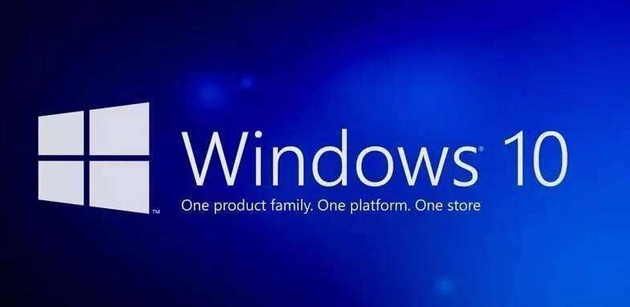
1. For a 32-bit system disk, the available space must be >= 16GB; for a 64-bit system For example, the required space should be >= 20GB.
2. Even if it is ensured that all software has not been installed on the system disk, many software will still create a large amount of data during operation and need to be stored in the system disk for preservation.
3. For those who are not proficient in computer operation, it may be difficult to operate. In order for some specific types of software to function properly, they need to be installed on the system disk to play their due role.
4. In the win10 operating system, there is also an additional application store. In the process of downloading, installing and caching, as the number of uses gradually increases, the space occupied by the system disk will also increase.
5. If the total capacity of the system disk is only 20GB, and when the space occupied during use reaches 18~19GB, the computer startup speed will drop significantly, the operation will stagnate, and many problems such as the system being unable to enter will occur.
6. It is strongly recommended that the available space of the system disk should be 30GB or higher. For user groups with relatively weak computer application capabilities, it is recommended to increase the setting value appropriately. After all, such users are accustomed to following the software's default settings.
Then press "Next" to perform a brainless installation. This means that most software will be loaded directly into the system disk, making the system disk increasingly burdened.

The above is the detailed content of How much storage space does win10 system disk require?. For more information, please follow other related articles on the PHP Chinese website!

Hot AI Tools

Undresser.AI Undress
AI-powered app for creating realistic nude photos

AI Clothes Remover
Online AI tool for removing clothes from photos.

Undress AI Tool
Undress images for free

Clothoff.io
AI clothes remover

AI Hentai Generator
Generate AI Hentai for free.

Hot Article

Hot Tools

Notepad++7.3.1
Easy-to-use and free code editor

SublimeText3 Chinese version
Chinese version, very easy to use

Zend Studio 13.0.1
Powerful PHP integrated development environment

Dreamweaver CS6
Visual web development tools

SublimeText3 Mac version
God-level code editing software (SublimeText3)

Hot Topics
 Solution to the problem that Win11 system cannot install Chinese language pack
Mar 09, 2024 am 09:48 AM
Solution to the problem that Win11 system cannot install Chinese language pack
Mar 09, 2024 am 09:48 AM
Solution to the problem that Win11 system cannot install Chinese language pack With the launch of Windows 11 system, many users began to upgrade their operating system to experience new functions and interfaces. However, some users found that they were unable to install the Chinese language pack after upgrading, which troubled their experience. In this article, we will discuss the reasons why Win11 system cannot install the Chinese language pack and provide some solutions to help users solve this problem. Cause Analysis First, let us analyze the inability of Win11 system to
 Solution to Windows 11 black screen with only mouse pointer
Feb 18, 2024 pm 10:50 PM
Solution to Windows 11 black screen with only mouse pointer
Feb 18, 2024 pm 10:50 PM
What should I do if the win11 screen is black and only has mouse arrows? With the continuous development of computer technology, many people are now inseparable from computers. However, sometimes we encounter some problems when using the computer. For example, when using the Win11 system, the screen appears black with only the mouse arrow. This question may be confusing to some non-experts, but don’t worry, we will introduce some solutions below. First, we need to determine whether the problem is temporary or ongoing. If the screen only occasionally goes black, maybe
 How to set CPU performance to full in Win11
Feb 19, 2024 pm 07:42 PM
How to set CPU performance to full in Win11
Feb 19, 2024 pm 07:42 PM
Many users find that the computer is not running smoothly enough when using the Win11 system. They want to improve CPU performance, but they don't know how to do it. The following will introduce in detail how to set the CPU performance to the highest level in Win11 system to make your computer more efficient. Setting method: 1. Right-click "This PC" on the desktop and select "Properties" in the option list. 2. After entering the new interface, click "Advanced System Settings" in "Related Links". 3. In the window that opens, click the "Advanced" tab at the top, then click the & at the bottom of "Performance"
 Solution for Win11 unable to install Chinese language pack
Mar 09, 2024 am 09:15 AM
Solution for Win11 unable to install Chinese language pack
Mar 09, 2024 am 09:15 AM
Win11 is the latest operating system launched by Microsoft. Compared with previous versions, Win11 has greatly improved the interface design and user experience. However, some users reported that they encountered the problem of being unable to install the Chinese language pack after installing Win11, which caused trouble for them to use Chinese in the system. This article will provide some solutions to the problem that Win11 cannot install the Chinese language pack to help users use Chinese smoothly. First, we need to understand why the Chinese language pack cannot be installed. Generally speaking, Win11
 Strategies to solve Win11's inability to install the Chinese language pack
Mar 08, 2024 am 11:51 AM
Strategies to solve Win11's inability to install the Chinese language pack
Mar 08, 2024 am 11:51 AM
Strategies to deal with Win11’s inability to install the Chinese language pack. With the launch of Windows 11, many users can’t wait to upgrade to this new operating system. However, some users have encountered difficulties when trying to install the Chinese language pack, preventing them from using the Chinese interface properly. In this article, we will discuss the problem that Win11 cannot install the Chinese language pack and propose some countermeasures. First, let’s explore why there are problems installing Chinese language packs on Win11. This may be due to the system's
 How to use shortcut keys to take screenshots in Win8?
Mar 28, 2024 am 08:33 AM
How to use shortcut keys to take screenshots in Win8?
Mar 28, 2024 am 08:33 AM
How to use shortcut keys to take screenshots in Win8? In our daily use of computers, we often need to take screenshots of the content on the screen. For users of Windows 8 system, taking screenshots through shortcut keys is a convenient and efficient operation method. In this article, we will introduce several commonly used shortcut keys to take screenshots in Windows 8 system to help you take screenshots more quickly. The first method is to use the "Win key + PrintScreen key" key combination to perform full
 Detailed explanation of obtaining administrator rights in Win11
Mar 08, 2024 pm 03:06 PM
Detailed explanation of obtaining administrator rights in Win11
Mar 08, 2024 pm 03:06 PM
Windows operating system is one of the most popular operating systems in the world, and its new version Win11 has attracted much attention. In the Win11 system, obtaining administrator rights is an important operation. Administrator rights allow users to perform more operations and settings on the system. This article will introduce in detail how to obtain administrator permissions in Win11 system and how to effectively manage permissions. In the Win11 system, administrator rights are divided into two types: local administrator and domain administrator. A local administrator has full administrative rights to the local computer
 Sharing tips for obtaining administrator privileges in Win11
Mar 08, 2024 pm 06:45 PM
Sharing tips for obtaining administrator privileges in Win11
Mar 08, 2024 pm 06:45 PM
Share tips on obtaining Win11 administrator rights. Microsoft's latest operating system, Windows 11, brings a new experience to users, but sometimes we need to obtain administrator rights to perform some specific operations during system operations. In the Win11 system, it is not difficult to obtain administrator rights. You only need to master some skills to complete it easily. This article will share some tips on obtaining administrator rights in Win11 to help you operate the system better. 1. Use shortcut keys to obtain administrator rights in Win11 system, use






